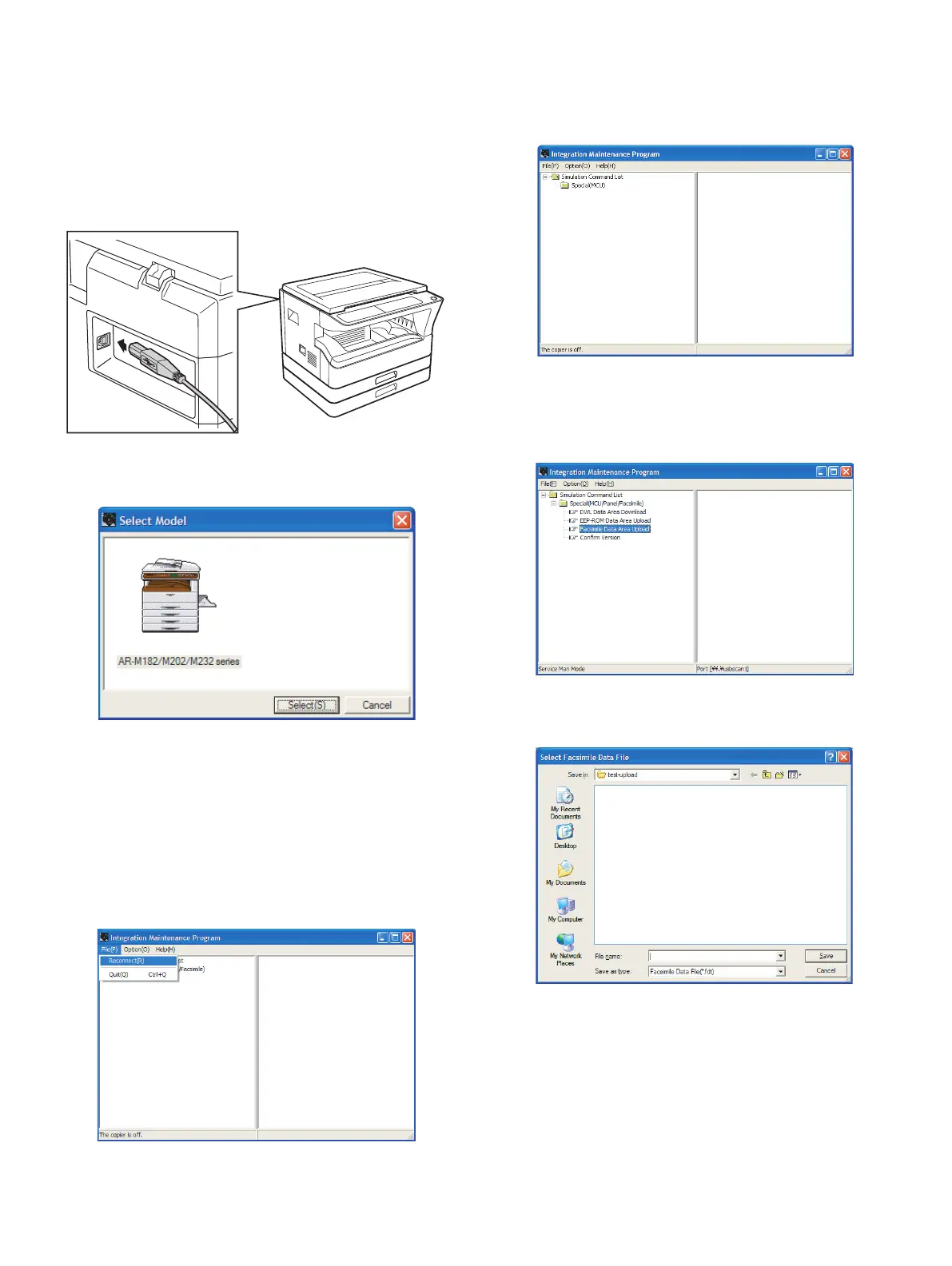MX-M182 FLASH ROM VERSION UP PROCEDURE 12-4
4. Facsimile Data upload procedure
1) Main body side:
Executable by performing the Service Simulation No. 49-01 (Flash
Rom program-writing mode).
(A word "Download mode." appears on the operation panel to denote
the download mode status. )
2) Connect the PC and the main body with the download cable
(USB cable).
3) PC side:
Boot the maintenance program. Select the model icon.
<Sample display>
4) PC side:
Confirm that the "Simulation Command List" tree is displayed on the
maintenance program.
5) PC side:
When the message "the main body has not got started running" is
displayed on the lowest area of the figure below after the
"maintenance program" is started up, select the "File" and then
"Reconnect" in the menu bar.
6) PC side:
Confirm a tree is displayed under the "Special (MCU/Panel/
Facsimile)" on the maintenance program". (If no tree is displayed,
confirm that the USB is connected and select the "Reconnect" (the
above 5) again.)
7) PC side:
Double click "Special (MCU/Panel/Facsimile)" in the main tree item
to develop the sub tree items, and double click "Facsimile Data Area
Upload" in the sub tree items.
8) PC side:
Enter an optional file name, and select "Save."