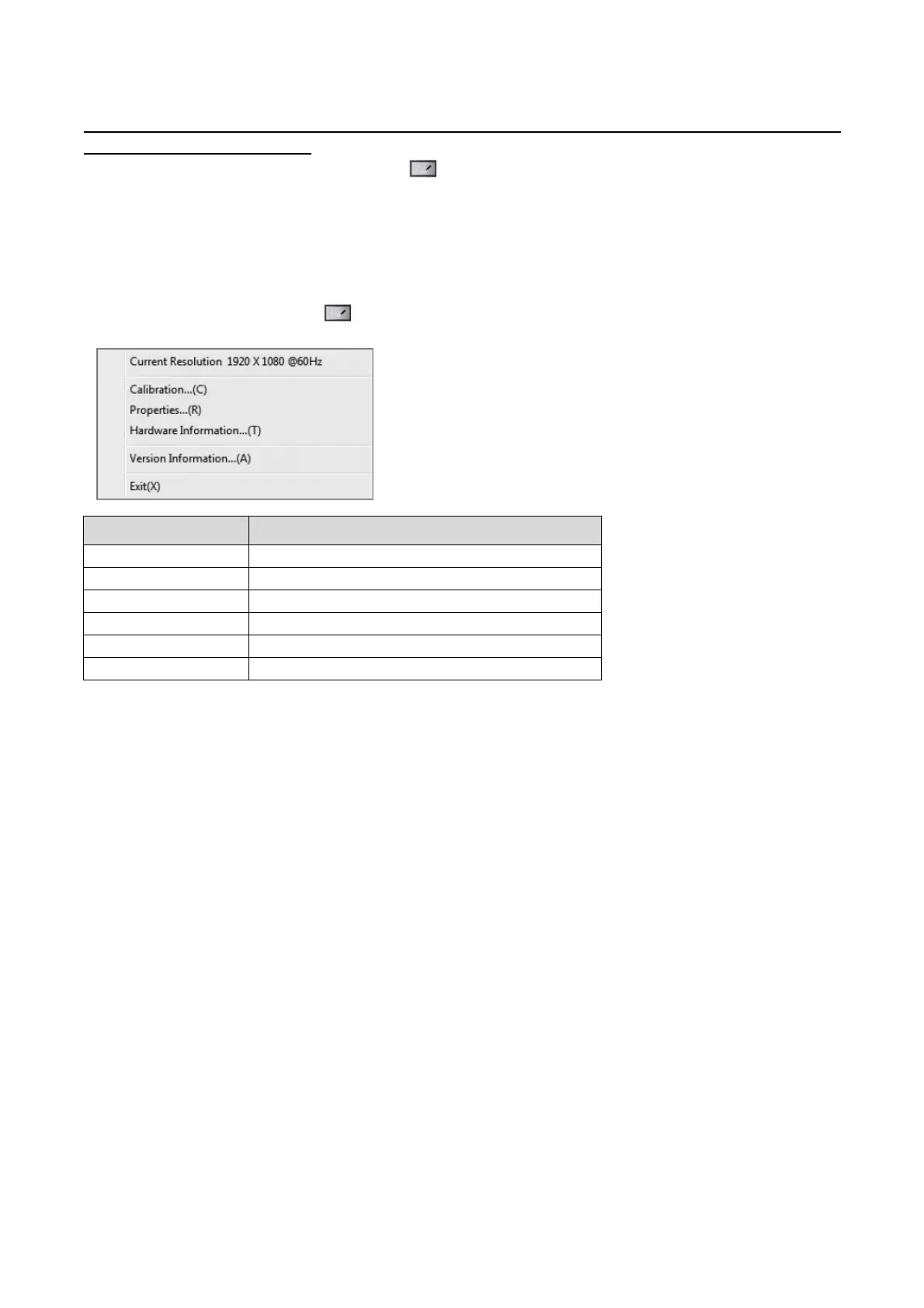PN-L803C/80TC3 INSTALLATION, ADJUSTMENT, SETTING, OPERATION 2 - 36
5. TOUCH PANEL PREPARATION
5 - 1.TOUCH PANEL SETTINGS
The touch panel settings tool starts automatically. An icon ( ) appears on the taskbar.
(CAUTION)
- When using the touch panel, set the “SIZE” of the monitor to “WIDE”, “NORMAL”, or “Dot by Dot”.
The touch panel cannot be used when the “SIZE” is set to “ZOOM1” or “ZOOM2”.
■
How to configure settings
1. Click the touch panel settings tool icon ( ) on the taskbar.
2. Click a menu to change a setting.
Item Contents
Current Resolution The current screen resolution appears.
Calibration -> Refer to 2 - 38 page [■Calibration]
Properties -> Refer to 2 - 38 page [■Properties]
Hardware Information Select to view operating conditions. (For service technicians.)
Version Information Shows the version of this software.
Exit Exit this software.
