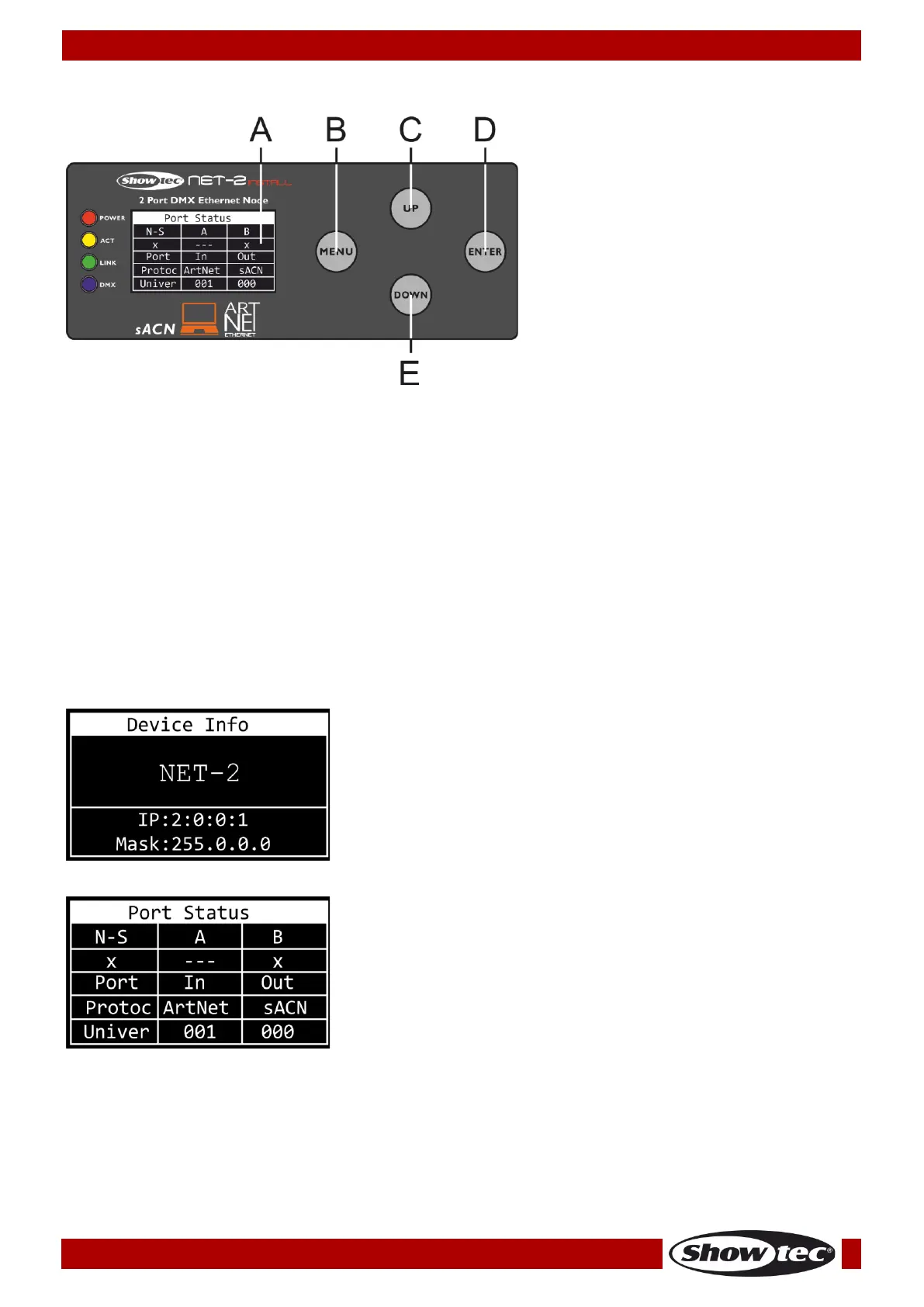A) OLED display
B) MENU button
C) UP button
D) ENTER button
E) DOWN button
● Use the UP/DOWN buttons to navigate through the menus, to increase/decrease numeric values or
to scroll through a set of characters.
● Use the ENTER button to open the desired menu or to set the currently selected value.
● Use the MENU button to exit the current menu and/or to return to the Main Menu.
If the display is rotated at 180°, the function of the buttons on the control panel will be reversed.
To change the orientation of the display, see 5. Set Display on page 16.
● The MENU button will function as ENTER button and vice versa.
● The UP button will function as DOWN button and vice versa.
Status Menu
At start-up, the OLED display shows the status menu. The status menu provides information about the
device and the settings of the 2 ports.
01) Press the UP/DOWN buttons to navigate between the 2 start screens:
DEVICE INFO
● Name of the device. To change the name, see 1. Rename on
page 13.
● IP address of the device. To set the IP address, see 2. IP Mode
on page 13.
● Netmask of the device. To set the Netmask, see 3. Netmask on
page 14.
PORT STATUS
● N-S: Network Status of Port A and Port B
● x: () the port is connected; (x) the port is not connected;
(---) the port is disabled
● Port: In – the port is input; Out – the port is output
● Protoc: ArtNet or sACN protocol
● Univer: Art-Net/sACN universe
02) Press the MENU button to enter the Main Menu.
03) If no button is pressed, after 45 seconds the display returns to one of the 2 start screens. Press the UP,
DOWN, MENU or ENTER button to return to the Main Menu.
