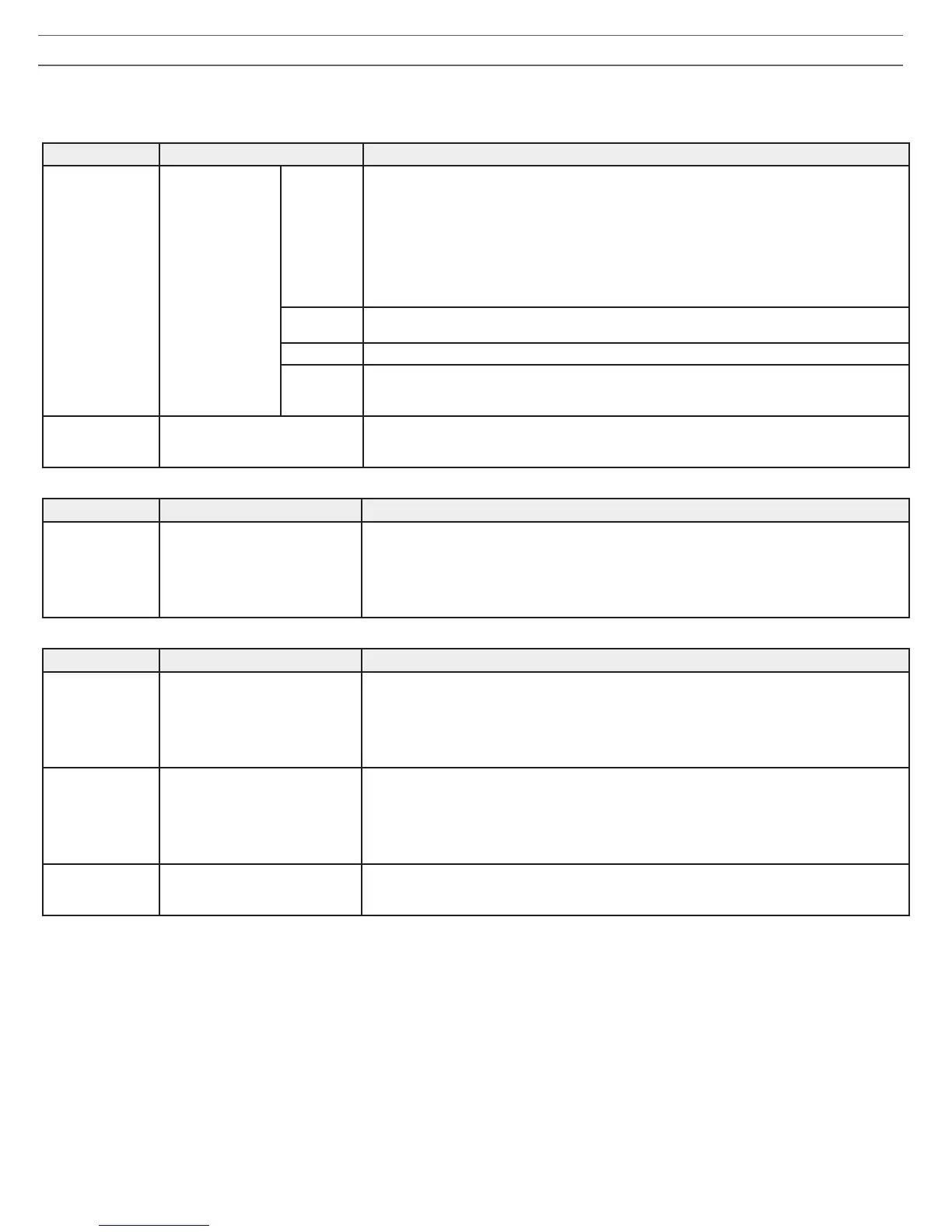7
Troubleshooting
The following table offers typical solutions when troubleshooting the Microflex Wireless System. For more information on each topic, reference the full MXW
User Guide found on www.shure.com and bundled with the USB Flash Drive.
Audio
Problem Indicator Solution
No/ Distorted
audio
Network Audio
LED on the Audio
Network Interface
or SCM820
Green
• Check cables
• Check that transmitters are on and channels are un-muted
• Check that the input meters are OK on the Monitor tab of the MXW control software. Attenuate
if the channel is clipping.
• Check the output meters on the Audio Network Interface (ANI) front panel and in the ANI
control software. Use headphones to listen to the audio from the ANI. Attenuate if the channel
is clipping.
• Check that the output level of the ANI matches the input of the connecting equipment.
• Verify APT is not performing a spectrum scan.
Flashing
Green
• Ensure all devices are on and have a stable network connection
• Use Dante Controller software (DC) to verify channel subscriptions
Red
• Check master clock in DC (an MXWAPT must be master clock)
Off
• Place the device in a Group to automatically route the audio
• Ensure the subnet of the Access Point Transceiver's network audio settings match the subnet
of the Audio Network Interface
RF Interference
is causing audio
drop-outs
Audio is intermittent
• Perform a Spectrum Scan to monitor RF interference
• Decrease channel count to verify if system is overloading the RF spectrum
System Setup and MXW Groups
Problem Indicator Solution
Can't associate
component to a
Group
Device drop-down not displaying
the desired component in the
Group row on the Configuration
tab
• Check that devices are powered and connected to the same network and subnet)
• Open the Utility tab of the MXW Control Software and un-check the Configuration Filter to
display all MXW devices on the network. If the device shows up as "OTHER", then it is part of
another Configuration.
• Un-associate the component by selecting 'none' from the Group row in the other Configuration.
• Perform a factory reset on the device to clear any association.
Network
Problem Indicator Solution
Can't Connect
to the Control
Software from a
PC
Device not appearing in Shure
Web Device Discovery application
• Ensure the devices are powered
• Ensure PC and equipment are on the same network and set to the same subnet
• Turn off other network interfaces not used to connect to the device (including WiFi)
• Check that DHCP server is functioning (if applicable)
• Ensure Bonjour is running on the PC
• If connected via Port 4 of the Audio Network Interface (ANI), ensure it is set to Switched Mode.
Control Software
is taking a long
time to load
Web browser cannot connect to
the control interface
• Download latest version of Adobe
®
Flash
®
• Ensure PC and device are on the same network and subnet
• Check that Windows firewall settings are not blocking Shure software
• Set the router to not send default gateway as a part of DHCP
• Set the Shure Web Device Discovery application to open by IP address
• Manually set the computer to a static IP address on the same network as the device
Control Software
is performing
poorly
Indicators are moving slowly or
not displaying in real time.
• Reduce the number of windows or tabs that are open to the same Configuration
• See Network section for properly setting up the network
Additional Resources
For additional Troubleshooting assistance or further information on complex installations, contact Shure to speak with a support representative. In the
Americas region, call Systems Support group at 847-600-8541. For users in other locations, go to www.shure.com to find support contact for your region.
For digital audio networking help, advanced networking guidelines and Dante software troubleshooting, visit Audinate's website at www.audinate.com.
