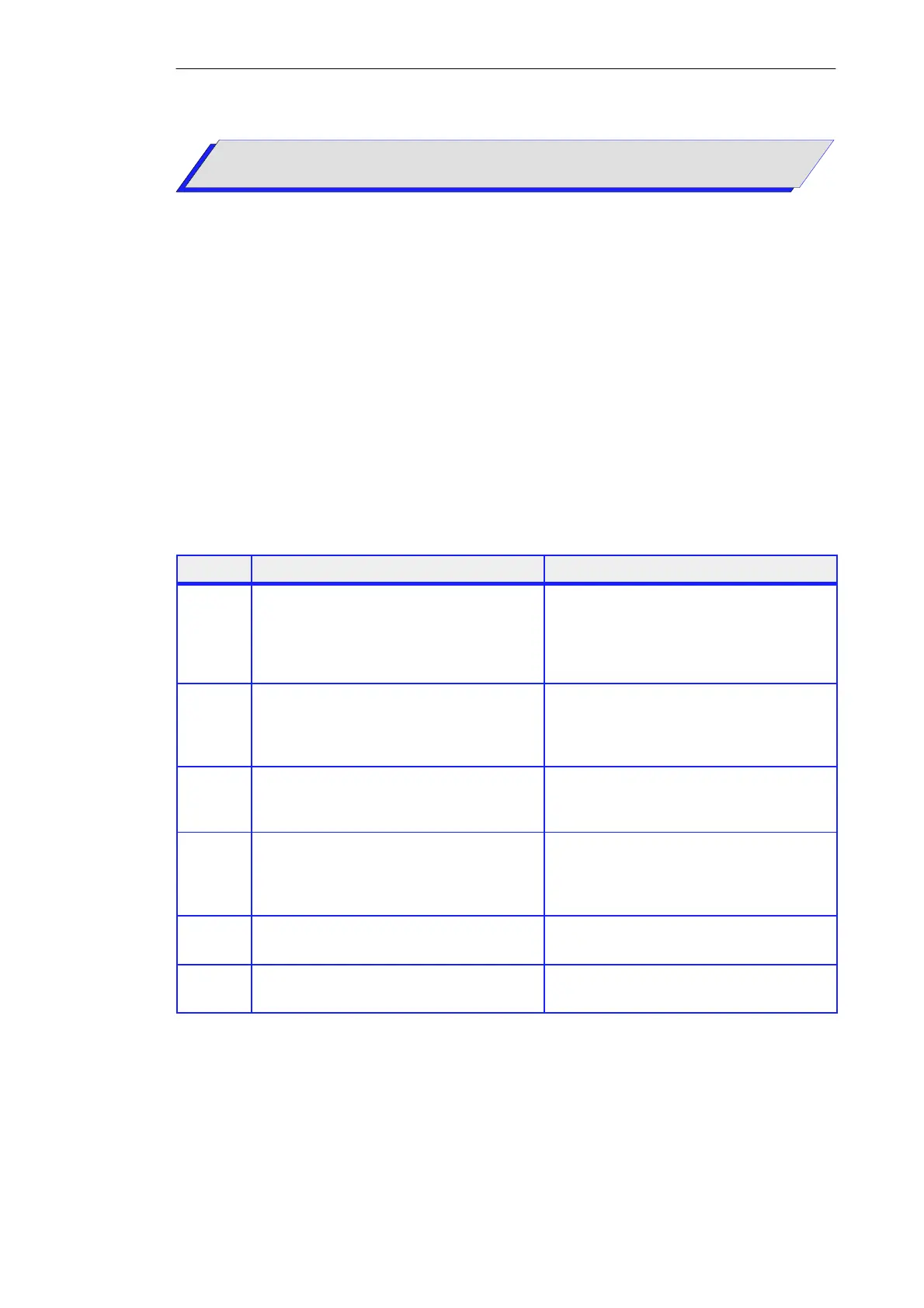7-6
Primer: S7-300 Programmable Controller, Quick Start
C79000-G7076-C500-01
You test your STL program by displaying the program status for each STL
statement in the status fields you have selected. Program status display is
updated cyclically and only displayed for the area visible to the STL editor.
In order to be able to display the program status, the following prerequisites
must be fulfilled:
S You must have saved the block without errors and downloaded it to the
CPU.
S The CPU is in RUN and the user program is running.
S You must open the block to be tested online.
The table below shows you how to test an STL program:
Step Procedure Result
1.
Select the “Blocks” container in your online
project “TLIGHT”.
In the right-hand window, select the block you
want to test (here FC1), and open the block with
the menu command Edit → Open Object.
FC1 is opened online.
2.
Select the menu command Debug → Call
Environment... and click ‘No Condition’ as the
trigger condition in the dialog box which follows.
Close the dialog box with “OK”.
This means that you have selected no trigger
condition for the call environment of the block.
3.
Select the ‘Process’ test environment via the menu
command Debug → Test Environment →
Process.
This means that the status of the statements for
your program test will only be detected on the first
loop run.
4.
In the ‘LAD/STL/FBD’ dialog box, select the
‘STL’ tab with the menu command Options →
Customize... and click here on ‘Default’. Exit the
dialog box with “OK”.
This defines the options for the STL program test.
Status bit, RLO, and standard status will be
displayed.
5.
Start recording the program status with the menu
command Debug → Monitor
The STL program status is displayed in the code
section of FC1 in the form of a table.
6.
Stop recording the program status with the same
menu command Debug → Monitor.
Display of the STL program status is switched off
again.
Introduction
Prerequisites
How Do You
Proceed?
Downloading and Testing Your User Program
How Do You Test Your STL Program?
