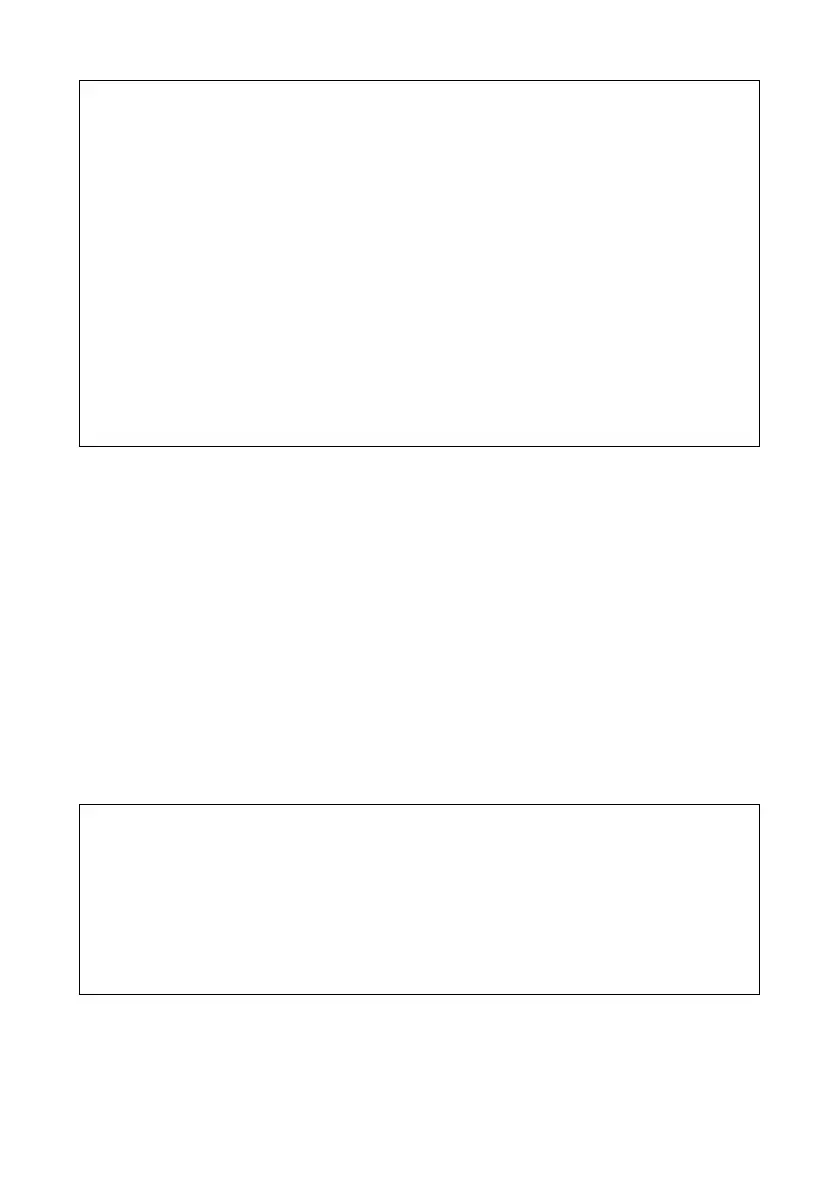48
Basic setup
Gigaset WLAN Repeater/ englisch / A31008-E505-B105-1-7619 / basic_config.fm / 08.03.2004
If you have assigned a static IP address for your Gigaset WLAN Repeater, you can decide
whether to use the Gigaset WLAN Repeater's integrated DHCP server.
Depending on the configuration of your network, it may be better to deactivate the
Gigaset WLAN Repeater's integrated DHCP server.
ì To do this, select the Off option for the DHCP server.
However, this is only necessary, if
– Another DHCP server is already being used in your network and it assigns IP
addresses in the same address block as your Gigaset WLAN Repeater.
– You are using more than one Gigaset WLAN Repeater in the same network. Make
sure you change the IP addresses of the other Gigaset WLAN Repeater (follow the
example on page 49).
– The IP addresses in your network are static, i.e. you have manually assigned every
network component a static IP address.
Please remember:
u
If you choose the Obtained automatically option for your Gigaset WLAN
Repeater, you may no longer be able to reach your configuration program as usual
because the IP address you need to open the program via your browser is assigned
dynamically and so can change at any time. Therefore we advise you to assign a
static IP address to the Gigaset WLAN Repeater. The Obtained automatically
option should only be used in exceptional circumstances.
u
You may be able to obtain information about the currently assigned IP address
from the log of the DHCP server from which your Gigaset WLAN Repeater obtains
its IP address. To do this, you may need the MAC address of your Gigaset WLAN
Repeater, which you can find on the label on the underside of the device. Then
enter the IP address shown in the log in the browser's address line to launch the
configuration program. If you still cannot open the configuration program using
this method, you will have to reset your Gigaset WLAN Repeater to the factory set-
tings by using the reset button (see page 102). Your device will now have the old
IP address 192.168.2.254 again and the DHCP server is activated.
Please remember:
u
If you are using a Gigaset Wireless Router as your Access Point and the factory set-
tings for assigning addresses have not been changed, you will not have to switch
the Gigaset WLAN Repeater's DHCP server off because the address block for the
automatic assignment of addresses is different.
u
If you opt for automatic address assignment for the connected PCs, make sure that
the DHCP server of your existing Access Point has been activated. The devices con-
nected via the Gigaset WLAN Repeater will then use it automatically.
