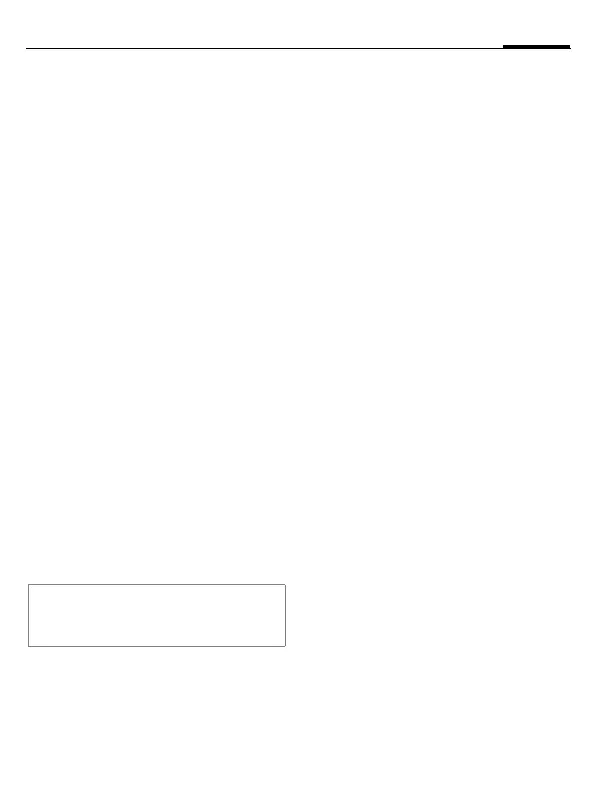right page (29) of MC60 Maguro en, A31008-H5760-A1-1-7619 (21.10.2003, 14:51)
Siemens AG 2003, L:\MC60_Maguro\en\fug\_von_itl\MC60_fug_EN_031009\MC60_fug_EN_031009_FM\MC60_Phonebook.fm
29Phonebook
VAR Language: English; VAR issue date: 16-Juli-2003
I
Select Picture. The file
system (p. 88) is opened
and a list of the pictures
is displayed.
I
Select picture.
§Select§ The picture is displayed.
§Select§ The picture is assigned to
the phone number. It
appears with a
› symbol
in the Phonebook.
Delete/change picture
I
Select entry with
›
picture in Phonebook.
§Options§ Press.
§Select§
p Select Picture.
§Delete§ The assignment is cleared
after confirmation.
Or
§Select§ The current image is
displayed.
<Special books>
H
Open Phonebook (in
standby mode).
<Special books>
Select
<OwnNumbers>
Enter “own” phone numbers in
Phonebook (e.g., fax) for information.
These numbers can be changed,
deleted and also sent as an SMS
message.
<Service numb.>/<Info numbers>
There might be phone numbers
saved in your Phonebook that have
been provided by your service
provider. They may be used to call
local or national information services
or to use services offered by your
service provider.
<SIM phonebook>
Entries stored in the Phonebook on
the SIM card can also be used on
other GSM phones.
<Protected SIM> b
On special SIM cards, phone numbers
can be stored in a protected location.
PIN2 is required for editing (p. 14).
See also function Only ‚ (p. 71).
Additional information
A picture or photo can also be assigned to
several phone numbers.
