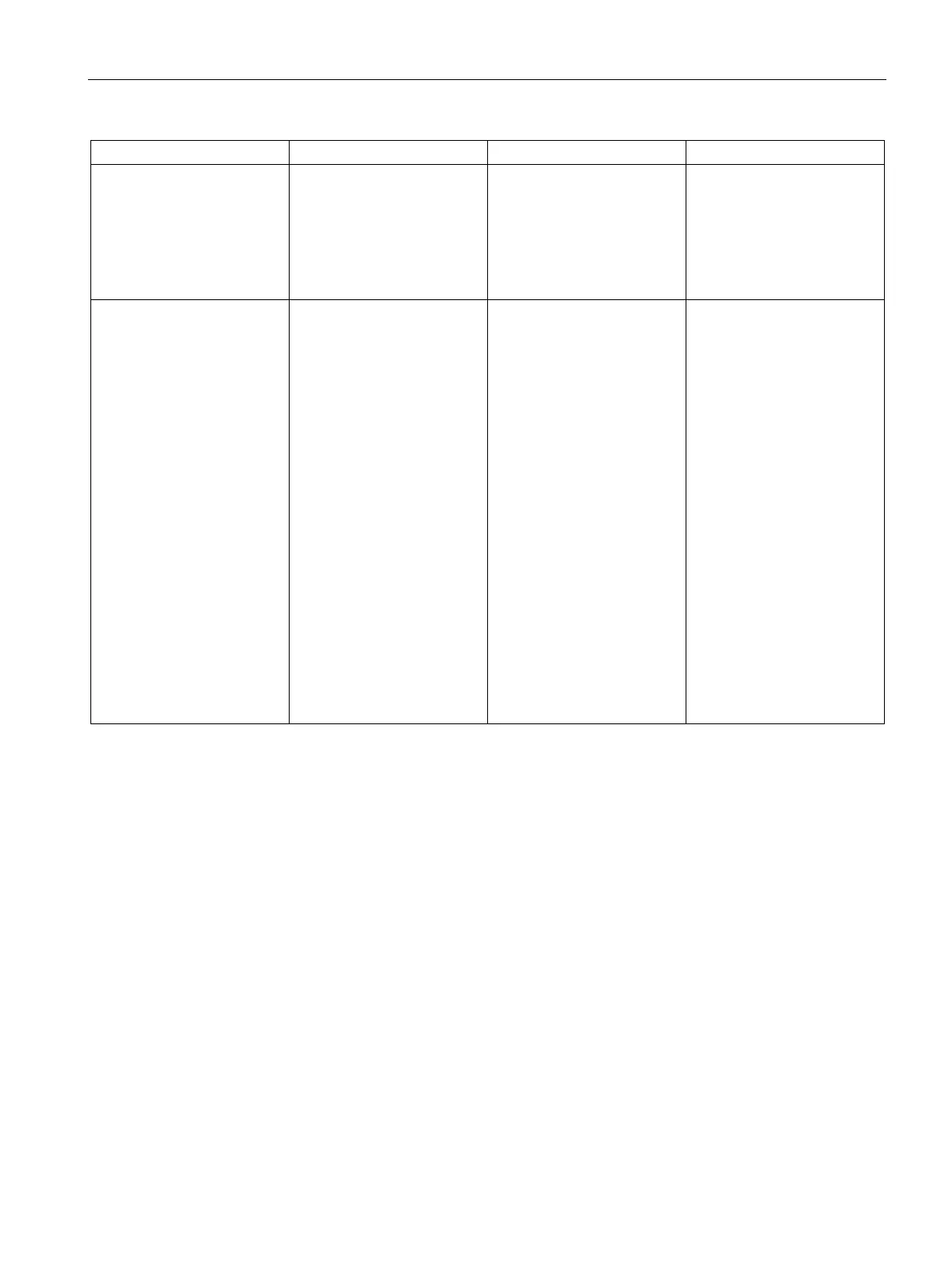Mounting and installing MindConnect Elements
4.4 LED lights of MindConnect Elements
Getting Connected to MindSphere
Getting Started, 05/2018 27
Error Problem Possible cause Possible remedy
MCN L2- ERROR LED
blinking RED
IoT2040 USER LED
blinking RED
Data loss MindConnect Nano/IoT2040
o was too long offline, so it
could not send data to
MindSphere and the storage
is full.
• Check outbound
connection
• Check Ethernet cables
• Check Proxy (IP address,
User Authentication can
be required)
MCN L2- ERROR LED
RED
IoT2040 USER LED
Firmware update error
• Technical problems with
a new version of firmware
• Incorrect firmware type
• Certificate problems
Authentication problems
etc.
• Make sure that you are
using the correct
firmware type
(MindConnect
Nano/IoT2040).
• MindConnect
Nano/IoT2040 will
automatically restart and
then firmware update will
be carried out after a
while.
• If MindConnect
Nano/IoT2040 does not
restart automatically,
then restart it manually:
by switching on and off
the “power button” on
MindConnect Nano.and
by switching off/on the
power supply for
MindConnect IoT2040
