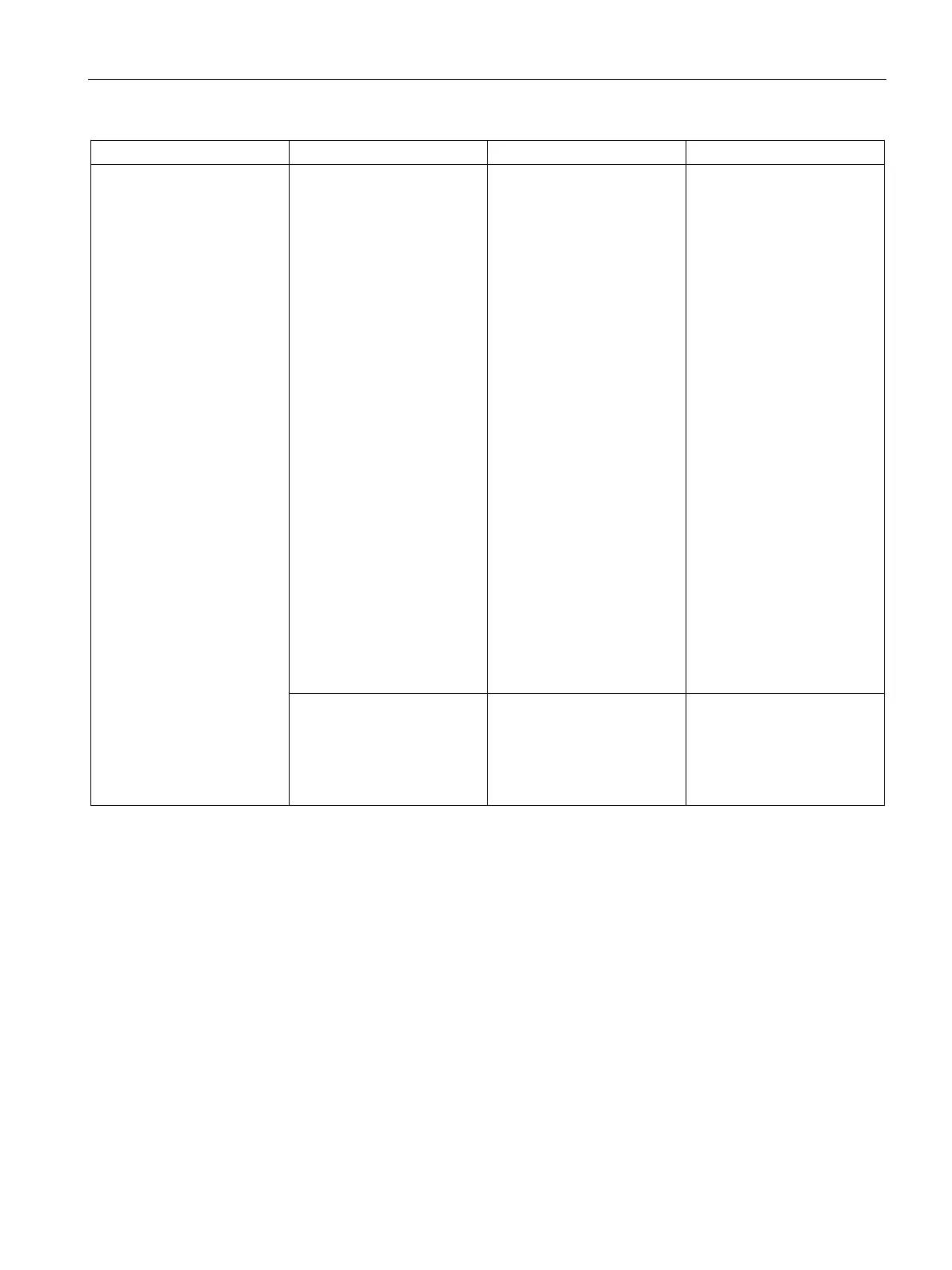Mounting and installing MindConnect Elements
4.4 LED lights of MindConnect Elements
Getting Connected to MindSphere
Getting Started, 05/2018 29
Error Problem Possible cause Possible remedy
Although no LED lights are
shown (except PC ON/WD
with constant GREEN) and
internet connection is OK,
MindConnect Nano still
cannot be onboarded to
MindSphere
Problems with USB stick:
• Configuration file in USB
stick cannot be read or
accepted by
MindConnect Nano:
• Problems with
configuration file
• Configuration file is
located in an incorrect
directory.
• Expired configuration file
on the USB stick
• The configuration file is
invalid or not copied to
the USB stick
• Remove and plug an
USB stick into
MindConnect Nano
• Check the diagnosis file
on the USB stick.
• Check the name of the
configuration file. It must
have MindConnect Nano
ID. Do not change the
name of the downloaded
file.
• Check whether the
directory is valid.
(Configuration file must
be in the root directory of
the USB stick.)
• Make sure that the data
on the USB stick is still
valid. (The data, which
you exported to the USB
stick, is still valid only for
7 days.) If it is expired,
use the Asset
Configuration to export a
new valid configuration to
your USB stick.
System Error Unknown
• Switch MindConnect
Nano off and on again.
• If the problem persists,
contact your Siemens
Support/„Expert Center“.
