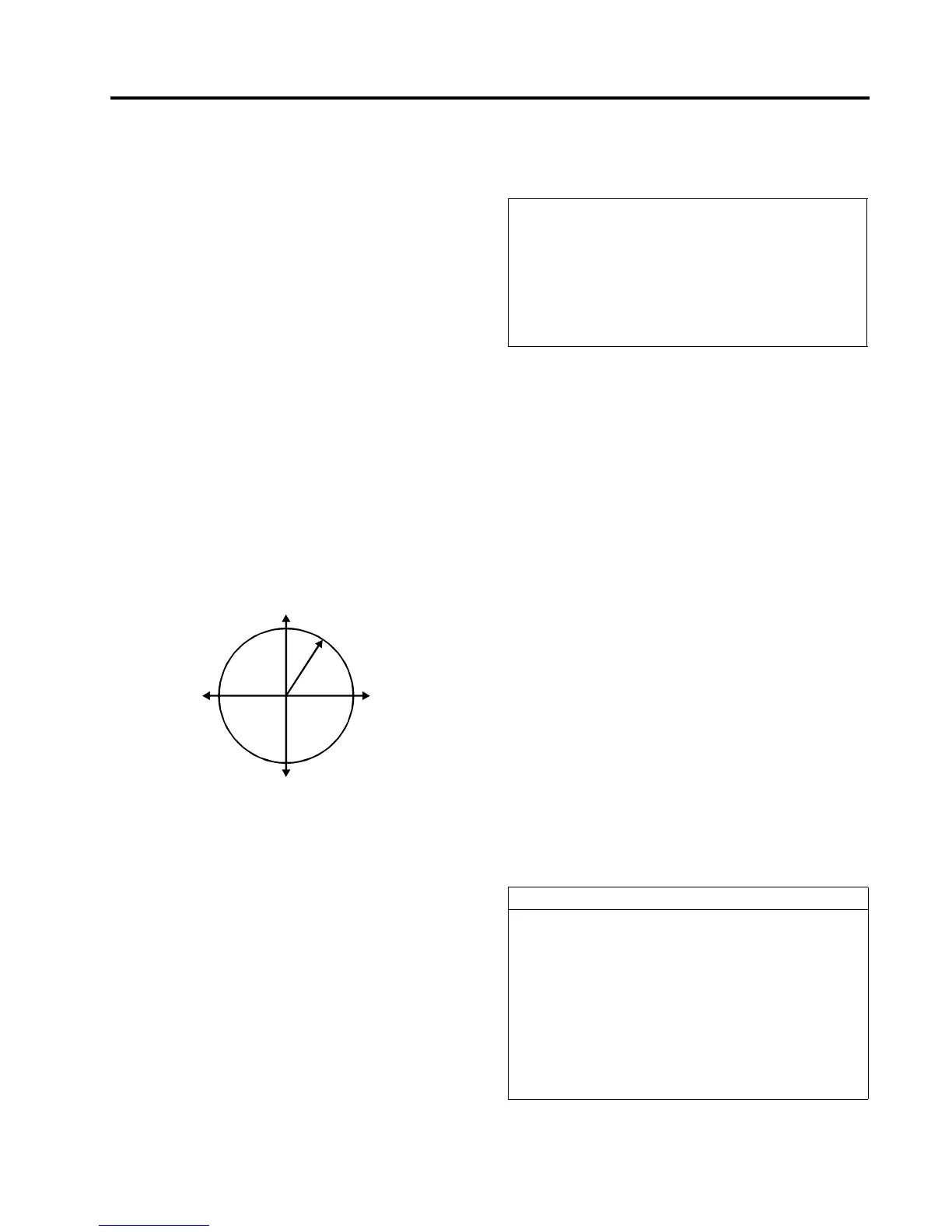5 Reading and Interpreting MJ-XL Control Panel Data
Siemens Power Transmission & Distribution, Inc. 35
Freq (Line Frequency)
The Freq data item displays the line frequency in Hertz
(present, max, min).
kWhr F and kWhr R (Forward and Reverse Real
Energy)
The Forward and Reverse kWhr data items display Kilo-
watt Hour values. They are accumulated separately for for-
ward and reverse power flow conditions. kWhr is updated
once per second, using the formula:
kWHRnew = kWHRold + kW*1/3600(hours)
kVARhr F and kVARhr R (Forward and Reverse
Reactive Energy)
The kVARhr F and kVARhr R data items display Kilovar
Hour values. They are accumulated separately for forward
and reverse power flow conditions. The kVARhr is updated
once per second, using the formula:
kVARnew = kVARold + kVAR*1/3600(hours)
The microprocessor computes and accumulates kVARhr
values for each of the four quadrants of the voltage/current
phase-angle relationships. These parameters are pre-
sented as shown in Figure 5.1.
Figure 5.1 Power Quadrant Conventions
5.4 Demand Data—
the <DEMAND> Menus
Demand measurements are time integration functions of
the metered values. The MJ-X
L
Control Panel performs
demand calculations for the following data items: voltage,
current, power factor and power.
Demand data is maintained separately for forward and
reverse power flow conditions (see Table 5.4). During for-
ward power flow conditions, the microprocessor does not
accumulate reverse measurements. During reverse power
flow conditions, the microprocessor does not accumulate
forward measurements.
You can select one of two methods of measuring demand:
the Sliding Window method and the Thermal Averaging
method. (See DmdType in Section4.3.18.)
)
To retrieve Demand data, select the appropriate
<FW DEMAND> or <REV DEMAND> Menu; then use
the Ù and Ú keys to sequence through the Demand data
items. To view the minimum and maximum values for a
given Demand data item, first view the present value;
then use the Max/Min key to display the respective maxi-
mum and minimum values recorded since the last reset.
Demand calculations are initialized at the time of system
power up, when configuration items are changed, and on
any power flow reversal. Un-initialized data items are pre-
sented as dashes (—) on the display screen. Demand val-
ues remain un-initialized until completion of the first
subperiod. Power factor is stored whenever a new kVA
maximum or minimum demand value is reached. These
Power Factor values are reset when kVA max or kVA min
values are reset.
5.5 Event Log - the <EVENT LOG>
Menu
The MJ-X
L
can be set up to record meter data at the time
of an “Event.” Events can include: power up, parameter
changes, tap changes, etc. Use the <LOG SETUP> Menu
to enable the Events you want logged. (See Section4.5).
Table 5.5 describes the data that is to be logged whenever
an Event occurs.
kW (real power
kVA
+kW (forward)
+kVAR (forward)
+PF (lagging)
+kW (forward)
-kVAR (reverse)
-PF (leading)
-kW (reverse)
-kVAR (reverse)
+PF (lagging)
-kW (reverse)
+kVAR ( )
-PF (leading)
forward
-kW (reverse)
I
IV
III
II
Table 5.4 Demand Data Items
Fdmd Vld
1,2
Load Voltage demand
Fdmd Vs
1
Source Voltage demand
FdmdVcomp
1
Compensated Load Voltage demand
Fdmd Ild
1
Load Current demand
PFKVAmax Power Factor @ max KVA
PFKVAmin Power Factor @ min KVA
Fdmd KW
1
Real Power demand
FdmdKVAR
1
Reactive Power demand
FdmdKVA
1
Apparent Power demand
1. Instantaneous, min and max data available
2. For each Forward Demand Data Item there is a correspond-
ing Reverse Demand Data Item. For example, Rdmd Vld.
Table 5.5 <EVENT LOG> Data Items
<EVENT LOG> Data items
Event: Event number
1
NNNNNNN
Date: Date NN/NN/NN
Time: Time NN:NN:NN
Cause: Cause of Event CAUSE
(Alert, tap change, etc.)
Vld rms regulator load voltage NNNN.N
Vsrc rms regulator source voltage NNNN.N
Ild rms regulator load current NNNN.N
PF Present Power Factor N.NN
KWld Present Real power NNNNN
KVAR Present Reactive power ±NNNNN
KVAld Present Apparent power NNNNN
Tap Tap position NN Raise/lower
1. The Event number is a sequential number used for maintain-
ing and referencing the <EVENT LOG>
