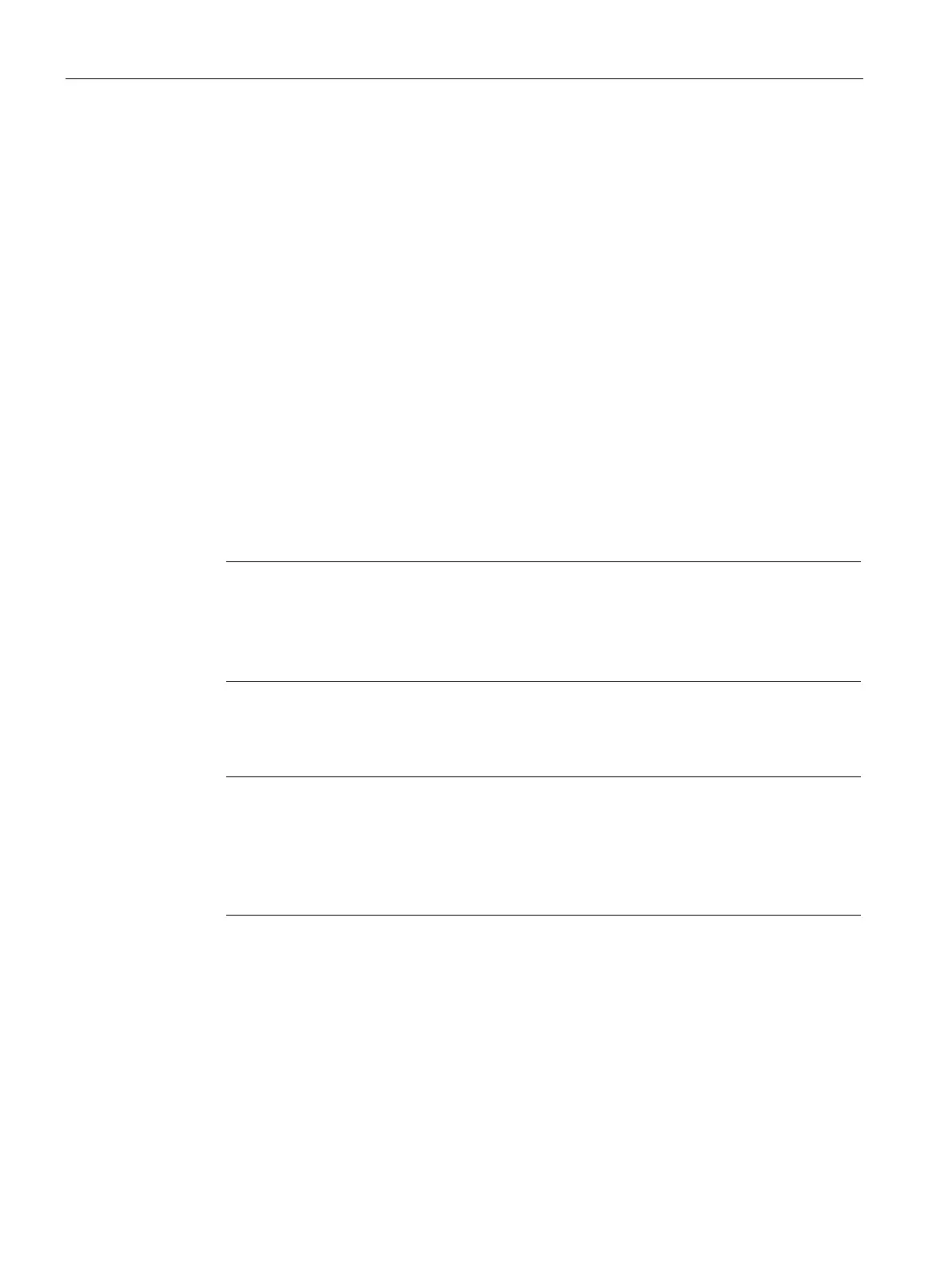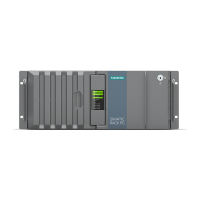Connecting an IPC Edge Device
3.1 Connecting the Edge Device through an USB flash drive
SIMATIC IPC Industrial Edge Device - Operation V1.3
10 Operating Manual, 09/2021, A5E51396302-AA
3.1 Connecting the Edge Device through an USB flash drive
Requirement
• 1 USB flash drive is available.
• The Edge Device configuration file has been created.
Procedure
1. Copy the Edge Device configuration file on an USB flash drive.
Ensure that just 1 configuration file is saved to the USB flash drive. Otherwise, the
connecting process causes problems and fails.
2. Insert the USB flash drive into the Edge Device.
The connecting process is being started automatically. The "Run" LED flashes green and
the "Maintenance" LED flashes yellow.
3. Wait until the connecting process is completed.
When the Edge Device is connected successfully to the IEM, the "Run" LED lights up green.
Note
Connection successful
Device is connected successfully to the IEM, the status indicator at the top
Device tile in the IEM switches to green and the IP address of the Edge Device
is displayed under the name of the Edge Device.
To open the UI of the Edge Device, either click on the tile of the Edge Device, if the remote
access is enabled, or enter the IP address of the Edge Device into your Internet browser.
Use the HTTPS protocol, for example "https://192.168.80.123".
-usb.log" and log file "services.log"
During the connecting process, the "conf
-
usb.log" and "services.log" files are created in the
USB flash drive. In case of any errors, open these log files in a text editor for detailed
information. In add
ition, you can check the steps of each service, if it was successful or
not, in the "services.log" file.
Supported USB File Systems and Partition System Combinations
The following File Systems and Partitions are supported in the system:
• File Systems
FAT32, NTFS and ext4 (Linux format)
• Partitions
MBR, GPT
