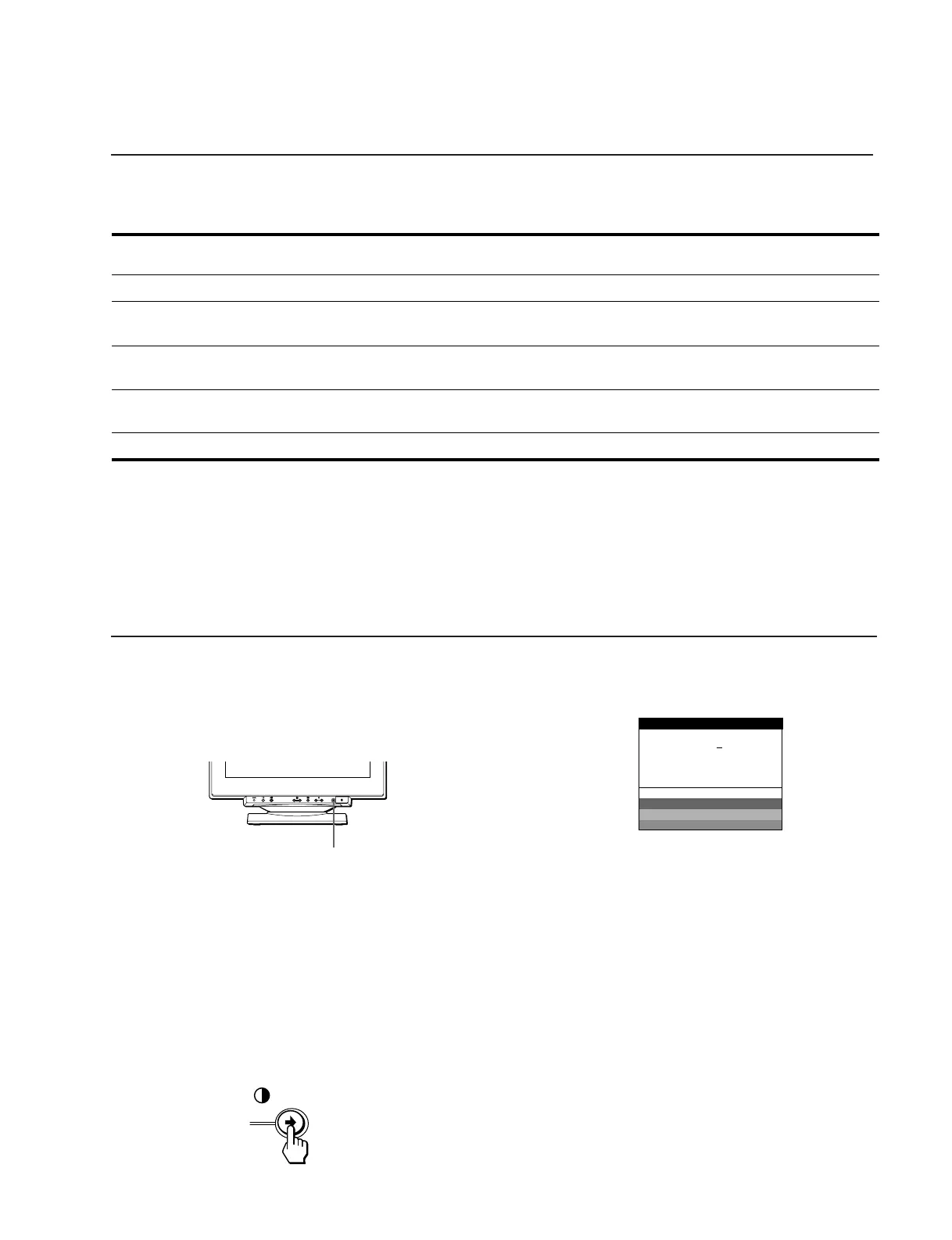This monitor meets the power-saving guidelines set by VESA,
E
NERGY
S
TAR, and NUTEK. If the monitor is connected to a computer
or video graphics board that is DPMS (Display Power Management Signaling) compliant, the monitor will automatically reduce power
consumption in three stages as shown below.
* “Sleep” and “deep sleep” are power saving modes defined by the Environmental Protection Agency.
** When your computer enters a power saving mode, the input signal is cut and NO INPUT SIGNAL appears on the screen. After a few seconds, the monitor
enters power saving mode.
Power consumption
mode
Screen Horizontal
sync signal
Vertical sync
signal
Power
consumption
Recovery time 1 (power)
indicator
1 Normal operation active present present ≤ 145 W — Green
2 Standby (1st mode) blank absent present ≤ 100 W Approx. 3 sec. Green and orange
alternate
3 Suspend (2nd mode)
(sleep)*
blank present absent ≤ 15 W Approx. 3 sec. Green and orange
alternate
4 Active-off** (3rd mode)
(deep sleep)*
blank absent absent Approx. 1 W Approx. 10 sec. Orange
5 Power-off — — — 0 W — Off
This monitor is equipped with a self-diagnosis function. If there is
a problem with your monitor or computer(s), the screen will go
blank and the 1 (power) indicator will either light up green or
flash orange. If the 1 (power) indicator is lit in orange, the
computer is in power saving mode. Try pressing any key on the
keyboard.
If the 1 (power) indicator is green
1
Remove any plugs from the video input 1 and 2
connectors, or turn off the connected computer(s).
2
Press the 1 (power) button twice to turn the monitor
off and then on.
3
Press the , button for 2 seconds before the
monitor enters power saving mode.
If all four color bars appear (white, red, green, blue), the monitor
is working properly. Reconnect the video input cables and check
the condition of your computer(s).
If the color bars do not appear, there is a potential monitor failure.
Inform your service representative of the monitor’s condition.
If the 1 (power) indicator is flashing orange
Press the 1 (power) button twice to turn the monitor off
and then on.
If the 1 (power) indicator lights up green, the monitor is working
properly.
If the 1 (power) indicator is still flashing, there is a potential
monitor failure. Count the number of seconds between orange
flashes of the 1 (power) indicator and inform your service
representative of the monitor’s condition. Be sure to note the
model name and serial number of your monitor.