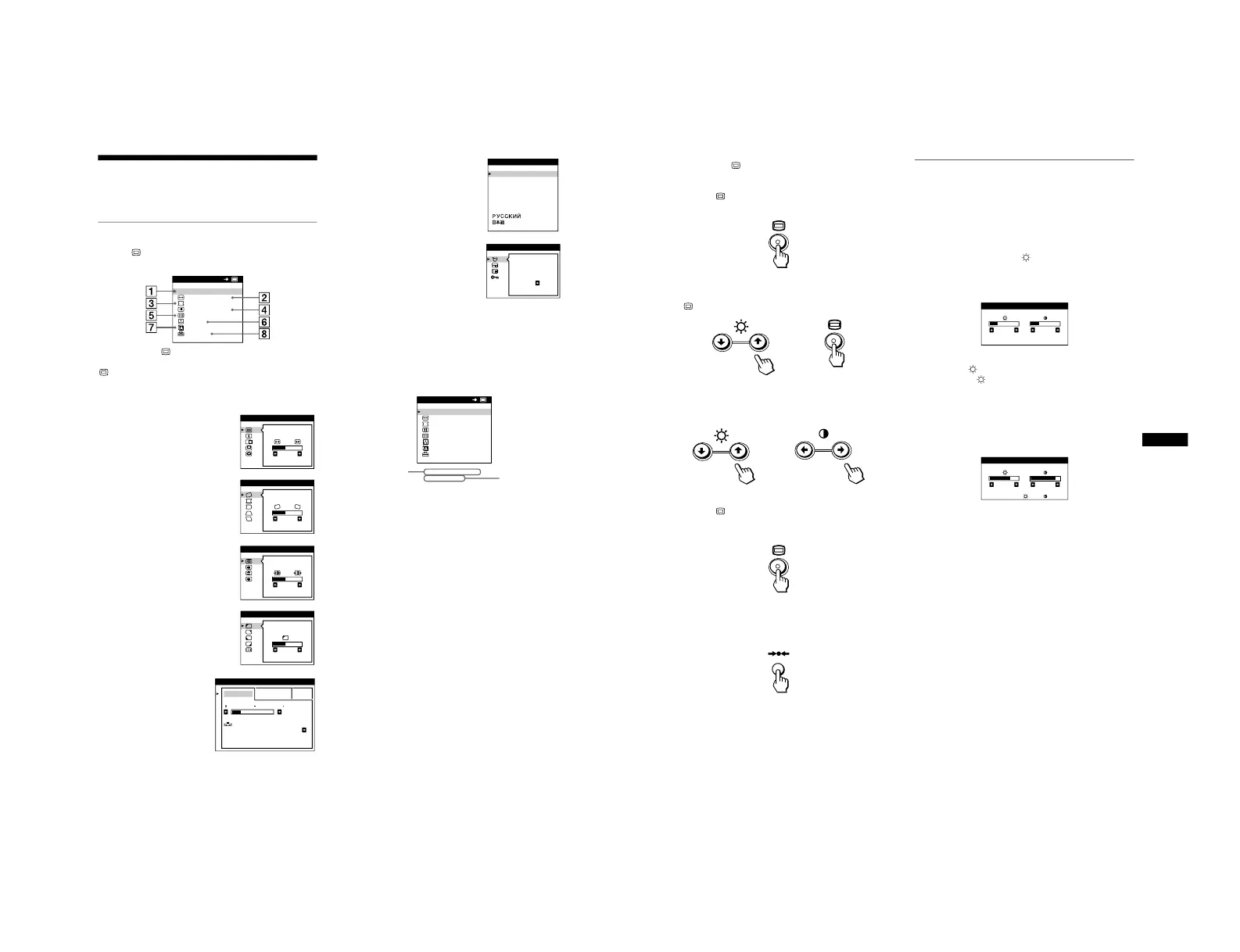8
Customizing Your Monitor
You can make numerous adjustments to your monitor using the
on-screen menu.
Navigating the menu
Press the button to display the main MENU on your screen.
Use the m/M and buttons to select one of the following
menus. See page 9 for more information on using the m/M and
buttons.
x Displaying the current input signal
The horizontal and vertical frequencies of the current input signal
are displayed in the main MENU. If the signal matches one of this
monitor’s factory preset modes, the resolution is also displayed.
1 EXIT
Select EXIT to close the menu.
2 SIZE/CENTER (page 10)
Selects the SIZE/CENTER menu to
adjust the picture’s size, centering
or zoom.
3 GEOMETRY (page 10)
Select the GEOMETRY menu to
adjust the picture’s rotation and
shape.
4 CONVERGENCE (page 11)
Select the CONVERGENCE menu
to adjust the picture’s horizontal and
vertical convergence.
5 SCREEN (page 11)
Select the SCREEN menu to adjust
the picture’s quality. You can adjust
the landing and moire cancellation
effect.
6 COLOR (page 12)
Select the COLOR menu to
adjust the picture’s color
temperature. You can use
this to match the monitor’s
colors to a printed picture’s
colors.
x Using the , m/M, and </, buttons
1
Display the main MENU.
Press the button to display the main MENU on your
screen.
2
Select the menu you want to adjust.
Press the m/M buttons to highlight the desired menu. Press the
button to select the menu item.
3
Adjust the menu.
Press the m/M buttons to select the desired adjustment item.
Press the </, buttons to make the adjustment.
4
Close the menu.
Press the button once to return to the main MENU, and
twice to return to normal viewing. If no buttons are pressed,
the menu closes automatically after about 30 seconds.
x Resetting the adjustments
Press the 0 (reset) button. See page 14 for more information on
resetting the adjustments.
Adjusting the brightness and
contrast
Brightness and contrast adjustments are made using a separate
BRIGHTNESS/CONTRAST menu.
These settings are stored in memory for the signals from the
currently selected input connector.
1
Press either one of the (brightness) m/M or 6
(contrast) </, buttons.
The BRIGHTNESS/CONTRAST menu appears on the
screen.
2
Press the (brightness) m/M buttons to adjust the
brightness ( ), and 6 (contrast) </, buttons to
adjust the contrast (6).
If you are using the sRGB mode
If you selected the sRGB mode in the COLOR menu, the
following BRIGHTNESS/CONTRAST menu appears on the
screen.
For more information about using the sRGB mode, see “sRGB
mode” in “Adjusting the color of the picture (COLOR)” on
page 13.
The menu automatically disappears after about 3 seconds.