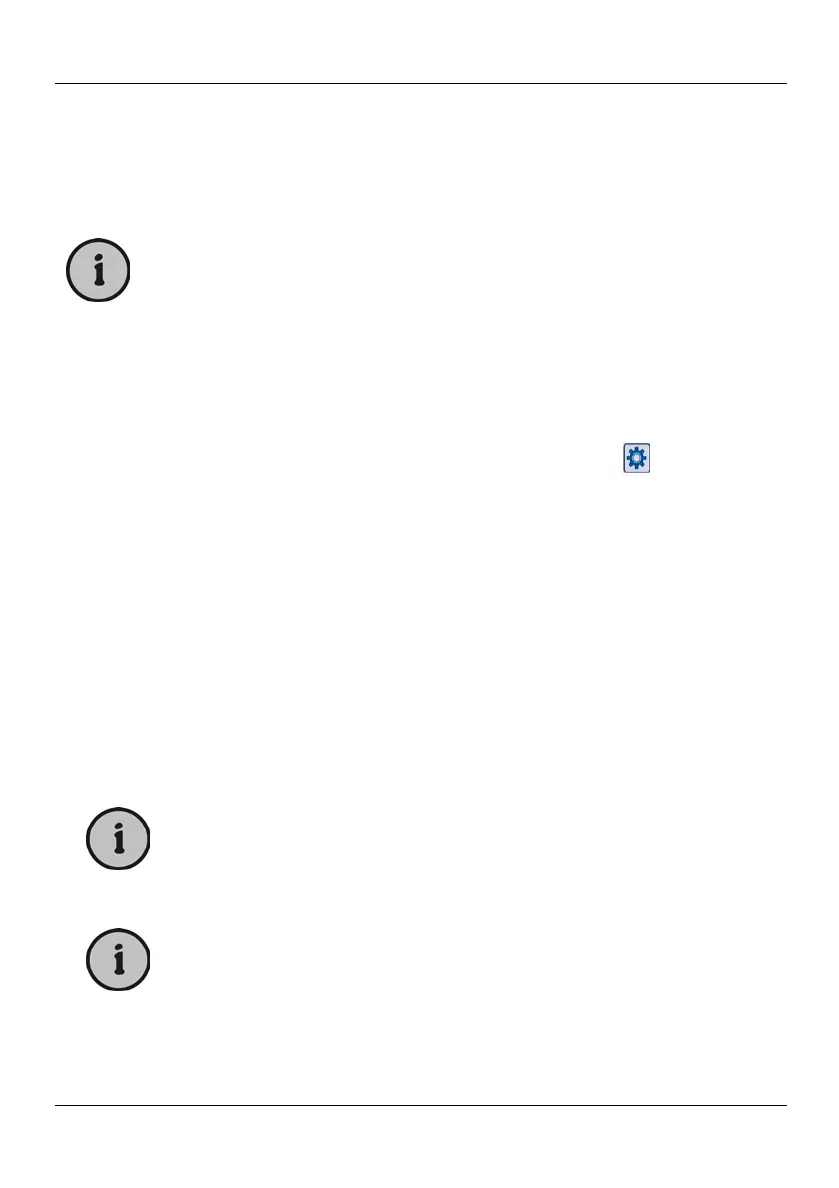SilverCrest LT 910
English - 30
5. Press the numeric button 2 (32) to mark the current channel for moving. An
arrow icon will appear under "Move" in the channel list.
6. Press T or S (25) on the remote control to move the highlight to the channel
preset where you want to move the channel to and press OK (25) to move it to
the new position. All remaining channels will also move one position.
Press the EXIT button (34) to cancel the above process at any
time.
Deleting Digital Channels
You can remove any undesired channel from the channel list. Proceed as follows:
1. Open the setup menu. To do this, press the MENU button (35) on the remote
control, press the direction buttons (25) to navigate to the
icon and then
press the OK button (25).
2. Press T or S (25) on the remote control to select the option “Channel
Manager” and press OK (25) to open the “Channel Manager” submenu.
3. Press T or S (25) on the remote control to select the option “Channel
Organizer” and press OK to open the channel organizer.
4. Press T or S (25) on the remote control to select the desired channel.
5. Press the numeric button 3 (32) to mark the current channel for deletion. A
cross icon will appear under "Del" in the channel list.
6. Repeat steps 4 and 5 for each channel that you want to remove from the list.
7. Next press the EXIT button (34) and confirm the safety prompt that appears in
order to delete the marked channels from the channel list.
Press the EXIT button (34) to cancel the above process at any
time (except in step 7).
After a channel has been erased, you cannot watch it any more.
In order to watch a deleted channel again, you have to perform a
new channel search. See page 45 - Installation Menu.