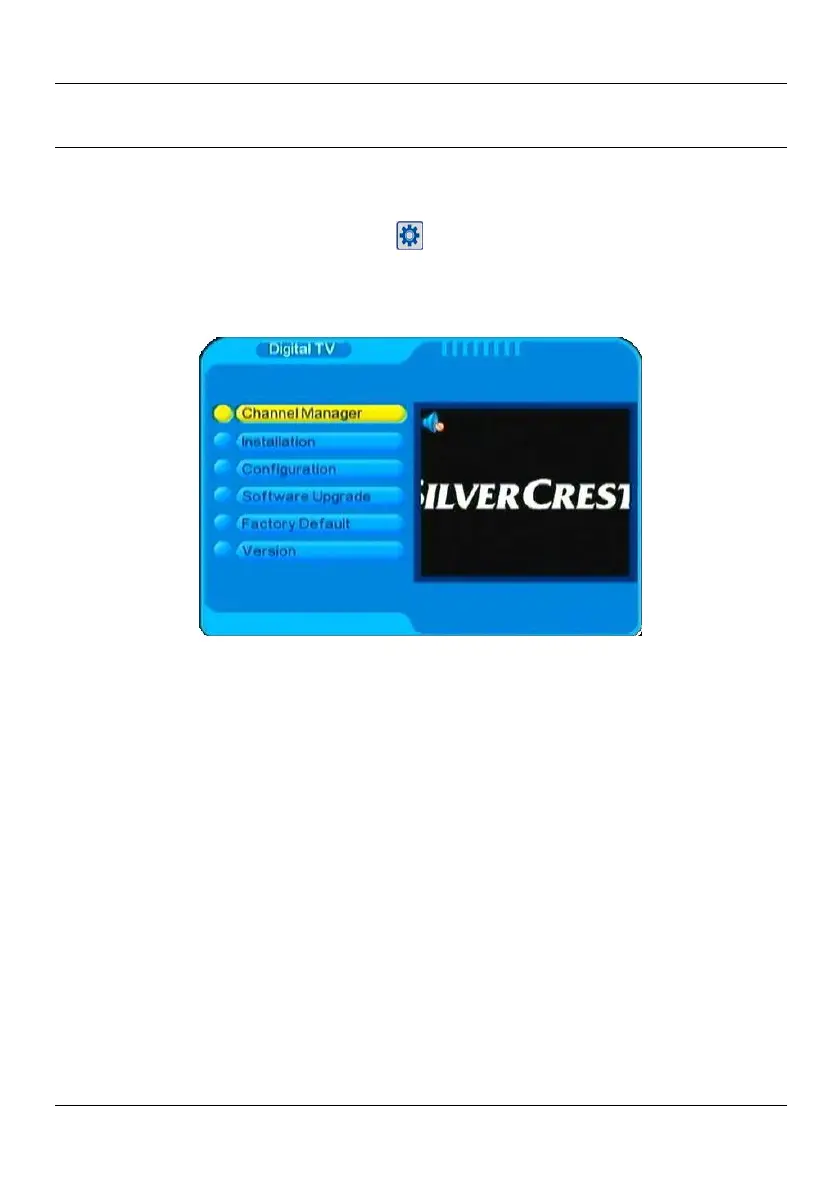SilverCrest LT 910
43 - English
Setup Menu
The setup menu lets you perform specific settings to customise the LT 910
according to technical and personal requirements. Press the MENU button (35) to
display the main menu and select the
icon to open the setup menu. The setup
menu consists of six items allowing you to manage channels, search channels,
adjust system settings, update the device firmware, restore the factory-default
configuration and display the version of the currently installed device firmware.
Navigating the Setup Menu
To open or exit the setup menu, press the MENU button (35) on the remote
control. Press T or S (25) on the remote control to select a function, then press
X or T or S (25) on the remote control to select an option. Adjust the desired
value with the W or X buttons (25) on the remote control. To save the settings
and return, press the EXIT button (34) on the remote control.
You can also perform menu settings via the buttons located on the side panel of
your LT 910. To open or exit the menu, press the MENU button (10) on the side
panel and press the buttons VOL+ (7) (right), VOL- (8) (left), CH+ (5) (up) or CH-
(6) (down) to navigate the menu.
When you exit the menu by pressing the EXIT button (11), all settings will be
saved automatically.