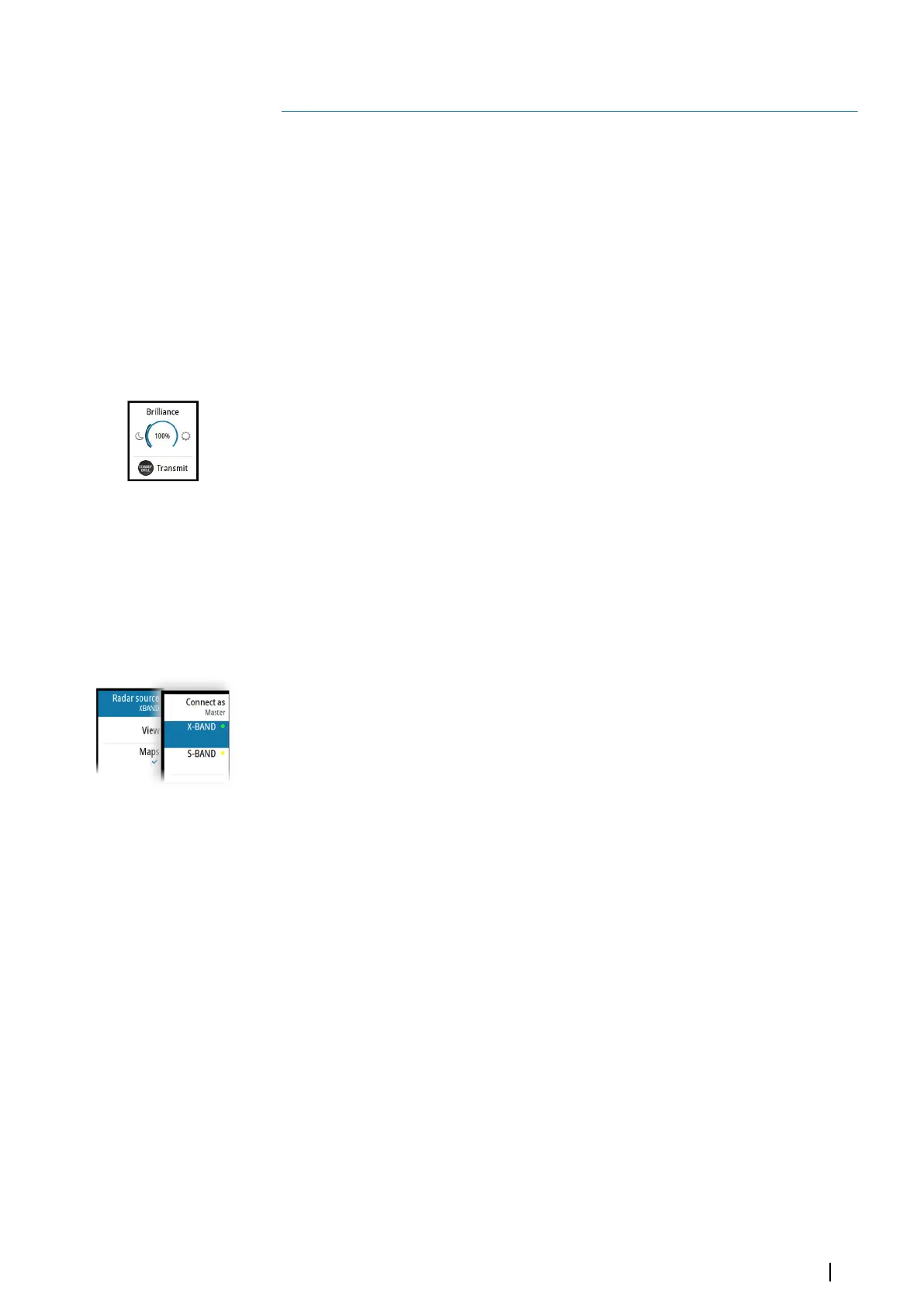Basic operation
Turning the system ON and OFF
Turning ON
Press the standby/brilliance key to turn the system ON.
The system will be ON as long as power is connected.
Switching the system to standby mode
Press and hold the standby/brilliance key to turn the R5000 radar processor and the monitor
to standby mode. The radar sensor is turned into standby mode only if R5000 is controlling it
(connected as master). If it is in slave/clone mode, the sensor will continue transmitting.
Adjusting display brightness
The brilliance is adjusted from the brilliance pop-up.
• Display the pop-up by pressing the standby/brilliance key, then adjust the display
brilliance by turning the rotary knob.
At first start-up, the display brilliance is set to 100%. When the unit is restarted, the brilliance
is automatically set to the level it was prior to switching the unit off.
The system includes a day and a night color palette. When the brilliance is set to 40% or
lower, the system switches to use the night palette.
• With the pop-up open, switch between the day and night palette by pressing the left
(40%) or right (100%) arrow keys.
Close the pop-up by pressing the exit key.
Selecting radar source
More than one radar sensor can be connected to the radar control unit.
Select the active radar sensor from the main menu.
Switching the sensor between transmit and standby mode
You switch between transmit and standby mode when the brilliance pop-up is displayed.
• Display the pop-up by pressing the standby/brilliance key, then repeat short presses on
the key to switch between standby and transmit mode
2
Basic operation | R5000 Commissioning manual
11
