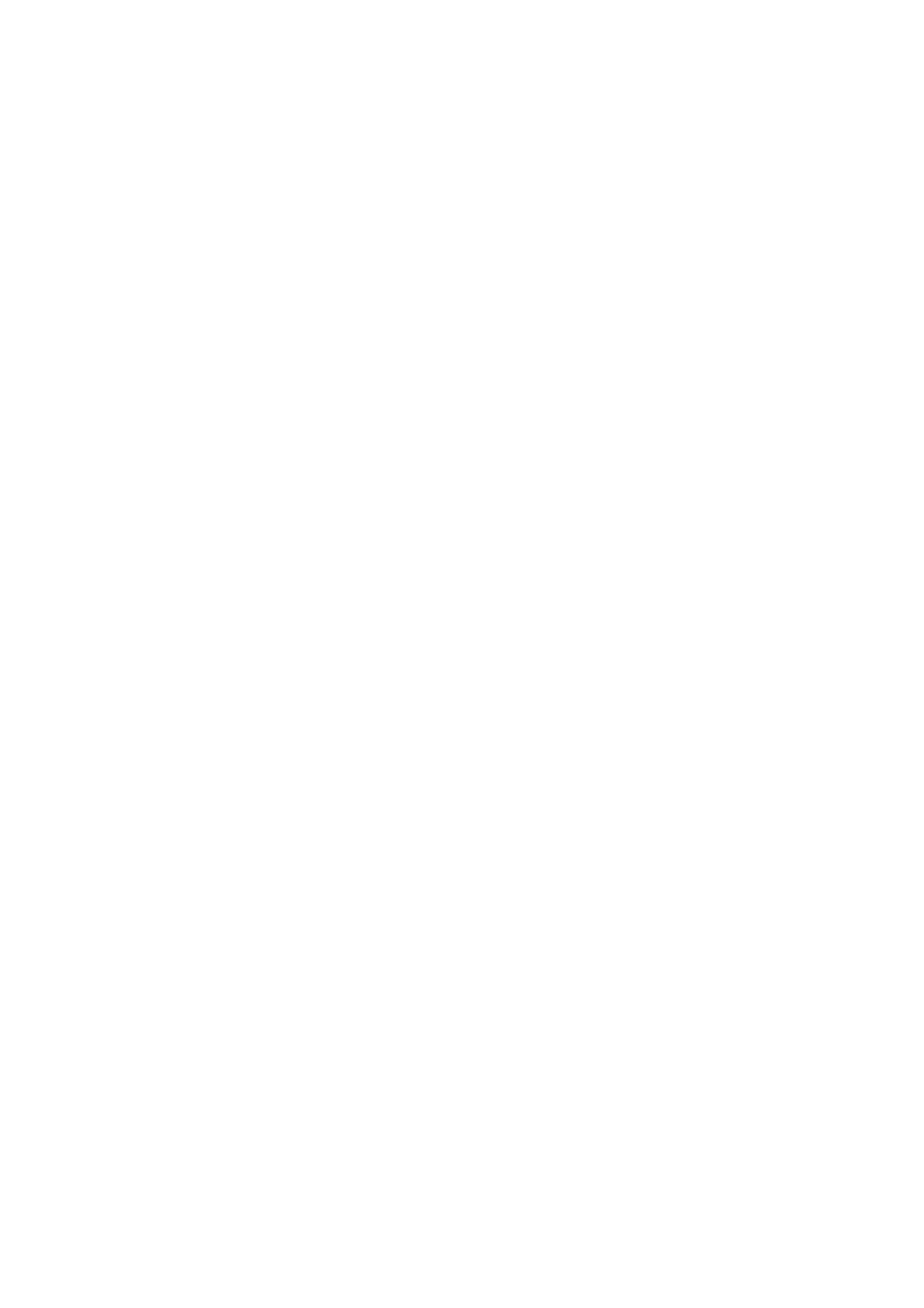_________________________________________________
Page 20
Menu choice WAYPOINTS
New Waypoint
A new waypoint at the current position can be created by pressing
OK. A number is offered as the default name of the new waypoint. To
label the waypoint differently, press the Minus key and enter the
prefered label using the middle keys. When finished, press the
Menu key twice and then select from Save, Cancel or Delete using
the middle keys, confirming with OK.
Edit Waypoint
Select the waypoint to be edited from the list by pressing OK and go
into edit mode by pressing OK. Edit using the middle keys. When
finished with a field, press Menu to exit the edit mode. Use the
middle keys to shift fields and edit by pressing OK, and so on. When
finished, press Menu and select from the options using OK to
confirm the choice.
Select Waypoint File
Select a file from the list offered by pressing OK. Two options are
available for entering waypoint data to be accessed and shown on
the map:
Option1:
By pressing the Plus key (next to the symbol without the '+'), only
the selected waypoint file will be entered; all previously entered
waypoint data will no longer be available.
Option2:
By pressing OK (next to the symbol with the '+' ), the selected
waypoint file will be added to any existing data.
