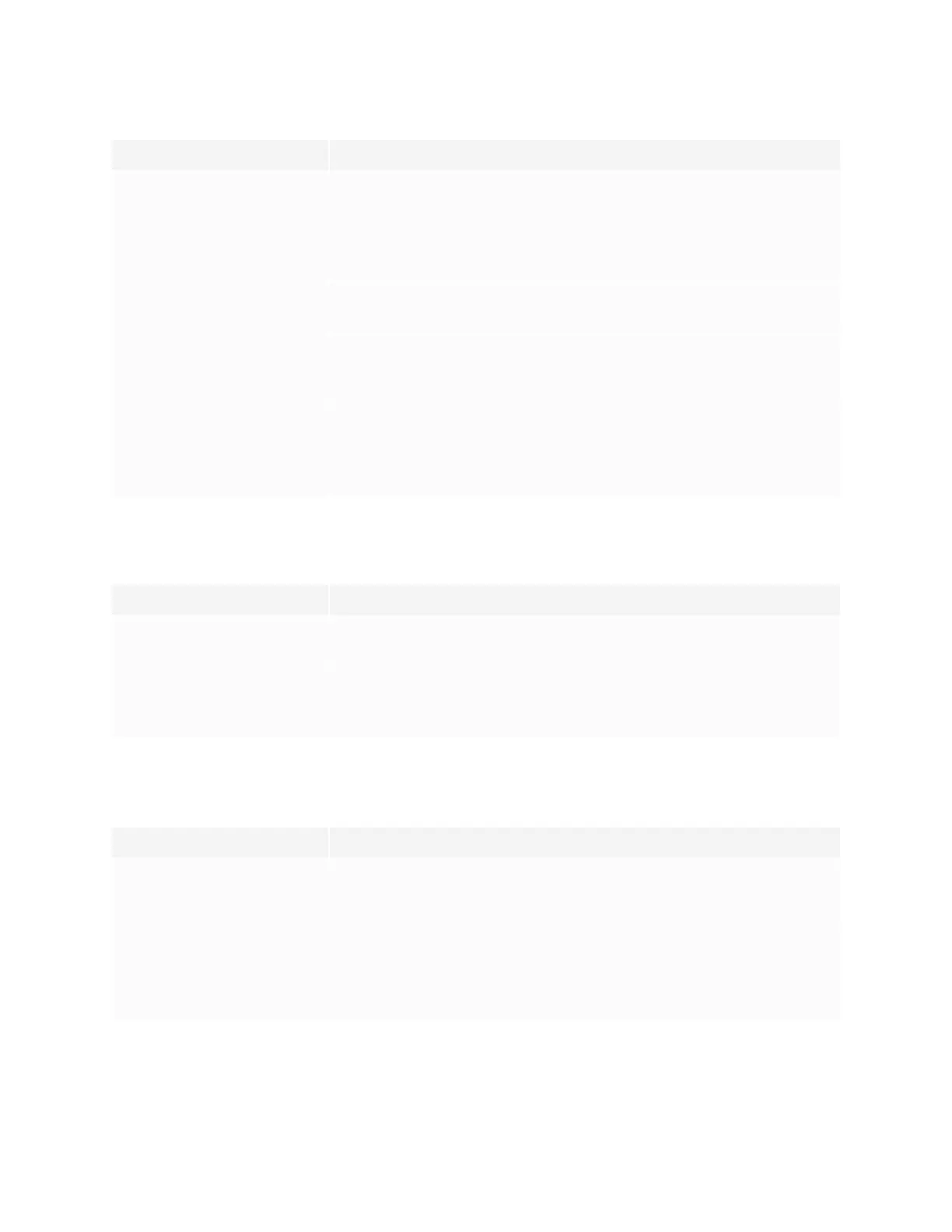Chapter 6
Troubleshooting
smarttech.com/kb/171660 30
Issue Solutions
Sunlight or other sources of
strong infrared light are
shining on the interactive
whiteboard’s touch system
sensors.
Remove sources of strong infrared light, such as incandescent or arc
lights, desk lamps, and infrared audio devices.
SMARTBoard Tools isn’t
running.
Run the connection wizard (see Using the connection wizard on
page32).
SMARTProductDrivers isn’t
installed on your computer.
Install SMARTProductDrivers on your computer. For details about
installing SMARTProductDrivers, see Installing
SMARTProductDrivers and Ink on page12.
Some components of
SMARTProductDrivers are
not installed on your
computer.
Uninstall and then reinstall SMART Product Drivers on your
computer.
The SMARTsoftware icon doesn’t appear in the notification area
Issue Solutions
SMARTBoard Tools isn’t
running.
Run the connection wizard (see Using the connection wizard on
page32).
SMARTProductDrivers isn’t
installed on your computer.
Install SMARTProductDrivers on your computer. For details about
installing SMARTProductDrivers, see Installing
SMARTProductDrivers and Ink on page12.
A small red × appears on the SMARTsoftware icon
Issue Solutions
SMARTProductDrivers can’t
detect the interactive
whiteboard.
Ensure that the USB cable is connected from your computer to the
interactive whiteboard and that the USB cable isn’t longer than 16' 5"
(5 m).
Your computer’s USB
receptacle may not be
providing sufficient power to
the interactive whiteboard.
Use a different USB port on your computer. If you’re using a laptop,
ensure its externally powered and not running on battery.
