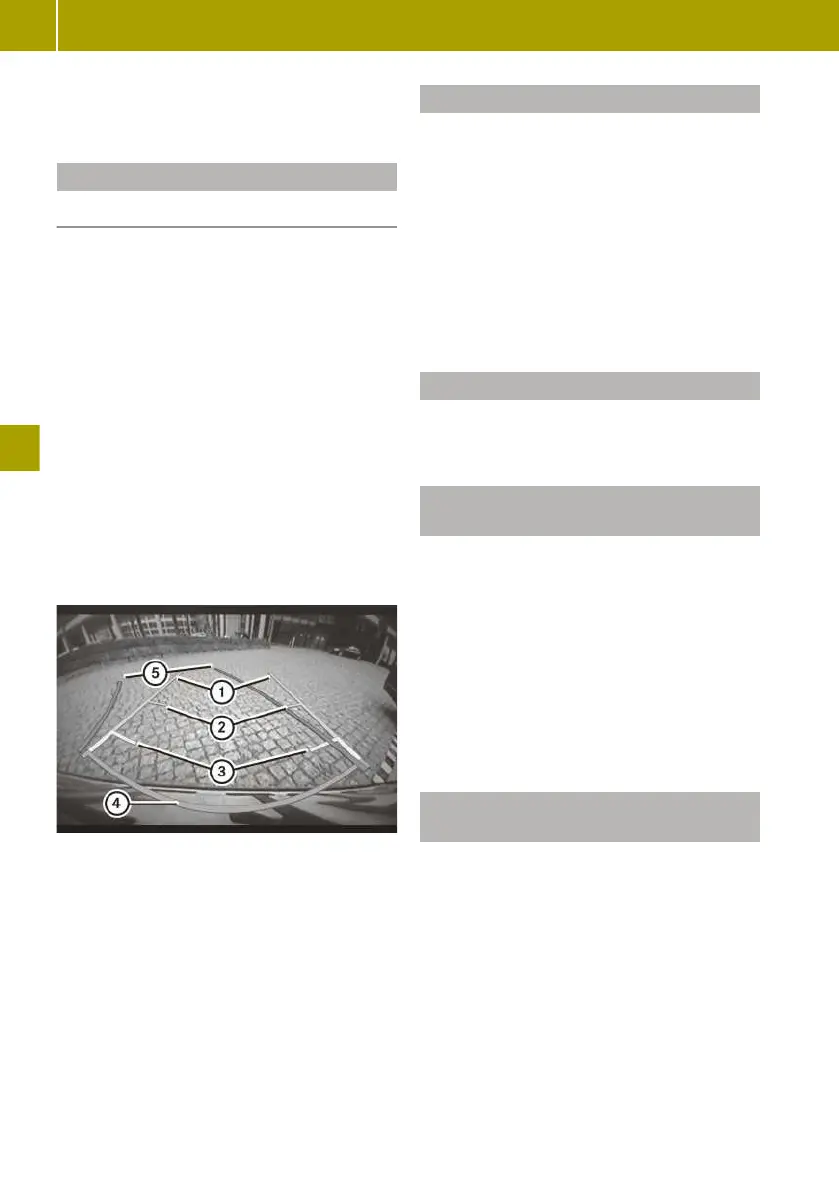ple. In this case have the display repaired
or replaced.
Guide lines in the display
Useful information
!
Objects that are not at ground level
appear further away than they actually
are, for example:
R
the bumper of the vehicle parked behind
R
the drawbar of a trailer
R
the ball coupling of a trailer tow hitch
R
the tail-end of a lorry
R
slanted posts
Only use the image from the reversing
camera as a guide. You may otherwise
damage your vehicle and/or the object.
Guide lines in different colours show the dis-
tance of obstacles from the rear of the vehi-
cle. Static guide lines do not change when the
steering wheel is turned. Dynamic guide
lines change depending on the position of
the steering wheel.
:
Static: vehicle width including exterior
mirrors
;
Green, static: approx. 1.50 m
=
Yellow, static: approx. 0.7 m
?
Red, static: approx. 0.3 m
A
Blue, dynamic: vehicle width including
exterior mirrors
The distance specifications only apply to
objects that are at ground level.
Switching on the reversing camera
The ignition must be switched on to use the
reversing camera.
X
In the smart Media-System, select Vehicle
> Settings > Rear camera > Rear camera
view settings > Rear camera view.
X
Confirm with Done.
X
Engage reverse gear.
The area behind the vehicle is shown with
guide lines in the smart Media-System
display.
Switching off the reversing camera
After driving forwards briefly, the reversing
camera will switch itself off.
Adjusting the reversing camera set-
tings
X
In the smart Media-System, select Vehicle
> Settings > Rear camera > Rear camera
view settings.
The following settings can be selected:
R
Switch Rear camera view on or off.
R
Switch Static guidelines on or off.
R
Switch Dynamic guidelines on or off.
X
Select the desired settings.
X
Confirm with Done.
Adjusting reversing camera display
settings
X
In the smart Media-System, select Vehicle
> Settings > Rear camera > Image
settings.
X
Adjust the values for Brightness, Satura‐
tion and Contrast.
X
Confirm the display settings with Done.
104
Using the reversing camera
>> Parking and getting out.
