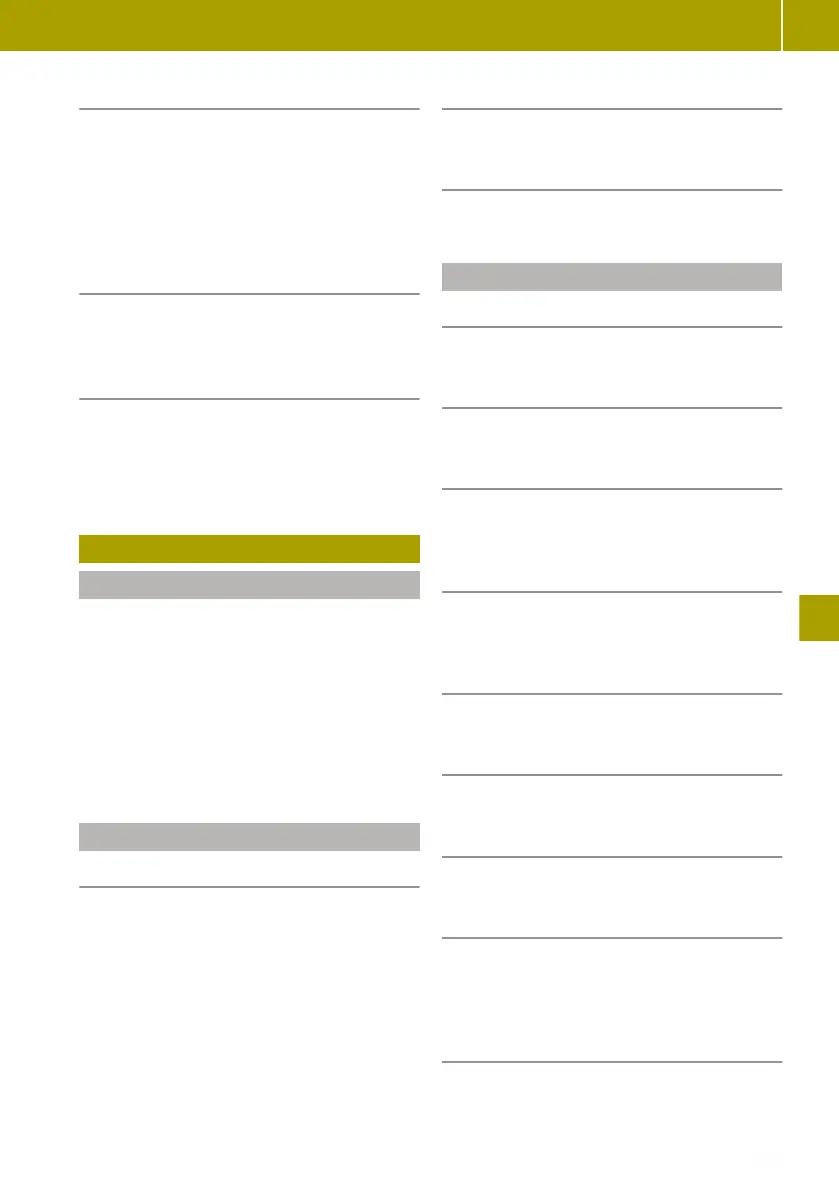Selecting a track from current playlist
X
Select New selection > Folders.
The current playlist is displayed.
X
Select Find.
A keyboard is shown.
X
Enter the name or part of the name of the
track you are looking for.
Selecting a track from categories
X
Select New selection.
X
Select a category for playback.
Switching album cover display on and off
The album cover must be saved in the audio
file.
X
Select Multimedia > Settings > Media >
Display album cover.
Viewing images
Useful information
Images that have been saved to an SD card or
USB memory stick can be viewed in the smart
Media-System.
The following file formats can be displayed:
R
.JPG
R
.GIF
R
.PNG
R
.BMP
Image playback
Starting image playback
X
Insert an SD card or USB memory stick into
the corresponding port.
X
Select Multimedia > Pictures.
X
Select USB or SD as the media source.
X
Select a folder.
X
Select an image.
Switching between images
X
Swipe left or right.
Specifying a new selection of images
X
Select New selection.
Setting image playback
Switching from normal to thumbnail view
X
Select Thumbnails.
Switching from thumbnail to normal view
X
Select an image.
Displaying in full screen mode
X
Select W > Full screen.
Activating the controls in full screen
mode
X
Tap the touchscreen.
Switching from full screen mode to nor-
mal view
X
Select W > Normal view.
Enlarging the image
X
Select W > Zoom in.
Showing images as a slide show
X
Select W > Slide show.
Setting the display duration
X
Select W > Picture settings > Slide
show delay.
X
Set the desired time using the controls.
Setting default view for image playback
X
Select W > Image settings > Default
view.
X
Select Normal view or Full screen.
Viewing images
133
>> Using the smart Media-System.
Z
