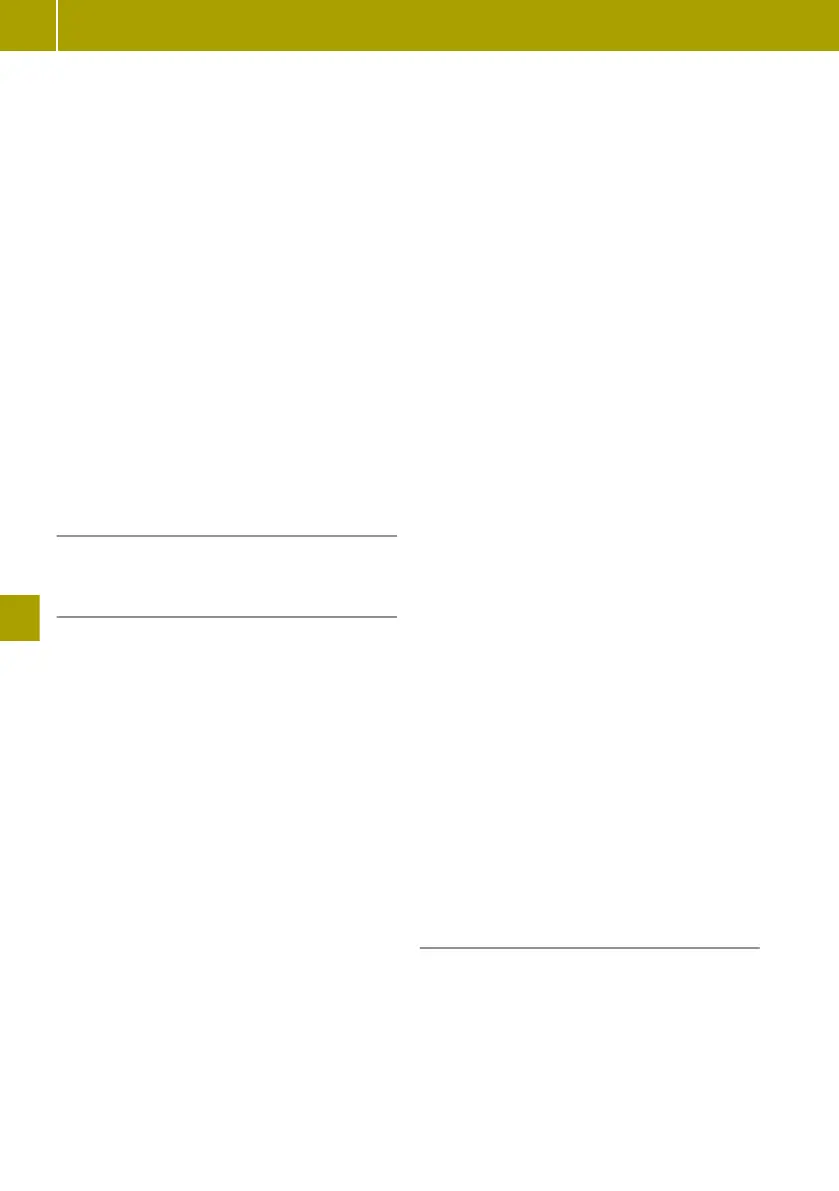Displaying the route details
X
Select W > Route details.
X
Select one of the following functions:
R
Show instructions
An overview of the route with directions
appears.
R
Show map of route
The route appears on a map.
R
Show destination
The destination for the route appears.
By pressing W, it is possible to search
for a car park near the destination or add
the location to the saved locations.
R
Show traffic on route
Traffic disruptions along the route are
shown.
R
Summary
A summary of the route details appears.
Saving a planned route
X
Select W > Save Itinerary .
Changing the route
Cancelling the route
X
Select Navigation > Change route > Can‐
cel route.
When a new destination is entered, route
guidance can be resumed again.
Calculating an alternative route
X
Select Navigation > Change route > Cal‐
culate alternative.
A new route is calculated and displayed
that takes you on different roads.
X
Select the alternative route or a previous
one.
Route guidance via way point
The route can be adjusted by entering up to
four way points.
X
Select Navigation > Change route >
Travel via.
If a way point has already been entered, a
list of the saved way points will be dis-
played.
X
Select Add.
X
Select a new way point from Address,
Recent destinations, Saved locations,
TomTom Places or Point of interest.
The new way point is added.
Avoiding road blocks
The route can be changed if a section of road
along the route is blocked or there is a traffic
jam.
X
Select Navigation > Change route > Avoid
roadblock.
X
Select the length of the route that needs to
be avoided.
Avoiding specific roads
The route is calculated to avoid specific
roads.
X
Select Navigation > Change route > Avoid
part of route.
A list of the roads on the route is displayed.
X
Select the street that you wish to avoid.
Taking traffic disruptions into account
The route is recalculated based on current
traffic information.
Traffic information is not available in all
countries and regions.
X
Select Navigation > Change route > Mini‐
mise delays.
An overview of the traffic disruptions
along the route will be shown.
X
Select the traffic disruption you wish to
avoid.
Planning a route in advance
Adding a route
X
Select Navigation > Itineraries.
X
Select Add.
X
Select the starting point of the route.
X
Enter the route destination.
X
Enter at least one way point for the route.
140
Using the navigation system
>> Using the smart Media-System.