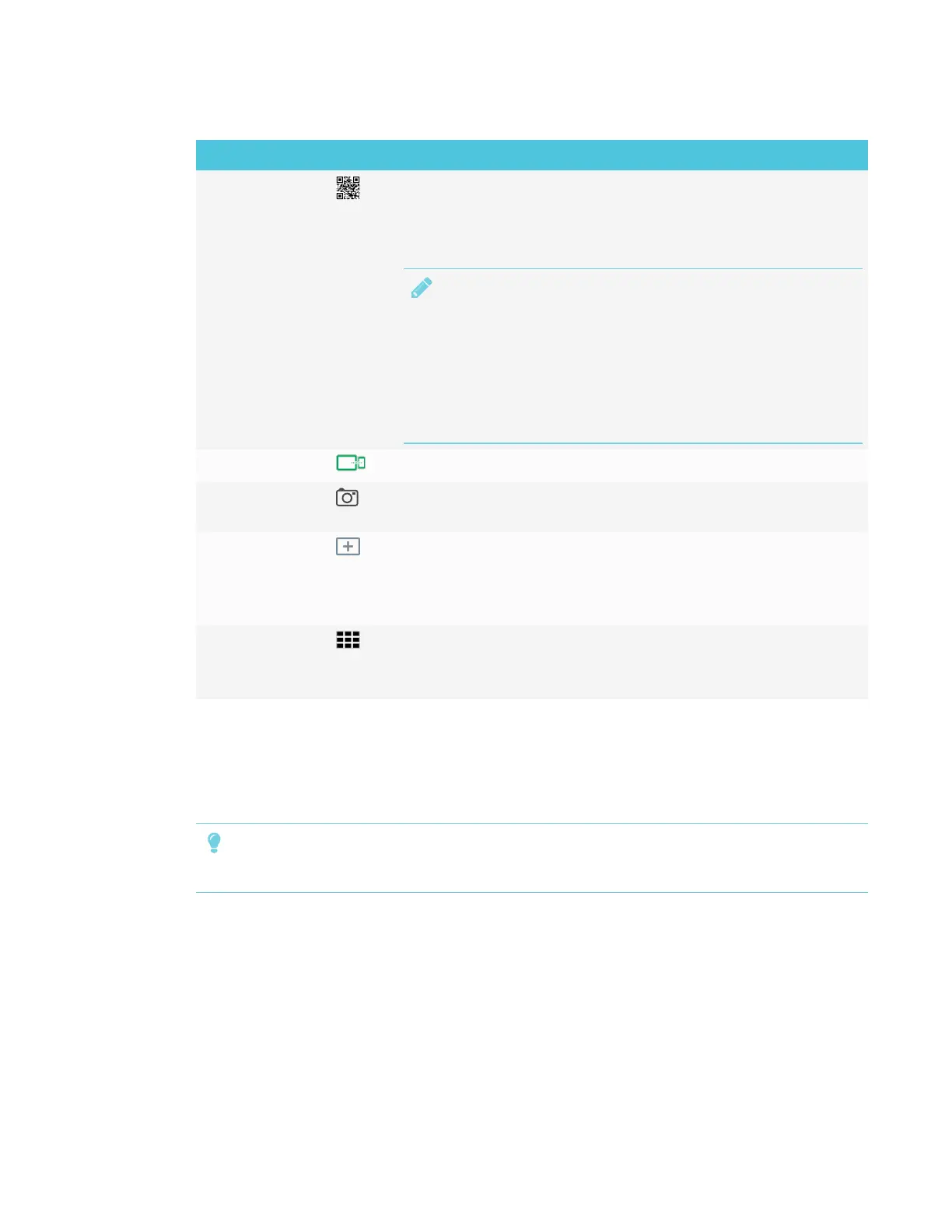CHAPTER 3
USING APPS ON THE DISPLAY
23 smarttech.com/kb/171166
Tool Icon Description
Connect Use the SMARTkapp app to connect your mobile device to your
display.
See Connecting and disconnecting the app on page63 for more
information.
NOTE
If the QR code is not visible, the SMARTkapp app won’t be able
to connect to the display and your mobile device won’t be able
to save snapshots of the display in the app.
See the SMARTBoard 6000 series interactive displays
installation and maintenance guide (smarttech.com/kb/171167)
for more information.
Device The display is connected to a mobiledevice.
Capture Tap the button to save snapshots of the whiteboard to your mobile
device.
New page Erases the whiteboard after optionally saving all notes to the
Library.
See Starting a new Whiteboard on the next page for more
information.
Whiteboard
Library
View and open saved notes.
See Using the Whiteboard Library on the next page for more
information.
Writing and erasing notes on the Whiteboard
You can write and erase notes on the display just like you do on a traditional dry-erase board. For
more information, see Writing, drawing and erasing on page15.
TIP
Use your finger to pan the whiteboard left or right to access more whiteboard space.
