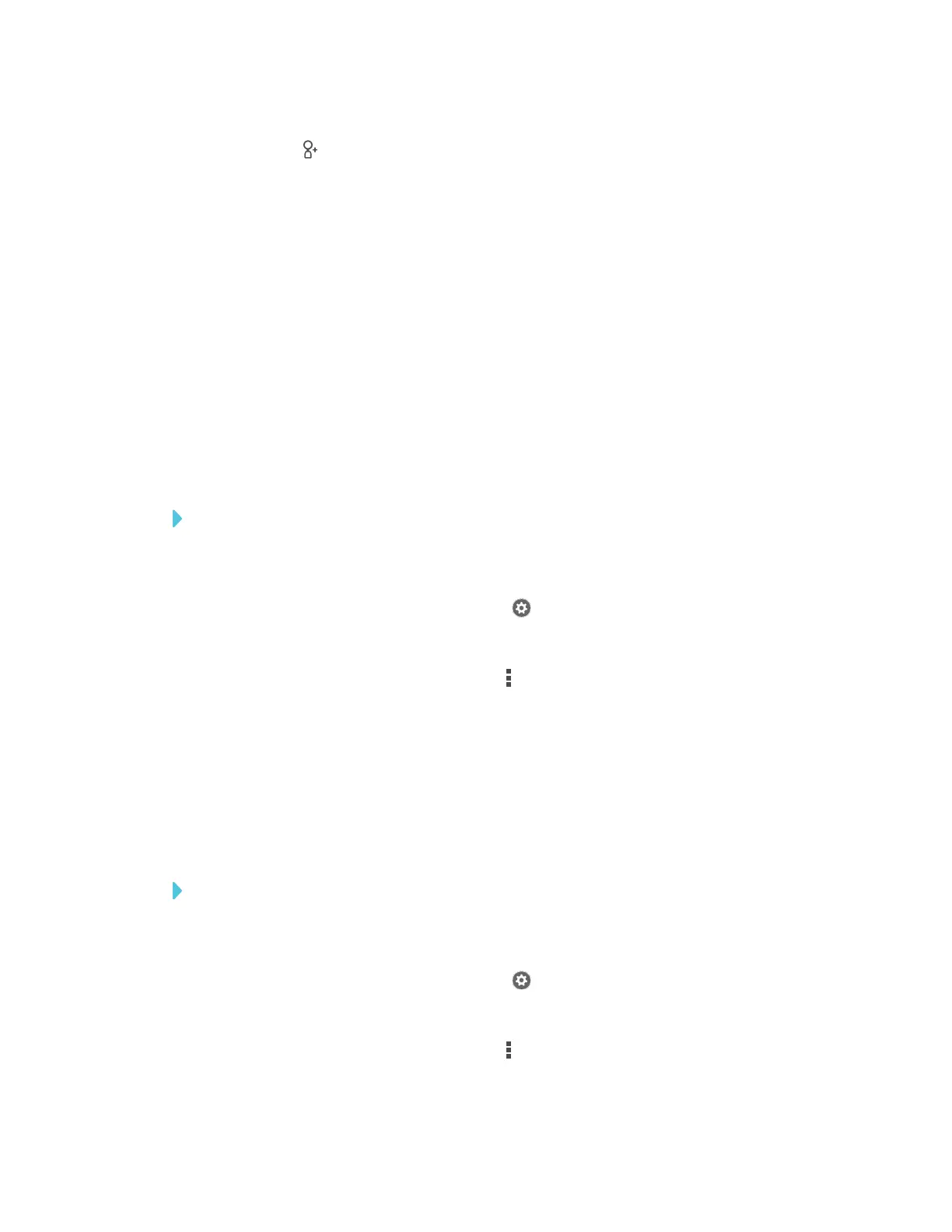APPENDIX A
USING THE SMARTKAPP APP
74 smarttech.com/kb/171166
2.
Tap Invite , and then select Send Link.
3. Select the app you want to use to send the invitation.
4. Use the selected app to send the invitation.
Setting the shared session link type
When you invite others to join your session, the app sends them a dynamic link by default. When
you use a dynamic link, the app creates a new link each time you send an invitation for others to
join your session.
You can also use a static link. A static link is the same each time you send an invitation. With a static
link, you can send the link before meetings start to help simplify meeting startup.
To use a static link instead of a dynamic link, change the invitation link preferences in the app’s
settings.
To use a static link
1. If you’re currently in a session, stop sharing the session (see Stopping sharing on the facing
page).
2.
On an Apple mobile device, tap Settings .
OR
On an Android mobile device, tap Menu , and select Settings.
3. Select Sharing, and then select Static Link.
4. Optionally, select Send Link, and then select a method to send the static link to others.
Securing shared sessions
In the SMARTkapp app, you can add password security to protect your sessions before you send
a link to share them. Others will have to use the password you set to join your shared session.
To use a password
1. If you’re currently in a session, stop sharing the session (see Stopping sharing on the facing
page).
2.
On an Apple mobile device, tap Settings .
OR
On an Android mobile device, tap Menu , and select Settings.
