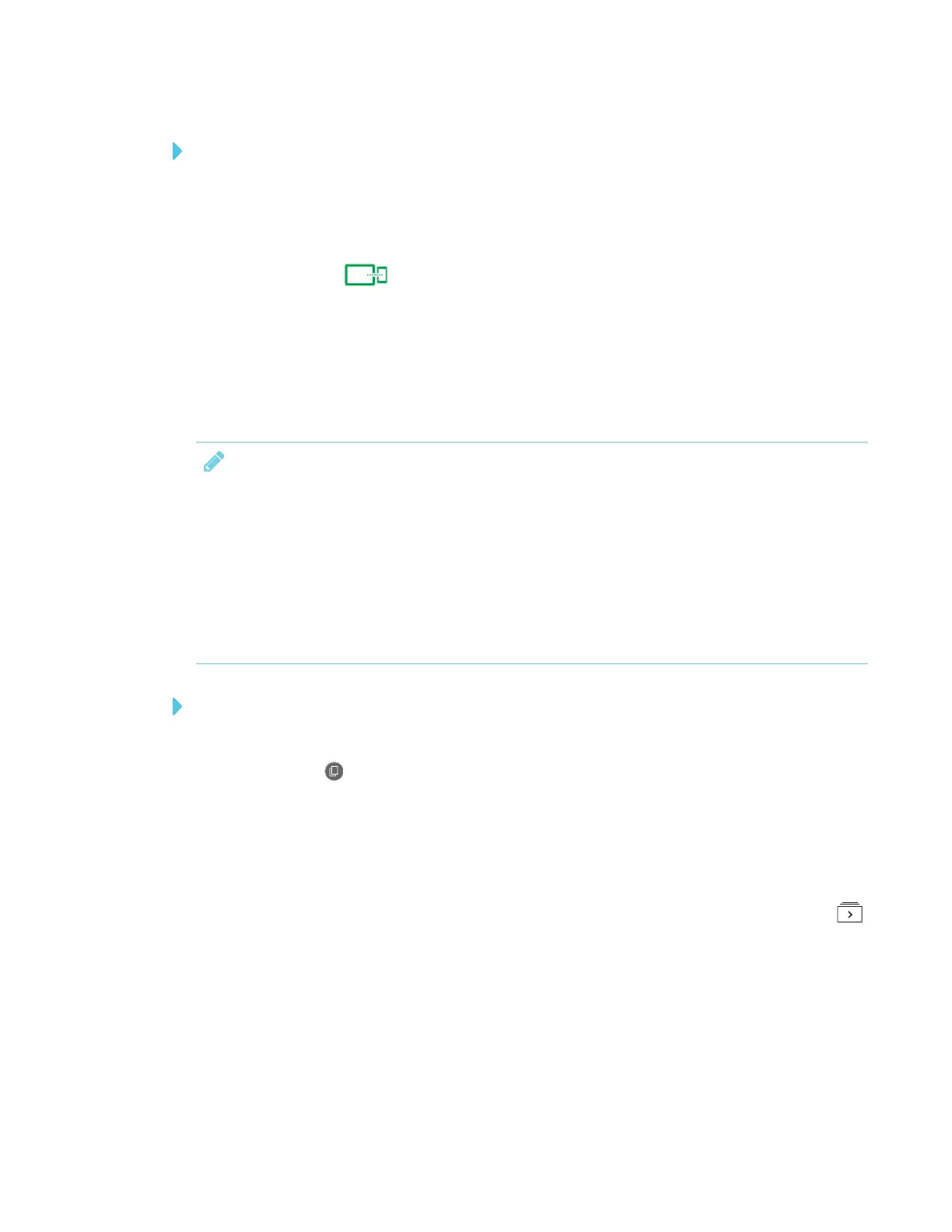APPENDIX A
USING THE SMARTKAPP APP
65 smarttech.com/kb/171166
To disconnect the app manually
Tap Disconnect in the top left corner of the SMARTkapp app screen, and then tap
Disconnect.
OR
Tap Disconnect on the display.
Continuing a previous session
You can easily pick up from where you left off in a previous SMARTkapp session. You can
continue one of your previous sessions from the last snapshot taken in a session. It doesn’t matter if
your previous session was on a SMARTkapp board or a SMARTBoard interactive display.
NOTES
l When you continue a previous session, the content from that previous session replaces any
existing content on your display. This content is not permanently erased and will return once
you disconnect from your continued session.
l When you continue a session, all the snapshots from that previous session are also
available. However, as the session’s host, these snapshots are only visible to you. If you
invite remote participants to join your continued session, they will not have access to any
snapshots taken during the previous session.
To continue a previous session on an iOS mobile device
1. If you’re currently in a session, disconnect (see Disconnecting on the previous page).
2.
Tap Sessions .
The Sessions screen appears.
3. Swipe right on the session you want and tap Continue.
OR
In the snapshot library, select the session you want to continue to view and tap Continue .
The QRscanner appears.
4. Scan the display’s QR code.
The last snapshot from your session appears on the display and your mobile device. You can
then invite others to join the continued session just as you would with a regular session.
