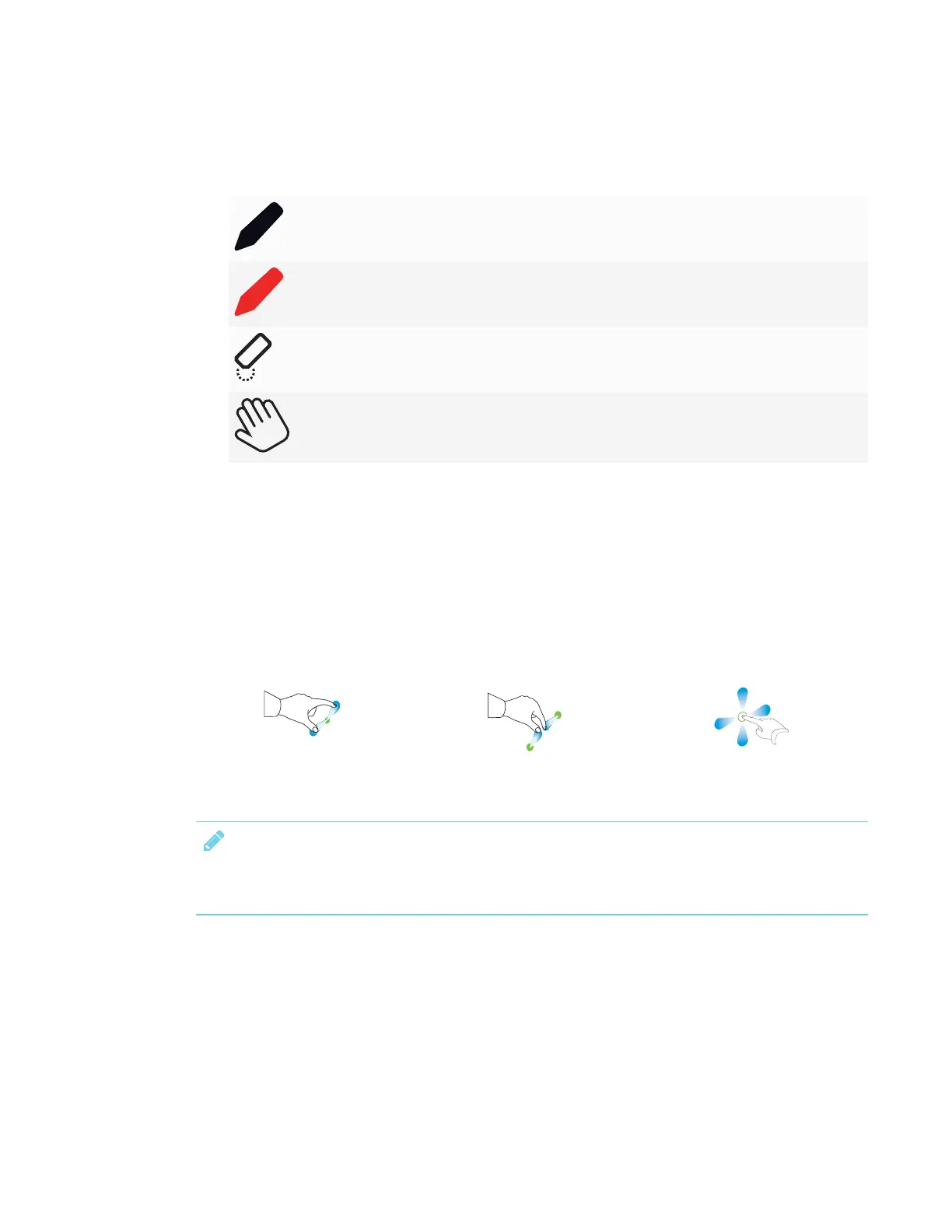APPENDIX A
USING THE SMARTKAPP APP
67 smarttech.com/kb/171166
3. Tap the buttons on the bottom of the screen, and then use your fingers to write, erase, pan or
zoom.
Write in black ink
Write in red ink
Erase
Pan and zoom using gestures (see Viewing notes below)
4. Tap Done to return to viewing mode.
Viewing notes
During a session, you can view the notes you’ve written on the display on your mobile device. As
you write or erase notes, the changes appear on your mobile device automatically.
By default, your mobile device displays the entire writing surface. You can use gestures to zoom in
or out and pan:
Zoom in
Zoom out
Pan
NOTE
As you zoom in or out, grid lines appear on the writing surface to indicate the level of
magnification.
