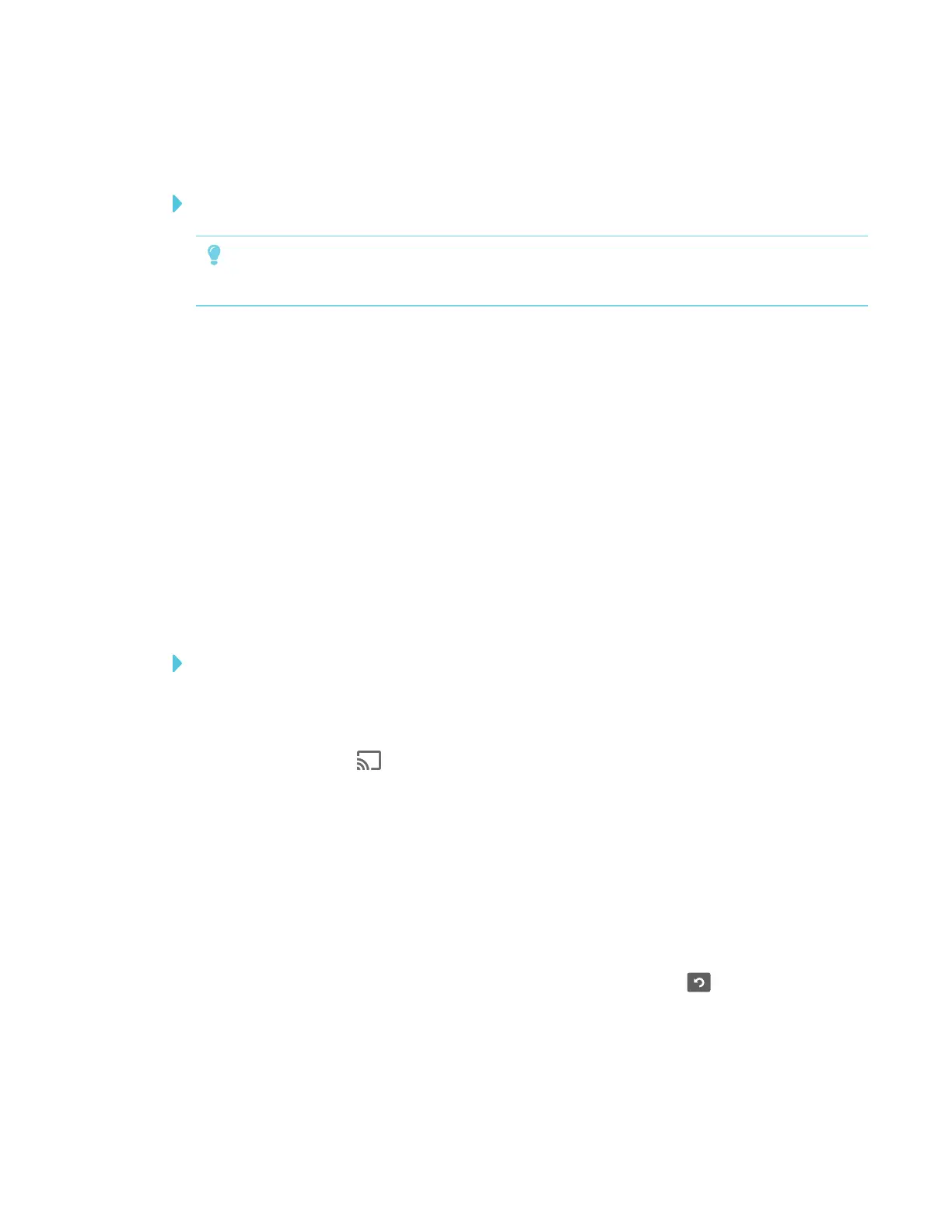CHAPTER 3
USING APPS ON THE DISPLAY
45 smarttech.com/kb/171166
3. When the message “Want to disconnect?” appears, tap Yes.
To stop sharing content to the display when using Miracast
TIP
This an optional way to stop sharing content when using Miracast.
1. Tap or click Project, and then tap or click Disconnect.
The overlay appears.
2. On your computer, swipe in from the right edge of the screen, and then tap Devices.
OR
With a mouse, point to the lower-right corner of the screen, move the pointer up and click
Devices.
3. Click Project, and then click Disconnect.
Verifying that the display and mobile device or computer are
connected to the same network
To verify that the display and mobile device or computer are connected to the same network
1. On the display, open the launcher.
The launcher appears.
2.
Tap Screen Share .
3. Note the name of the network the display is connected to.
4. On your mobile device or computer, verify that the mobile device or computer is connected
to the same network. Consult the mobile device or computer’s user guide for more
information.
Using the Clean Up button
After you’ve finished using the display, you can tap the Clean Up button in the launcher to
clean up the display for the next user. Pressing the Clean Up button:
l Erases the Whiteboard
l Saves the Whiteboard session to the Library (if the Library is enabled)
