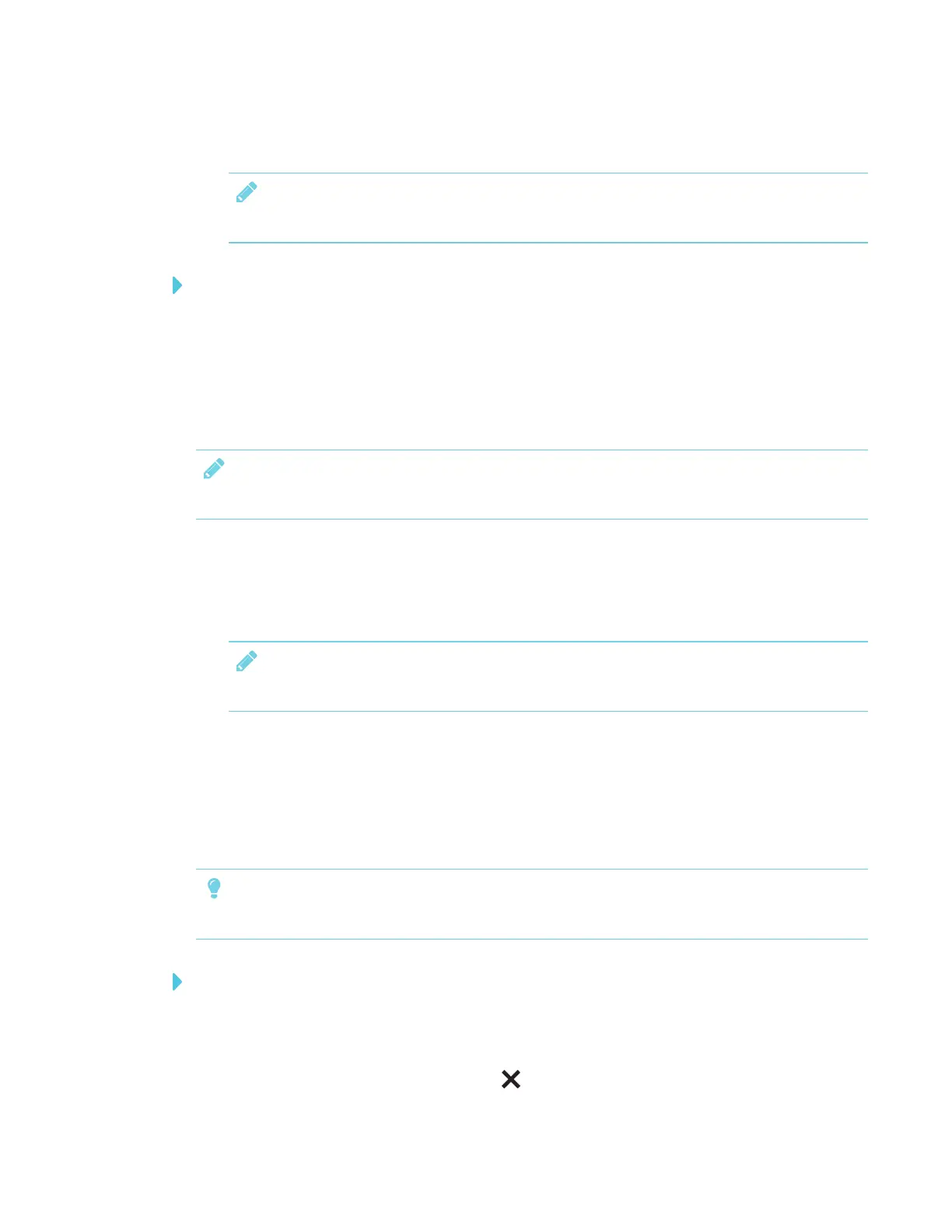CHAPTER 3
USING APPS ON THE DISPLAY
44 smarttech.com/kb/171166
7. Select the display’s name.
NOTE
If you don’t see the display you want, tap MORESETTINGS to show more displays.
To share your Android device’s screen on the display from the notification shade
1. On your Android device, swipe down to open the notification shade.
2. Tap Cast.
3. Select the display’s name.
If you don’t see the display you want, tap MORESETTINGS to show more displays.
NOTE
Not all apps are Google Home-enabled.
Supported Android devices and operating systems
l All devices running Android 4.4.2 or later support the Cast Screen feature.
See Optimized devices for Android Screen casting.
NOTE
Not all mobile devices have beenoptimized for screen casting.
l Make sure Power Saving mode is off on your Android device. Power Saving mode can limit
the mobile device’s processing power, which could affect the performance of the Cast
Screen feature.
Stop sharing content
TIP
You can disconnect your mobile device or computer to stop sharing content to the display.
To stop sharing content to the display
1. Tap the display.
The overlay appears.
2.
In the top right corner of the screen, tap .
