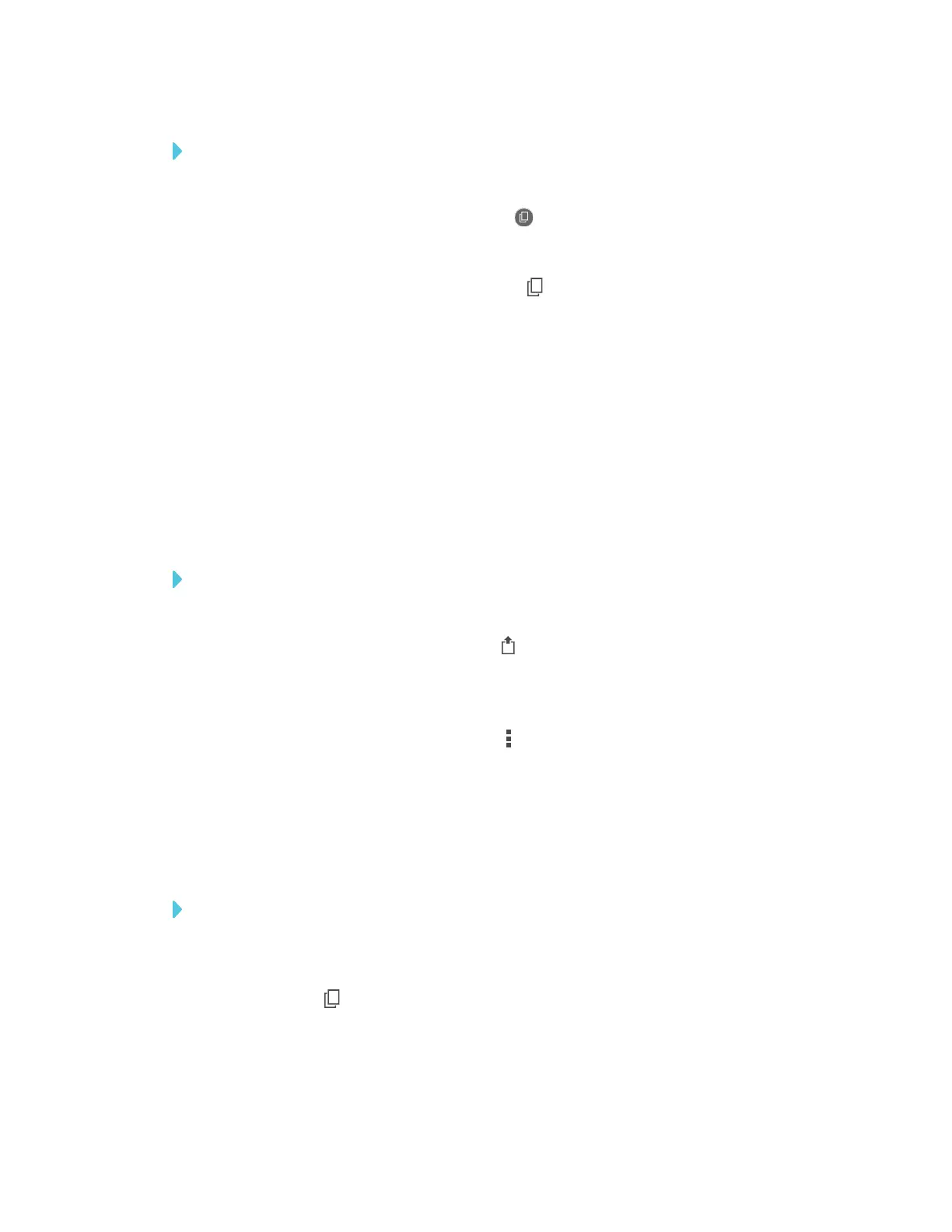APPENDIX A
USING THE SMARTKAPP APP
70 smarttech.com/kb/171166
To view snapshots in previous sessions
1. If you’re currently in a session, disconnect (see Disconnecting on page64).
2.
On an Apple mobile device, tap Sessions .
OR
On an Android mobile device, tap Sessions .
The Sessions screen appears.
3. Select a session to view the snapshots saved for that session.
The session’s snapshot library appears.
4. Select a snapshot’s thumbnail image to view the snapshot.
Exporting snapshots
If you want to share snapshots of your notes, you can use the app to export them and then use a
third-party app on your mobile device to share your snapshots as a PDF or JPEG file.
To export a snapshot
1. View the snapshot you want to export (see Viewing snapshots on the previous page).
2.
On an Apple mobile device, tap Export , and then select Save to Camera Roll, Share as
PDF or a cloud service.
OR
On an Android mobile device, tap Menu , and then select Save to Camera Roll, Share as PDF
or a cloud service.
3. If you selected Share as Image or Share as PDF, select the app you want to use to share the
snapshot.
4. Use the selected app to share the snapshot.
To export all snapshots saved in the current session
1. Save one or more snapshots in the current session (see Saving snapshots to the app on the
previous page).
2.
Tap Sessions .
The Sessions screen appears.
