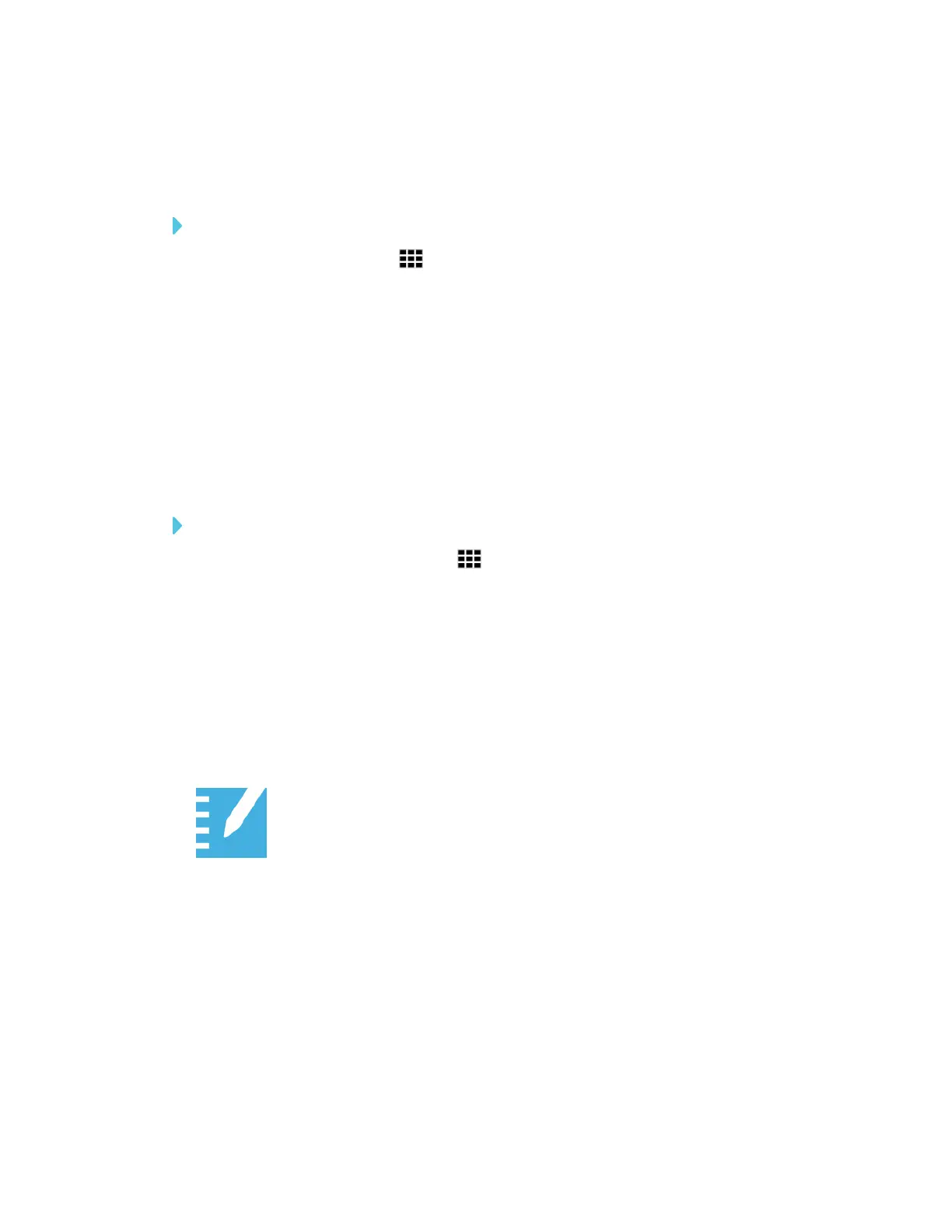CHAPTER 3
USING APPS ON THE DISPLAY
25 smarttech.com/kb/171166
Continuing a session from the Whiteboard Library
You can easily continue from where you left off in a previous Whiteboard session.
To continue a session from the Whiteboard Library
1.
Tap Whiteboard Library .
2. Select the session you want to continue.
Setting how long the Whiteboard Library stores sessions
By default, the display stores sessions for one month.
To change how long the Whiteboard Library stores sessions, see the SMARTBoard 6000 series
interactive displays installation and maintenance guide (smarttech.com/kb/171167).
Deleting a session from the Whiteboard Library
To delete a session from the Whiteboard Library
1.
Tap the Whiteboard Library icon .
2. Select a session by tapping the session’s check box.
OR
Tap Select All to select all sessions.
3. Tap Trash to delete the selected sessions.
Using SMARTNotebook Player
Teachers can use SMARTNotebook Player on the display to open, view and interact
with downloaded or assigned SMARTNotebook content. Player makes it easy to
present files and play SMART lab activities on the display without connecting a
computer to the display.
Teachers can download SMARTNotebook Player for mobile devices to share SMARTNotebook
files to the display and interact with the content from anywhere in the classroom. See Using
SMARTNotebook Player on yourmobiledevice on page31.
Provide any feedback about SMARTNotebook Player to SMART at smarttech.uservoice.com.
