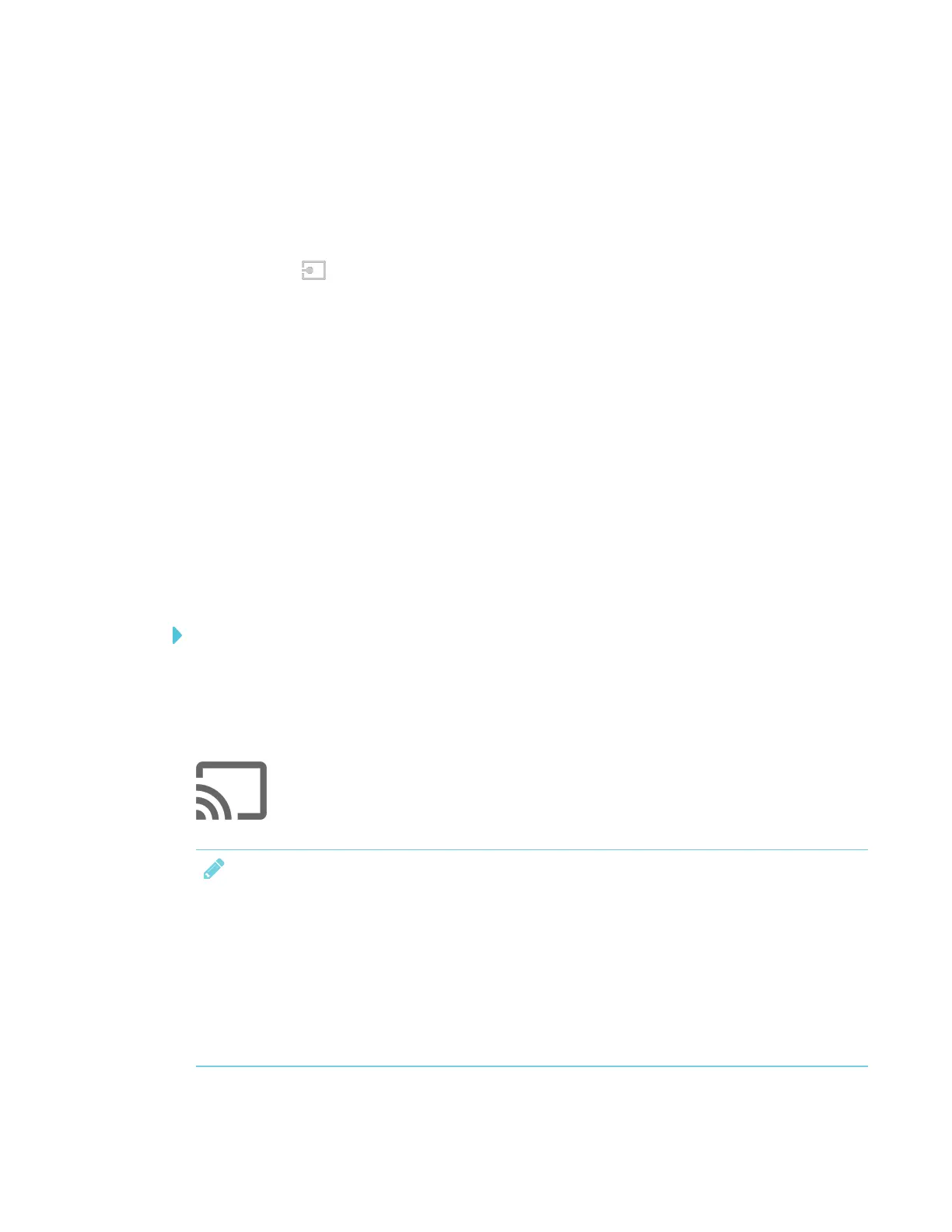CHAPTER 3
USING APPS ON THE DISPLAY
37 smarttech.com/kb/171166
3. Optionally, orient the display. See the SMARTBoard 6000 series interactive displays
installation and maintenance guide (smarttech.com/kb/171167).
4. Open the launcher.
The launcher appears.
5.
Tap Input .
The display looks for a connection, and the computer’s desktop appears on the display’s
screen.
Downloading SMART software
SMARTLearning Suite includes SMARTInk. When you download and install SMARTLearning Suite
on the connected computer, SMARTInk enables you to write and draw in digital ink over
applications, files, folders websites and any other open window on your computer.
For more information about SMARTLearning Suite, see Using SMART Learning Suite on
connected computers on page12.
Stop showing content on the display
To stop showing content on the display
Open the launcher and select another app.
Using Screen Share
You can share content wirelessly to the display from your computer or mobile device.
NOTES
l Touch interactions are not supported while using Screen Share.
l Displays with older models of the iQ appliance don’t include Screen Share. See the
Identifying your iQ appliance model wizard.
l When you use the launcher to switch apps on the display, Screen Share stops.
l If you want to change the display’s name, see the SMARTBoard 6000 series interactive
displays installation and maintenance guide (smarttech.com/kb/171167) for instructions.
