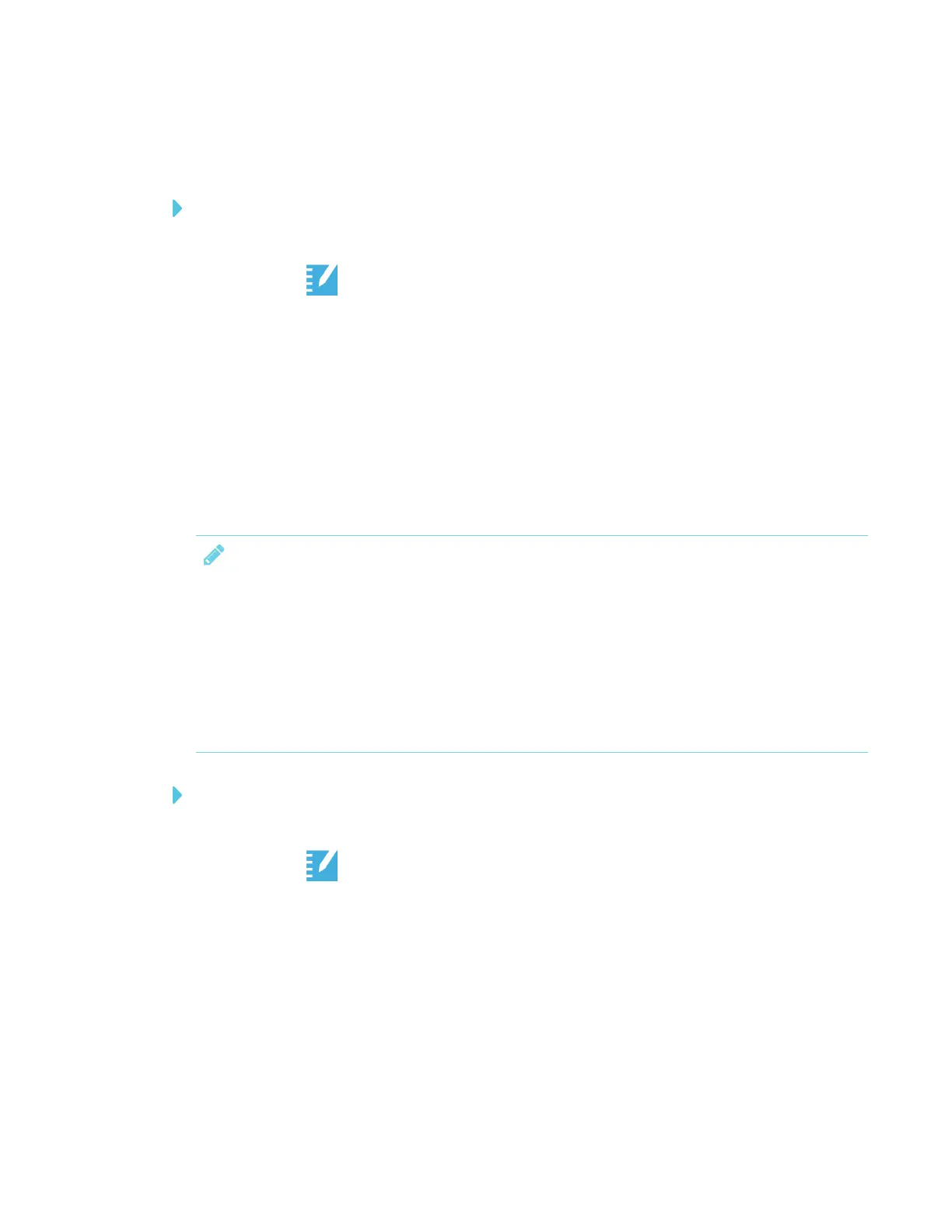CHAPTER 3
USING APPS ON THE DISPLAY
28 smarttech.com/kb/171166
Using SMARTNotebook Player on the display
To use Notebook Player
1. Open the launcher.
2.
Tap Player .
3. Open a SMARTNotebook file. See Opening a SMARTNotebook file in SMARTNotebook
Player on page26.
4. Tap the file to open.
If the file contains a SMART lab activity, you can play the activity.
5. Use the Notebook Player tools and controls to interact with the file.
Starting SMARTlab activities on the display
NOTES
l Notebook Player supports activities that require mobile devices, such as Monster Quiz or
Shout It Out!
l To end a lab activity, use the navigation buttons to move forward or backward in the file.
l To edit or configure lab activities, open them in SMARTNotebook software.
l For more information about SMARTlab activities, see SMARTNotebook 17 collaborative
learning software user’s guide (smarttech.com/kb/171185) for more information.
To start a SMARTlab activity
1. Open the launcher.
2.
Tap Player .
3. Open a SMARTNotebook file. See Opening a SMARTNotebook file in SMARTNotebook
Player on page26.
4. Navigate to the page that has a SMARTlab activity.
