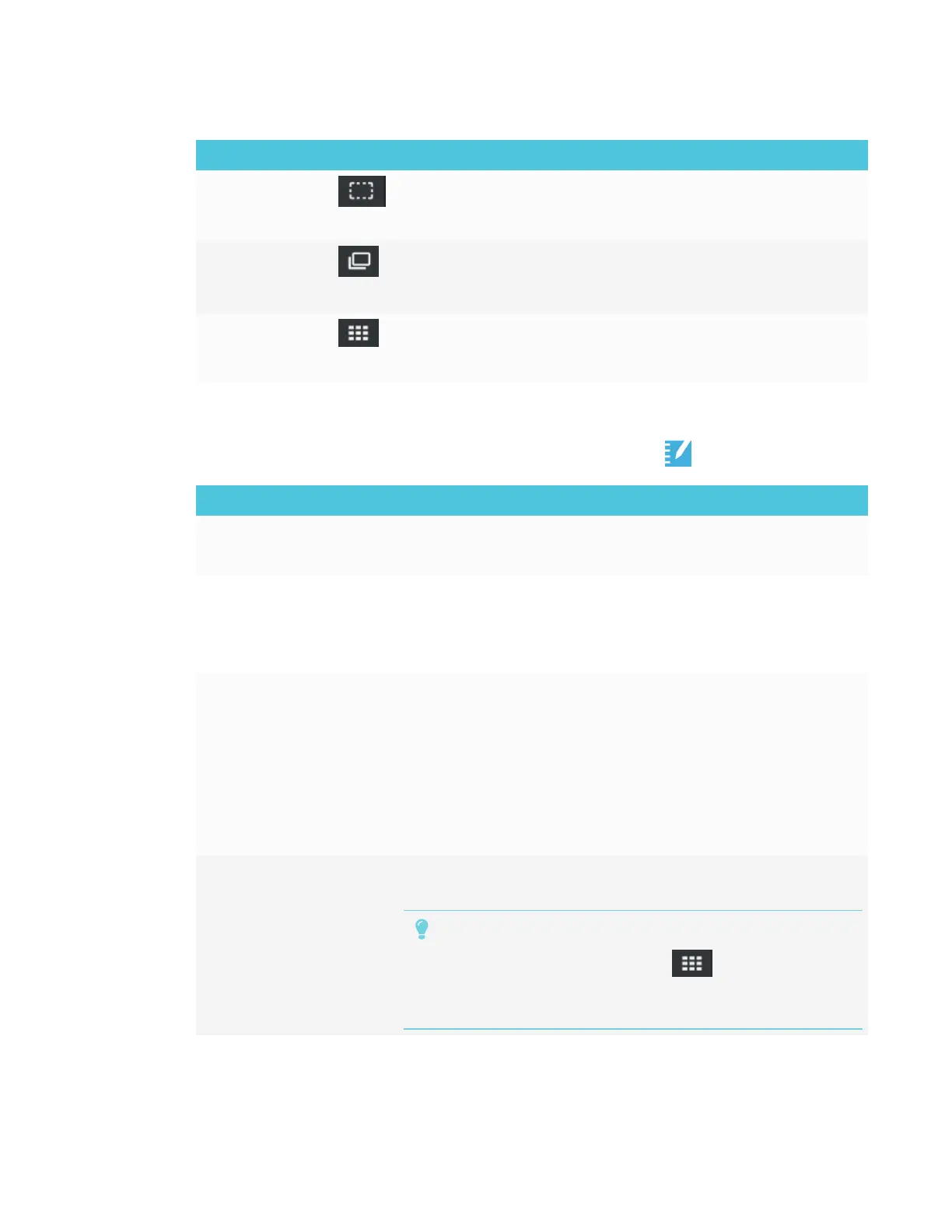CHAPTER 3
USING APPS ON THE DISPLAY
30 smarttech.com/kb/171166
Tool Icon Description
Marquee Select
tool
Tap the icon to create a rectangular selection tool, then touch and
hold where you want your selection to begin. Drag to create a
rectangle surrounding the objects you want to select.
Page sorter Tap the icon to sort and move pages as required. In the Page
Sorter view, and drag a file or page to the location you want.
Tap the icon to view all the pages in a file.
SMARTNotebook
Player Library
Tap the icon to view all of the SMARTNotebook files available on
the display. Tap a file to open it. If the file is a SMART lab activity,
you can play the activity.
About SMARTNotebook Player settings
Access SMARTNotebook Player settings by tapping the Player icon in the upper-left corner.
Option Values Function
Right toolbar visibility
l
On
l
Off
Displays a copy of the toolbar on the right
Frequently asked questions about SMARTNotebook Player on the
display
How do I access
SMARTNotebook files on
my display?
Copy SMARTNotebook files to a USBdrive and insert the drive in
the display’s USB receptacle.
OR
Use Share To Board in SMARTNotebook software. See To open
SMARTNotebook files using Share To Board on page27.
OR
Use Print to Board in SMARTNotebook software. See To open
SMARTNotebook files using Print to Board on page27.
Why is there a pause when
I open a SMARTNotebook
file?
Load times haven’t been optimized yet. Some files load in 10
seconds, and other files take longer.
TIP
Tap SMARTNotebook Player Library to return to the
Library and then tap the file’s thumbnail to open the file again.
This may make a file load more quickly.
