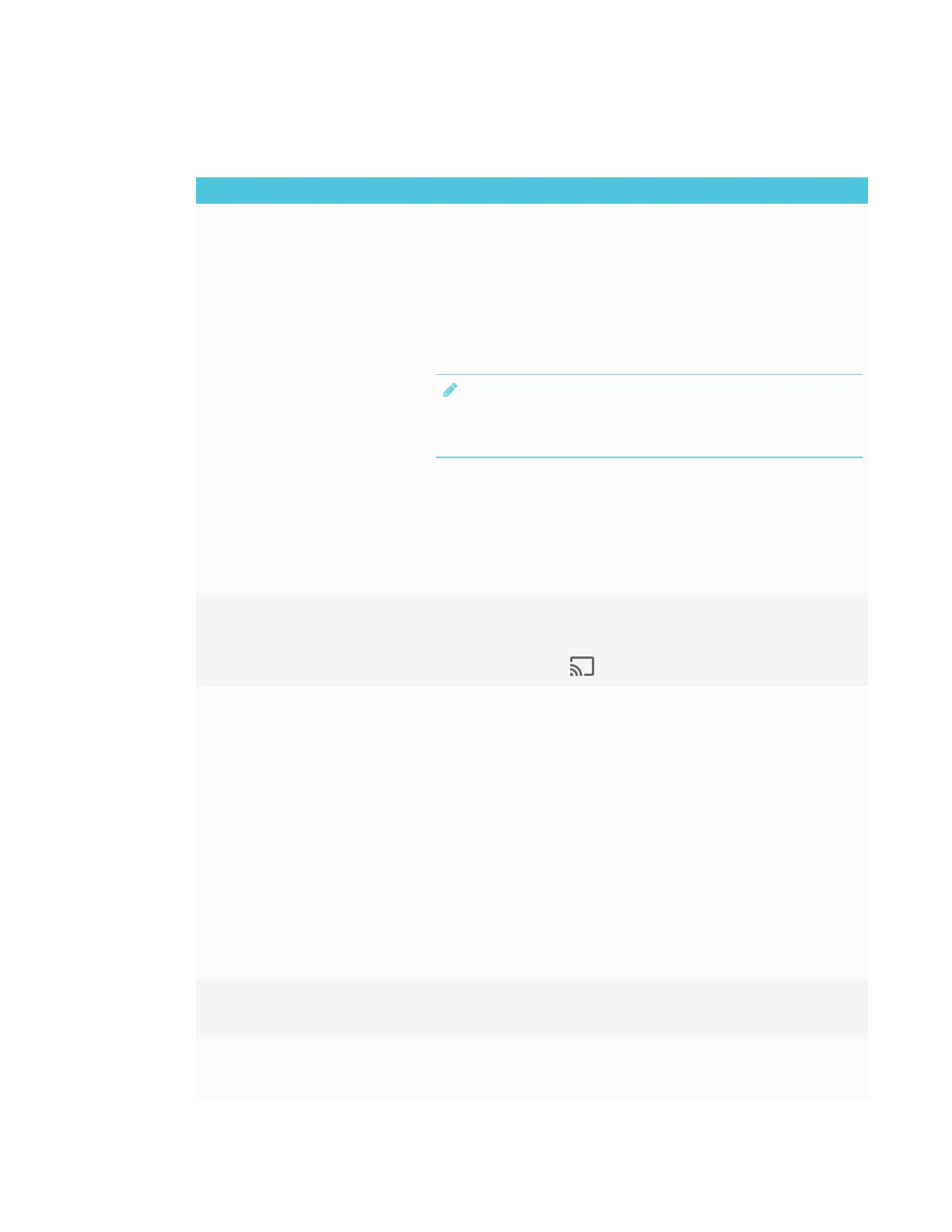CHAPTER 4
TROUBLESHOOTING
56 smarttech.com/kb/171166
Resolving issues with Chrome browser and Chromebook
Issue Solutions
The display’s name doesn’t appear
in the list of available devices.
l Make sure your computer is on the same network as the display.
l If your display is using a wired network connection, try connecting it to a wireless
network.
l See the SMARTBoard 6000 series interactive displays installation and
maintenance guide (smarttech.com/kb/171167) and your computer’s
documentation.
l On your computer, turn Wi-Fi off and then back on, or disconnect and then
reconnect the Ethernet cable.
l Restart your computer.
NOTE
Restarting your computer can clear network address information that your
computer had cached. Restarting the computer can also reinitialize audio and
video encoders that might have stopped working properly.
l For more information about the Google Cast browser extension, see Casting a
tab or entire desktop.
l Restart your display.
See the SMARTBoard 6000 series interactive displays installation and
maintenance guide (smarttech.com/kb/171167).
l If you’ve restarted your display and still don’t see the display’s name in the list of
devices, wait several minutes and try to connect to the display again.
The display’s name appears in the
list of available devices but you’re
unable to connect to it.
Open the Screen Share app.
a. On the display, open the launcher.
The launcher appears.
b.
Tap Screen Share .
The video is choppy or the audio
isn’t in sync with the video.
l If your network is slow or congested, Screen Share is affected. Contact your
administrator.
l Not all devices are designed for video encoding for Screen Sharing, so video
streaming might not behave as expected.
l Sharing videos or playing video games with frequent screen updates requires
more network bandwidth. Try reducing the video quality to improve
performance.
See the SMARTBoard 6000 series interactive displays installation and
maintenance guide (smarttech.com/kb/171167).
l Screen Share has not been optimized for performance with Chromebooks. For
best results, limit usage to static content.
l The display and the computer might be connected to different wireless access
points, which can increase latency. On the computer, disconnect and then
reconnect the Ethernet cable or turn Wi-Fi off and then back on to try to connect
to a closer access point.
l Make sure the antenna is attached to the iQ appliance.
Parts of the image do not display
correctly when sharing streaming
video to the display.
If sharing content from a Chrome browser tab, share the entire desktop. See the
SMARTBoard 6000 series interactive displays user’s guide
(smarttech.com/kb/171166) for more information.
The screen is not responding to
touch or you’re unable to write or
draw with the pens.
Touch interactions are not supported while using Screen Share.
