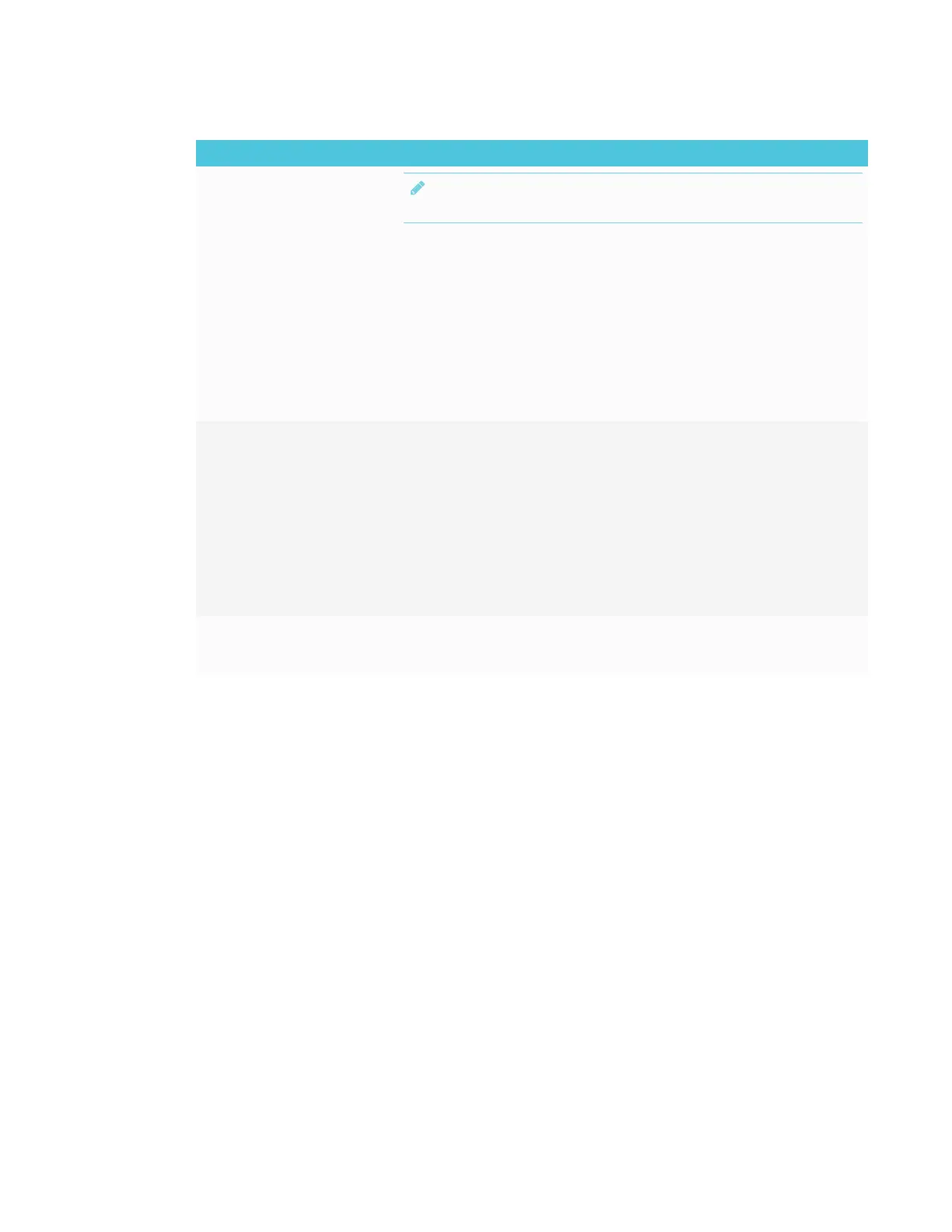CHAPTER 4
TROUBLESHOOTING
59 smarttech.com/kb/171166
Issue Solutions
When using Miracast, the text on
your is fuzzy or images stutter.
NOTE
Projecting video or games to the display might not work well.
l Decrease the screen resolution on your Windows 8.1 computer.
a. On your computer, swipe in from the right edge of the screen, and then
tap Search.
OR
With a mouse, point to the lower-right corner of the screen, move the
pointer up and click Search.
b. Enter Screen resolution in the search box and select Display settings.
c. Use the Resolution slider to choose a smaller screen resolution.
l If you’re using Miracast, move the computer closer to the display or to the side of
the display where the iQ appliance is installed.
When using Miracast, audio plays
on the computer rather than
display.
l Disconnect the display and then reconnect to it.
l Check that the display is selected as the default audio device.
a. On your computer, swipe in from the right edge of the screen, and then
tap Search.
OR
With a mouse, point to the lower-right corner of the screen, move the
pointer up and click Search.
b. Enter Sound in the search box and click Sound.
c. Click Playback, and make sure the display is selected as the default
device.
The screen is not responding to
touch or you’re unable to write or
draw with the pens.
Touch interactions are not supported while using Screen Share.
