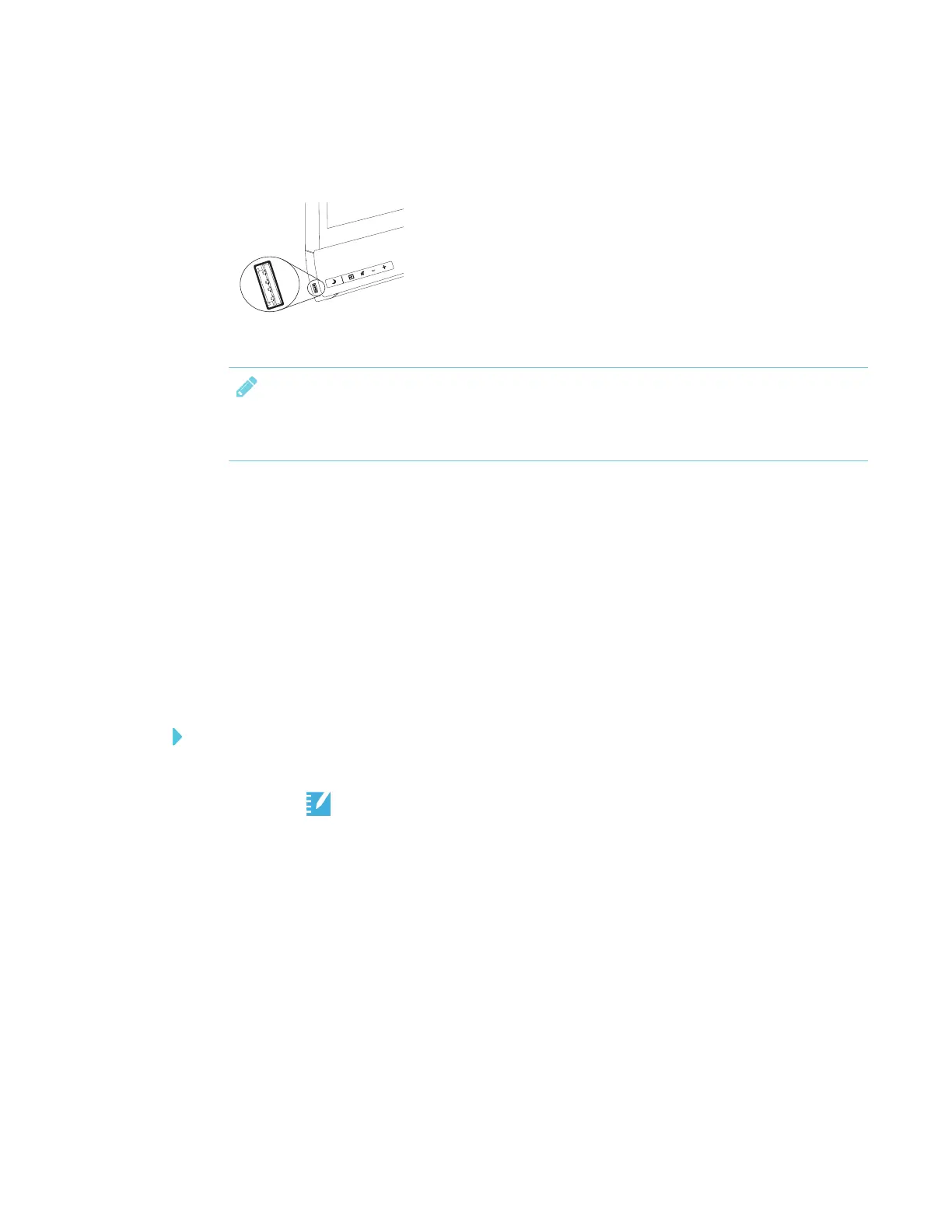CHAPTER 3
USING APPS ON THE DISPLAY
31 smarttech.com/kb/171166
4. Insert the USB drive into the display.
NOTE
The USB receptacle may be covered with a dust cap. Remove the dust cap before inserting
the USB drive.
5. Tap USB Files.
6. SMARTNotebook Player Library shows all the PDFs on the USB drive. The first page of each
file also appears.
7. Tap the file you want to open.
The PDF appears on the display.
Exporting SMARTNotebook files to a USBdrive
You can export SMARTNotebook files to a USBdrive as PDFs.
To export SMARTNotebook files to a USBdrive as PDFs
1. Connect a USB drive to the display.
2.
Tap Player .
3. Use the checkboxes to select the files you want to export .
4. Tap Export to USB.
5. Tap Next.
If more than one USB drive is connected to the display, the files are saved to the USBdrive
that was inserted most recently.
The files are exported to the USB drive as PDFs.
