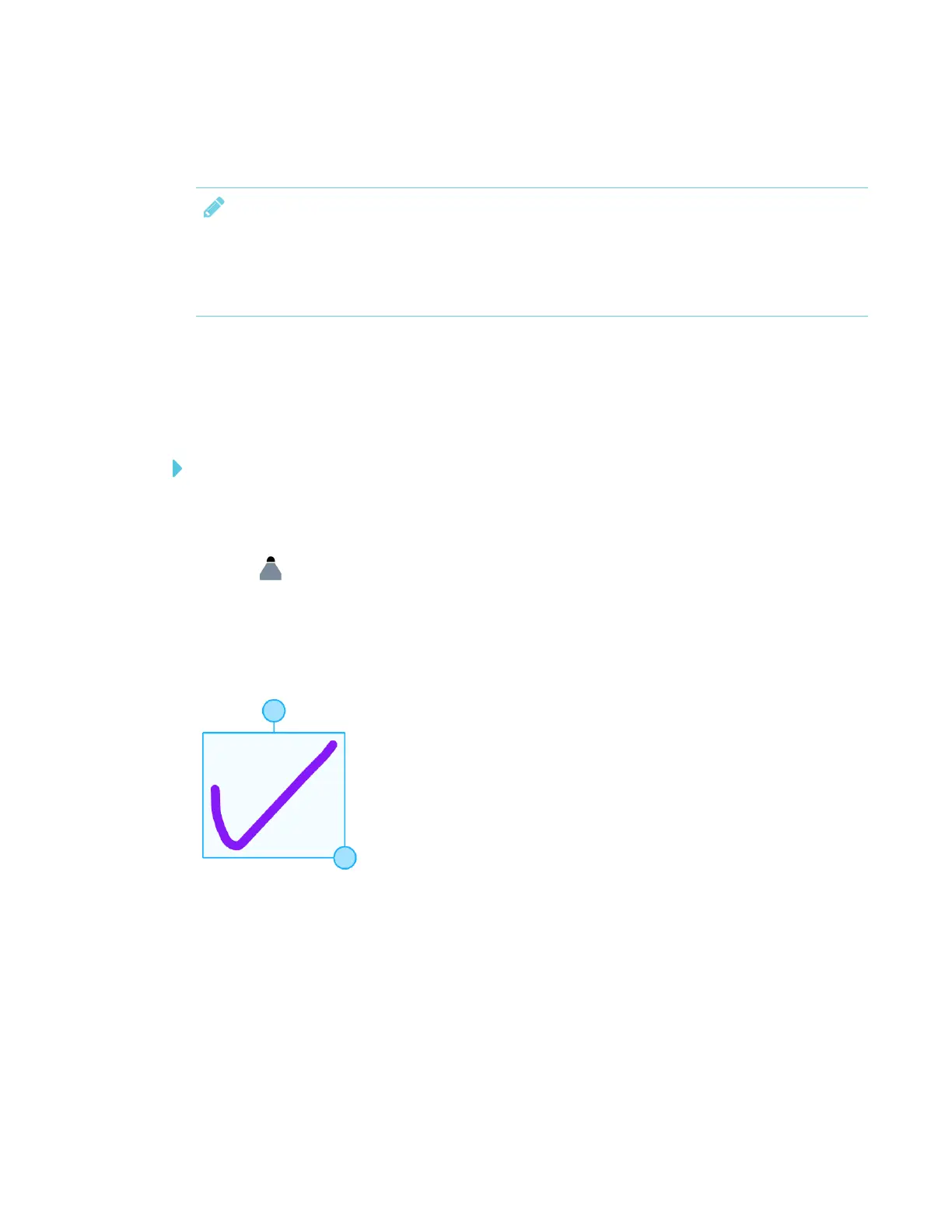CHAPTER 3
USING APPS ON THE DISPLAY
32 smarttech.com/kb/171166
Using SMARTNotebook Player on the display
NOTES
l Changes are saved automatically as you alter a SMARTNotebook file.
l Changes made to the SMARTNotebook file on the iPad while delivering a lesson also
appear on the display
If you’re using SMARTNotebook Player for mobile devices, you can use the laser pointer to draw
attention to certain areas on the page. See To use the laser pointer on page38.
Writing or drawing ink in a SMARTNotebook file
To write or draw ink on a page in a SMARTNotebook file
1. Scroll to the page and tap it.
2. Pick up a pen.
3.
Tap and select the ink options.
Working with objects SMARTNotebook file
Before you can work with an object, you must select it. When you select an object, a selection
rectangle appears around it.
The top circle is a rotation handle.
The circle in the lower right corner is a resize handle.
