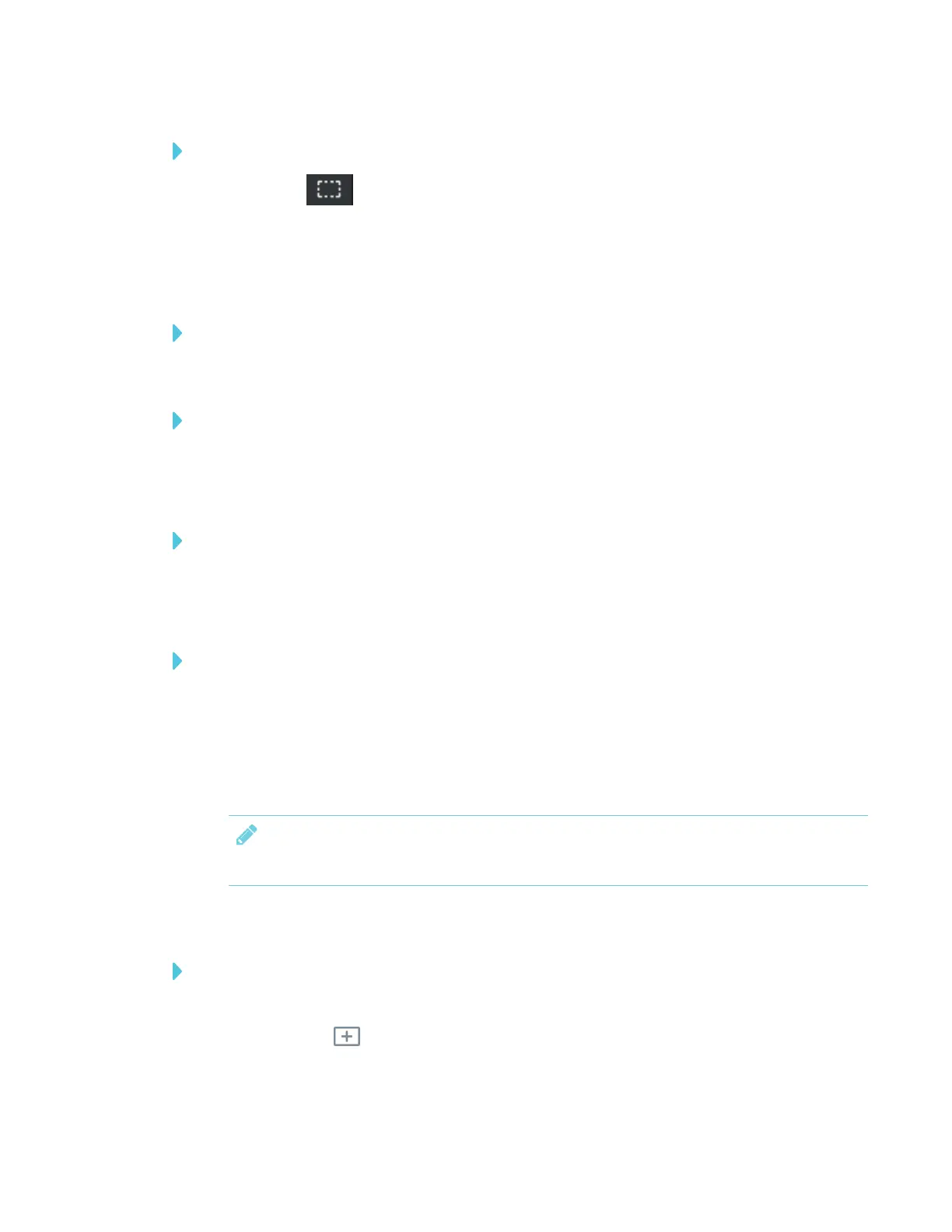CHAPTER 3
USING APPS ON THE DISPLAY
33 smarttech.com/kb/171166
To select an object on a page in a SMARTNotebook file
1.
Tap Select .
2. Touch and hold where you want your selection to begin. Drag to create a rectangle around
the objects you want to select.
A selection rectangle appears.
To move an object on a page in a SMARTNotebook file
Move an object by selecting it and dragging it.
To rotate an object on a page in a SMARTNotebook file
1. Select the object.
2. Tap and drag the object’s rotate handle.
To resize an object on a page in a SMARTNotebook file using the resize handle
1. Select the object.
2. Tap and drag the object’s resize handle to make the object larger or smaller.
To resize an object on a page in a SMARTNotebook file using gestures
1. Select the object.
2. Drag your fingers away from each other to make the object larger.
OR
Drag your fingers toward each other to make the object smaller.
NOTE
Make sure your fingers are both within the object when you begin the gesture.
Adding a page to a SMARTNotebook file
To add a page to a SMARTNotebook file
1. Browse to and select a page.
2.
Tap New page .
3. Tap New page to add a new page after the current page.
