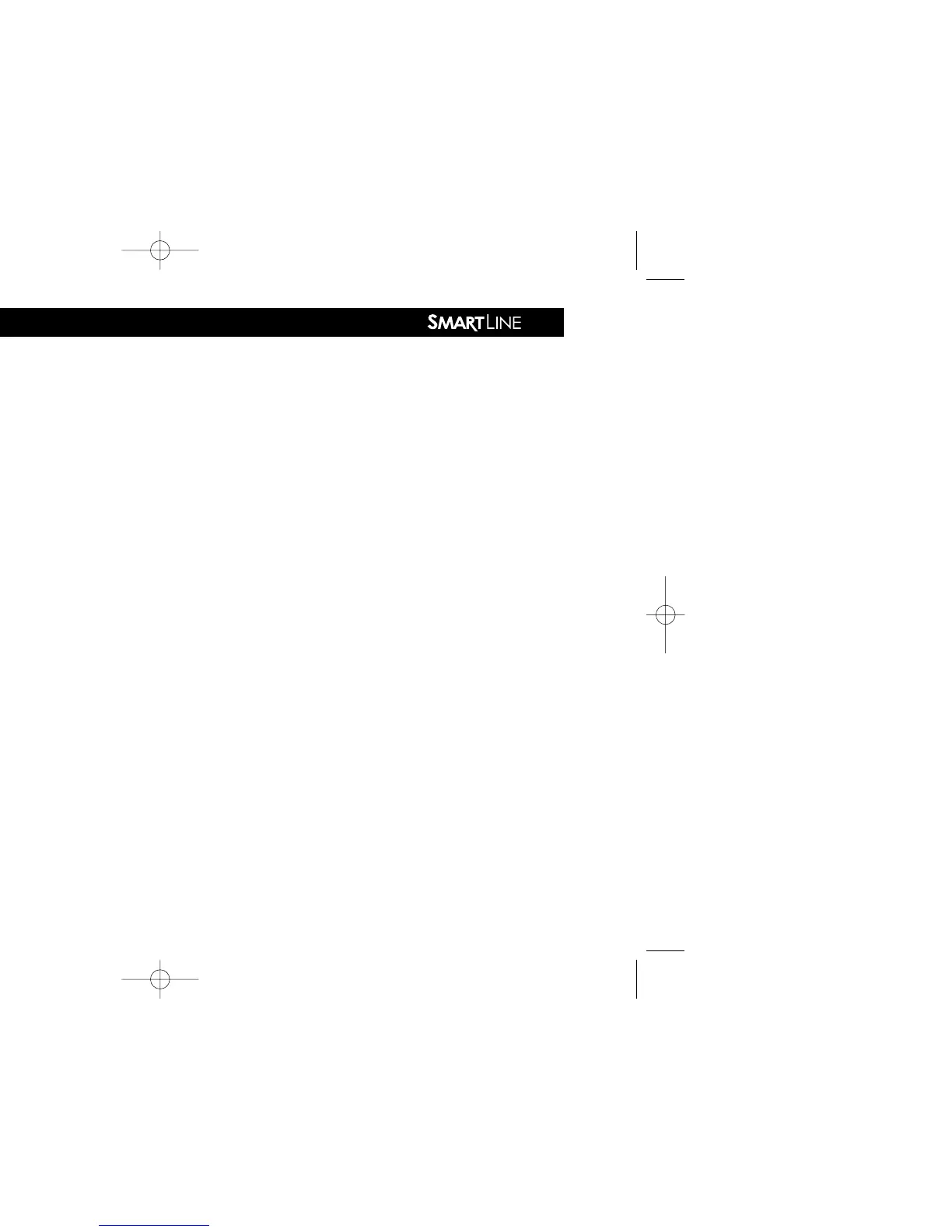2.2 Programming
Your SmartLine
®
controller has two operating modes: STAN-
DARD mode or Weathermatic’s patented Auto Adjust mode.
The Standard mode uses user assigned zone run times. The
Auto Adjust mode overrides user assigned zone run times and
calculates zone run times based on the location of the site,
inputs by zone, and weather readings from the SLW weather
station. Note: Auto Adjust requires the optional SLW weather
station.
Both the Standard mode and Auto Adjust mode use the user
input daily start times, watering days, omit times/days, and
several advanced functions (rain delay, zone to zone delay,
and master valve settings).
Important Note: Zone run times must be entered for every zone
in use for the controller to recognize the zone in either
Standard or Auto Adjust modes.
Using the Programming Buttons
A FLASHING DISPLAY indicates that user choices are available.
The ▲ and ▼ arrow buttons are used to scroll through numeric
values or to make a choice of menu options.
NEXT and BACK Buttons: When watering zones are being pro-
grammed, the left side of the display will indicate the zone num-
ber. The NEXT and BACK buttons are used to scroll through the
zones. If the flashing display indicates a menu selection rather
than a numeric value, the NEXT button will open the menu for
further programming. The BACK button will exit the menu and
cause the chosen value to be saved in memory.
RAPID ADVANCE: While programming, holding down the ▲ or
▼ arrow button will cause the flashing display value to rapidly
advance. Rapid advance can also be used with the NEXT and
BACK buttons to rapidly advance through zones.
MENUS WITHIN MENUS: In cases where there are menus within
menus, each press of the BACK button will return to the next
higher menu until the top level menu of the dial position is reached.
A VALUE CHANGE will be entered in memory any time you (1)
move to a different menu or (2) move the programming dial to
a different position.
2.0 Getting acquainted with your Smartline
®
Controller
5