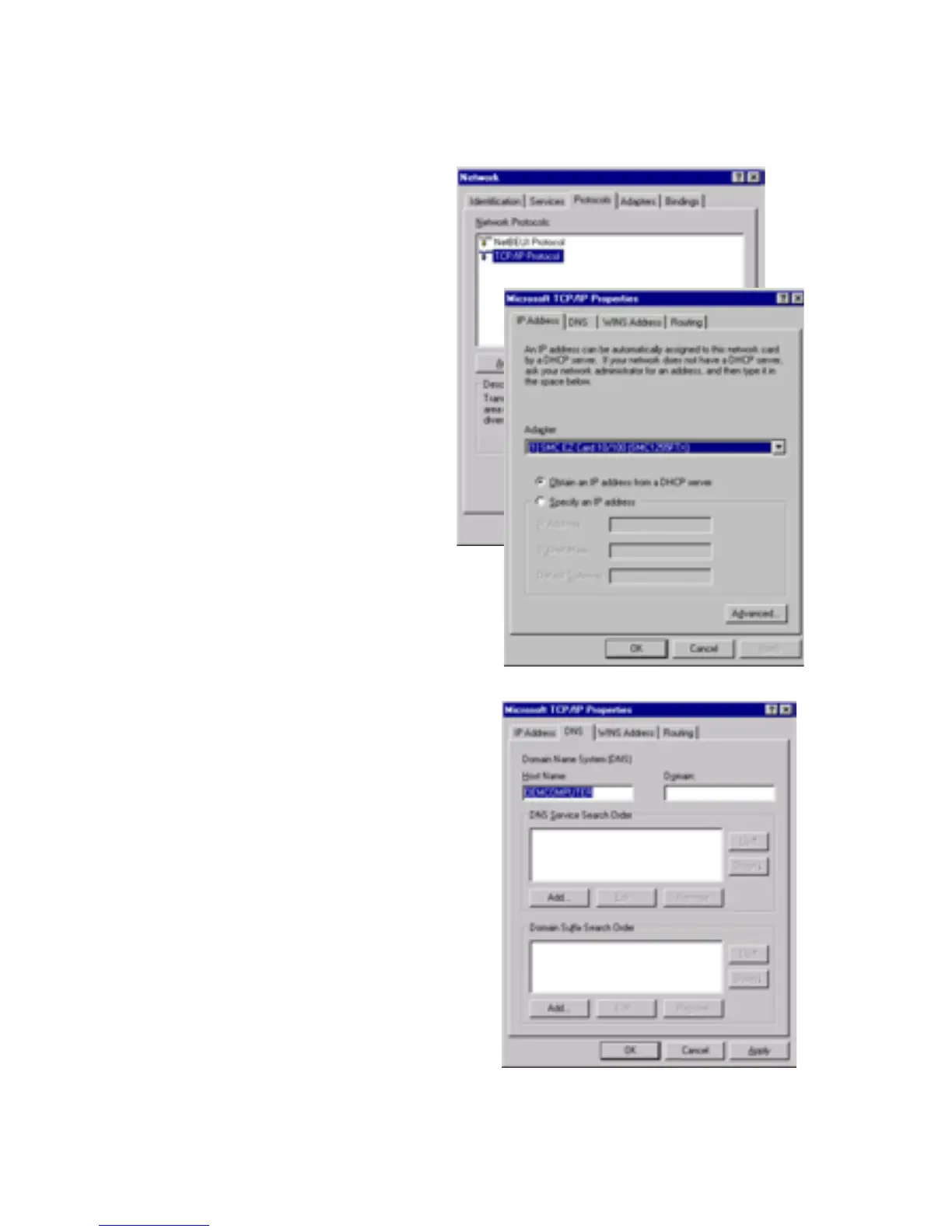C
ONFIGURING
C
LIENT
PC
3-8
3. In the Network window,
Select the Protocols tab.
Double-click TCP/IP
Protocol.
4. When the Microsoft
TCP/IP Properties
window open, select the
IP Address tab.
5. In the Adapter drop-down
list, be sure your Ethernet
adapter is selected.
6. If “Obtain an IP address
automatically” is already
selected, your computer is
already configured for
DHCP. If not, select this
option and click “Apply.”
7. Click the DNS tab to see the
primary and secondary DNS
servers. Record these values,
and then click “Remove.” Click
“Apply”, and then “OK.”
