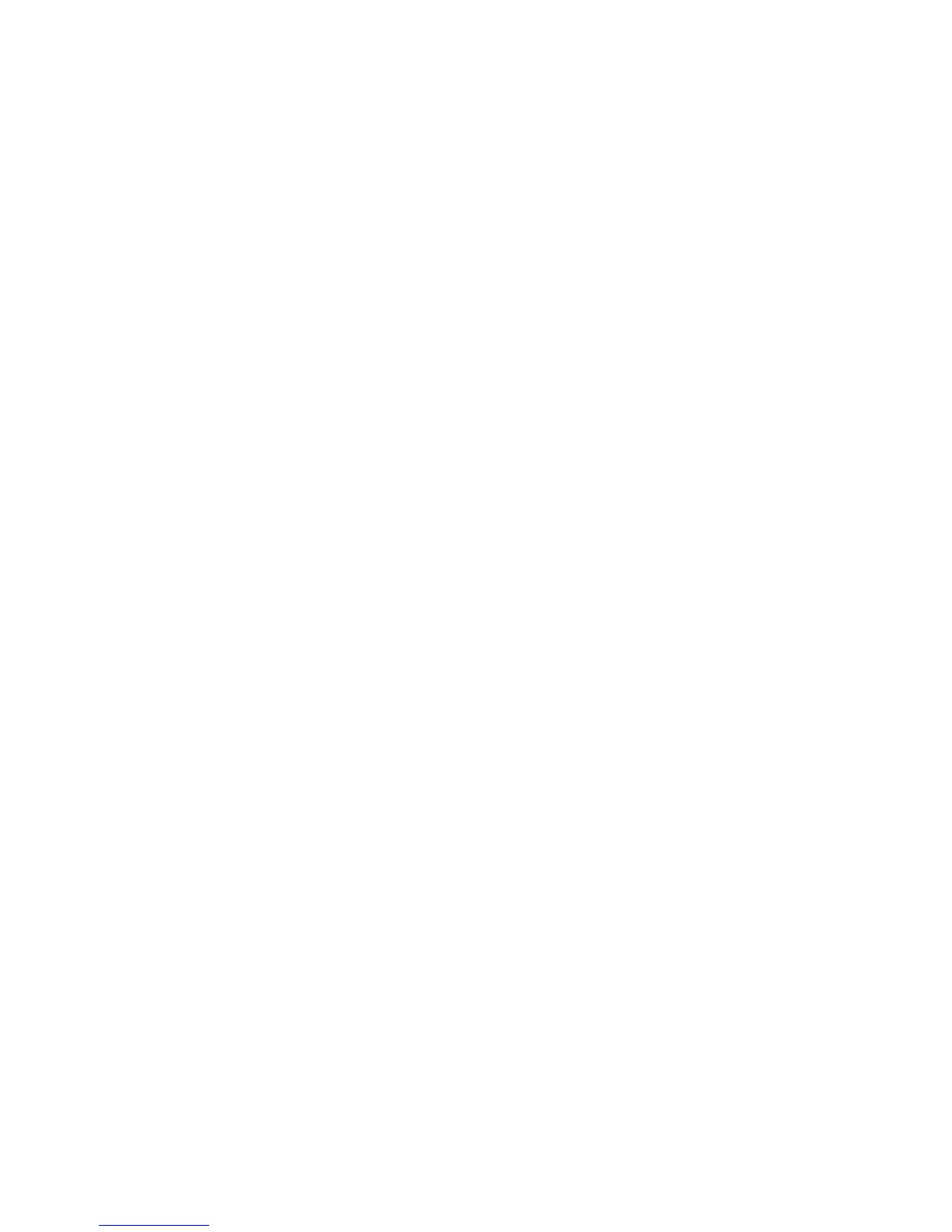46
T
ROUBLESHOOTING
Check the following items before you contact technical support.
1. If mobile users do not have roaming access to the
SMCWEBT-G:
Make sure that all the SMCWEBT-Gs and stations in the ESS
in which the WLAN mobile users can roam are configured to
the same WEP setting, SSID, and authentication algorithm.
2. If the management utility cannot connect to the SMCWEBT-G:
Check that your local IP address settings conform to the
SMCWEBT-G settings.
3. If you forgot your password or your SMCWEBT-G has locked
up, you can reset it to factory defaults by performing the
following steps:
• Use a pin to push in the RELOAD button for over
8 seconds. This button is located on the bottom of the
SMCWEBT-G.
• The SMCWEBT-G will begin to load the default settings.
• The SMCWEBT-G will restart with the factory default
settings.