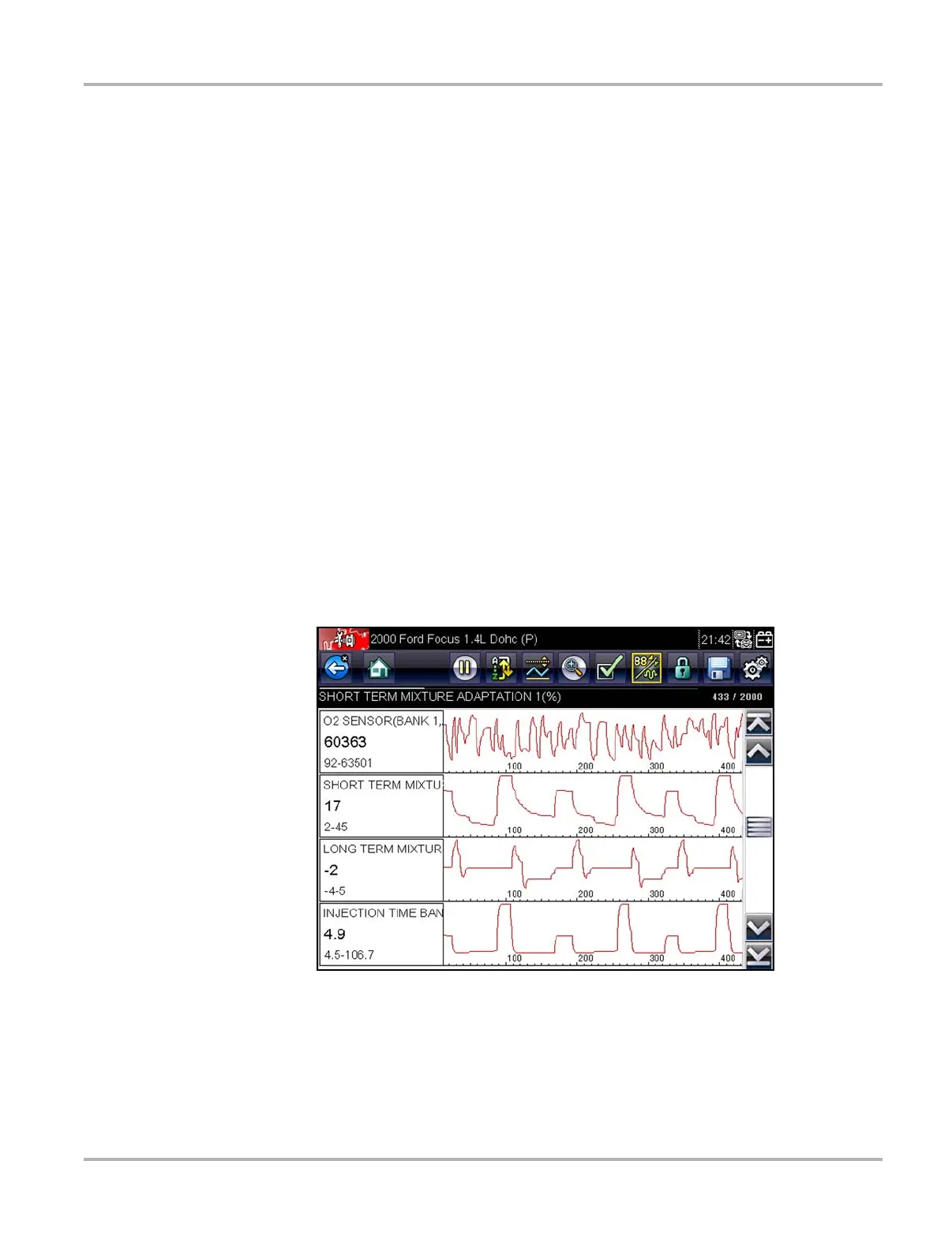38
Scanner Operations Operations
b. Touching the Select/Deselect button activates it. Now you can add or remove
parameters by touching individual entries in the list.
Keep the following in mind:
– Item at the top of the list that cannot be highlighted are locked and cannot be turned off.
– Drag the screen to scroll and view the entire list.
– Use the Select All button to display the complete list.
– Use the Deselect All button to remove all of the highlights.
– Use the Cancel button to return to the data display.
3. Select OK to display the updated data list.
Changing Screen Views
Select the View button to open a dropdown menu of options:
• PID List
• 1 Graph
• 2 Graph
• 4 Graph
The PID (parameter identification) List view is a 2-column display with the name of the parameters
in the left column and their current values in the right column (Figure 5-10).
Graph views divide the screen horizontally to simultaneously display data graphs of the
parameters in the main body of the screen (Figure 5-12).
Figure 5-12 Sample Graph view screen
Any previously set conditions, such as held data or locked lines of data, remain in effect when the
screen view is changed.