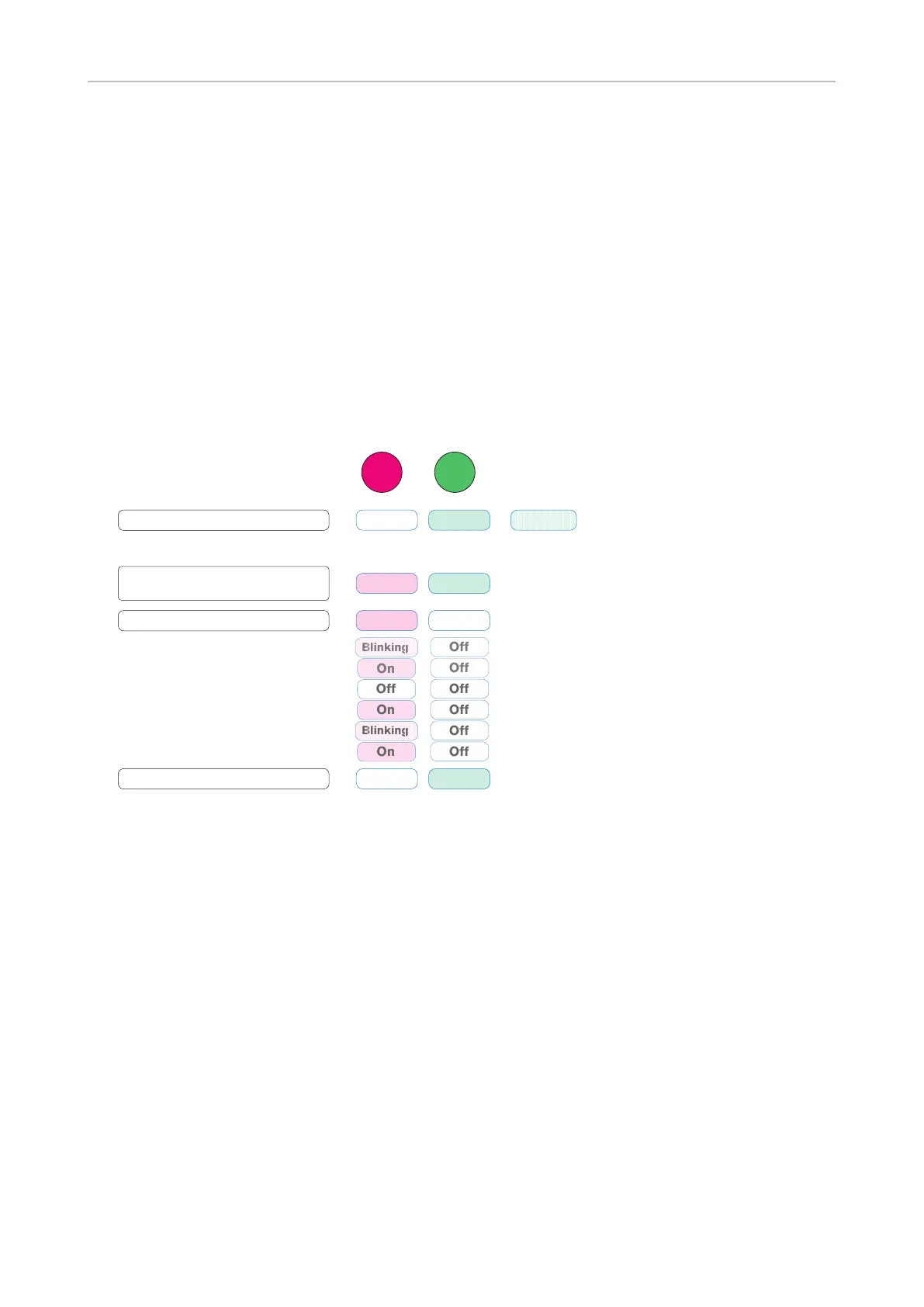19
snom PA1+ User Manual Software Update
Software update
Software updates can be done through provisioning from the server whose setting URL is specied
on the PA1+'s web interface or by means of a manual update.
CAUTION: Cutting o the device's power during a rmware update (red LED on, green
LED o) will damage the rmware and render the PA1+ inoperational. In such a case,
the PA1+ will need to be returned to the vendor for a reset (special kit required).
Do NOT remove the device's power supply (Ethernet cable when using PoE, power
adapter when not using PoE) when the red light is on or blinking; a rmware update is
ongoing.
Red
LED
Green
LED
Off On
On
On
Off
On
On
Off
During firmware update
LED indications
Red LED comes on
DO NOT TURN OFF POWER!
/
Green LED turns off.
Do not turn off the power until
the green LED comes back on!
Red LED turns off, green LED
comes on
FW update completed; ready
Ready or busy
Firmware update initiated -
automatically or manually
Firmware update in progress
Blinking
Fig. 1
Provisioning software updates
Provisioning of updates can be done in two ways:
• Fully automatic with the setting Update automatically: Whenever a new rmware version is
made available, the settings are downloaded from the settings server and the update is started
automatically.
• Semi-automatic with the setting Ask for update: The settings are downloaded from the settings
server automatically, but you are prompted to conrm any available update.
1. Open the PA1+'s web interface.
2. Click Advanced in the menu on the left side of the window page. The Advanced Settings page
opens.
3. Click the Update tab.