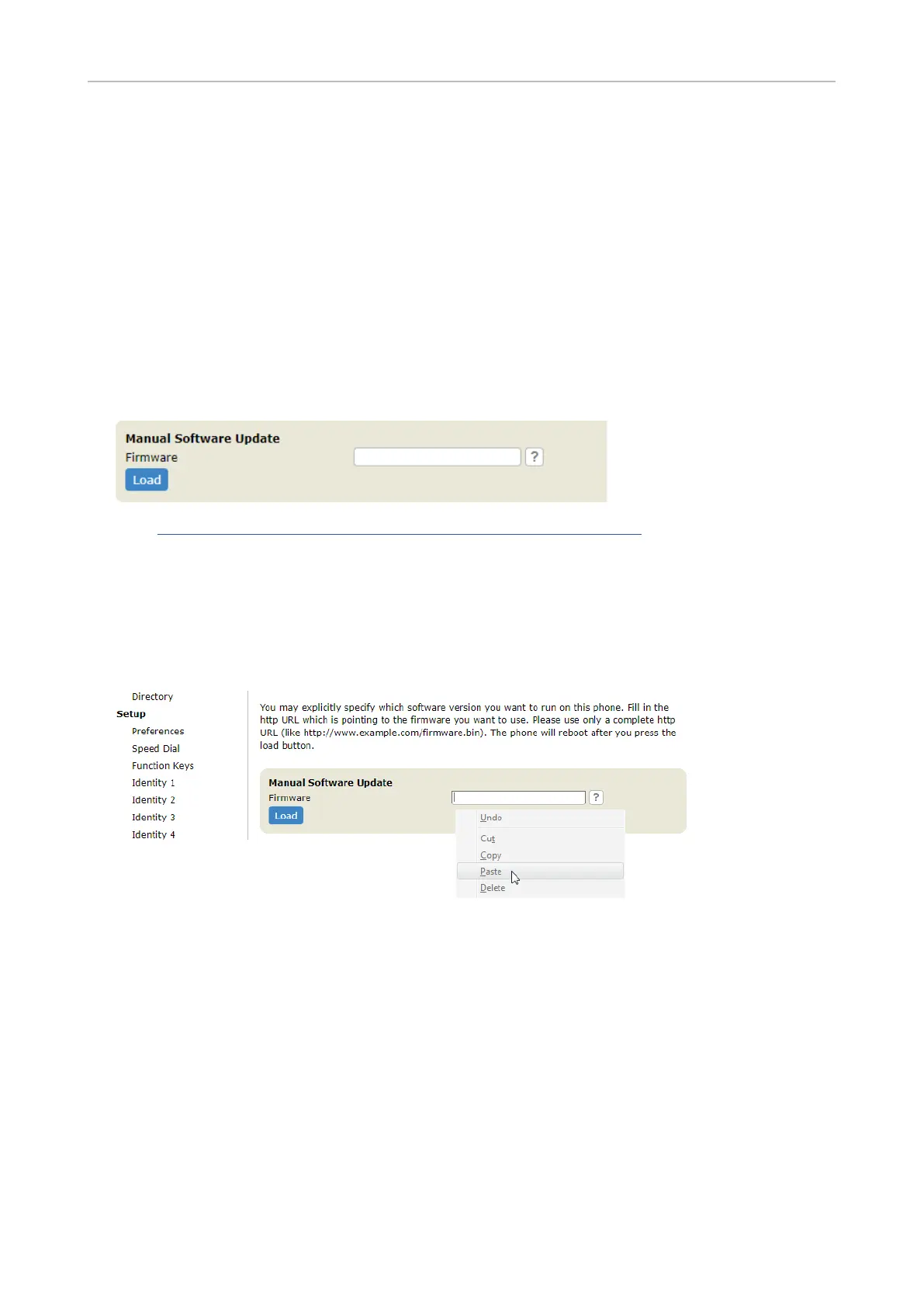21
snom PA1+ User Manual Software Update
4. Select Never update, do not load settings from the list box of Update policy.
5. Click the o radio button of PnP Cong.
6. Click Apply at the bottom of the page. Then click on "Save" at the top of the page to save the
changes permanently in case of power loss.
7. Click "Reboot" and conrm with "Yes".
Updating manually
1. Open the web interface.
2. Click on Software Update in the menu on the left side of the window page. The page Manual
Software Update opens.
3. Go to https://service.snom.com/display/wiki/Firmware+Update+Center, scroll down to Public
Announcement System, and nd the latest rmware version for the device.
4. Click the page link for the rmware.
5. Please read the instructions and release notes before downloading the rmware.
6. Right-click the download link in the Firmware les table.
7. Paste the link into the text eld of Manual Software Update.
8. Click Load.
The PA1+ starts the rmware update, indicated by the red LED lighting up and the green LED
going out. The rmware update is done when the red LED goes out and the green LED comes back
on.
Warning: Never disconnect the power during a rmware update! Cutting o the
device's power during a rmware update (red LED on, green LED o) will damage the
rmware and render the PA1+ inoperational. The PA1+ will need to be returned to the
vendor for resetting (special kit required).
Do NOT remove the device's power supply (Ethernet cable when using PoE, power
adapter when not using PoE) while a rmware update is ongoing.
Cutting o the device's power during a rmware update (red LED on, green LED o) will
damage the rmware and render the PA1+ inoperational.
