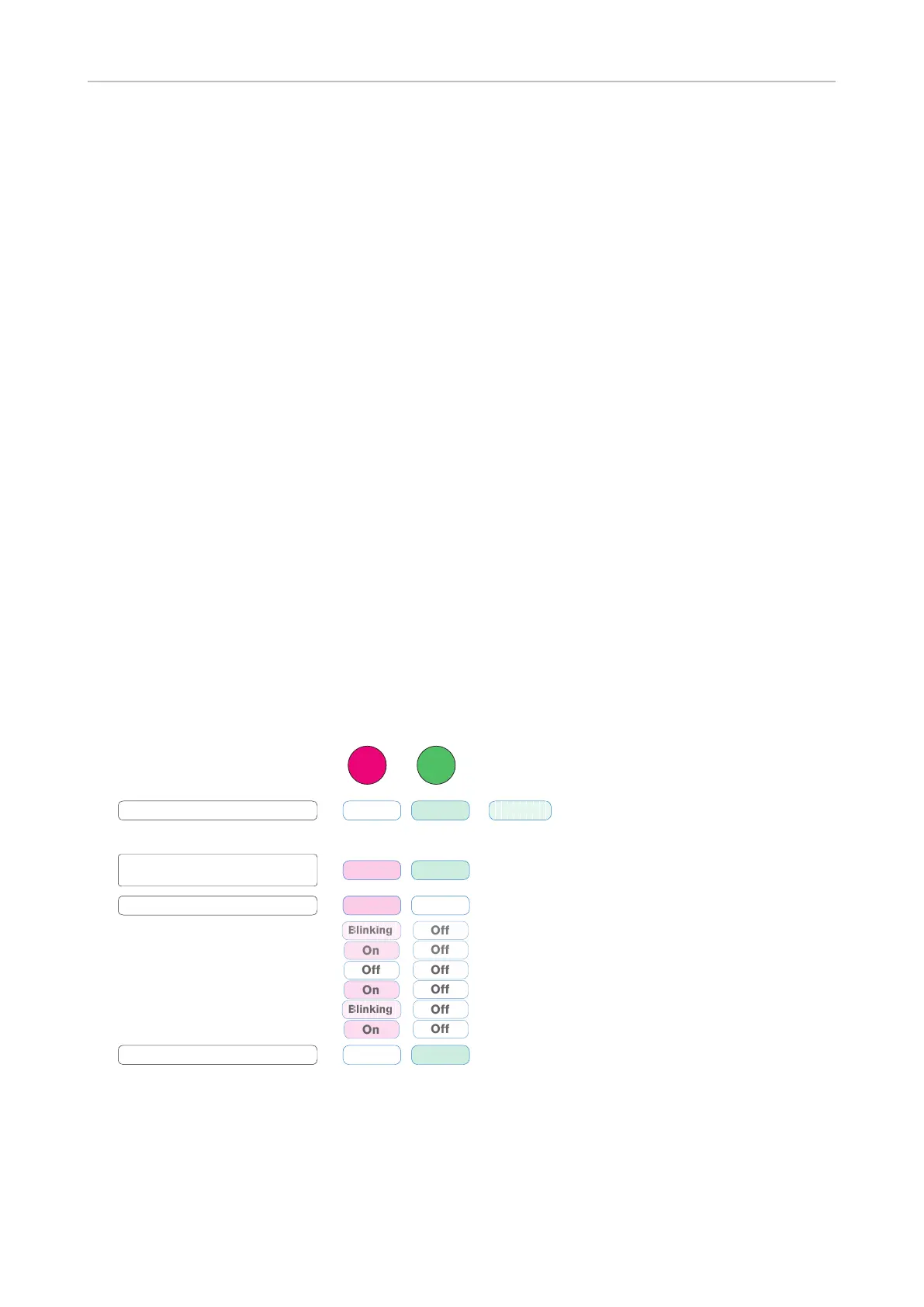23
snom PA1+ User Manual Troubleshooting
Troubleshooting
Reboot
1. Open the PA1's web interface.
2. Click Advanced in the menu on the left side of the window page. The "Advanced Settings" page
opens.
3. Click the Update tab.
4. Click "Reboot" and conrm with "Yes". The red LED lights up, and the green LED goes out. When
the PA1+ has nished rebooting, the red LED goes out, the green LED lights up, and the web
interface is available again.
Hard reboot
Disconnect the power, wait for a few seconds, and reconnect.
WARNING: when the red light is on or blinking, a rmware update is ongoing. DO
NOT remove the device's power supply (Ethernet cable when using PoE, power adapter
when not using PoE).
Never disconnect the power during a rmware update! Cutting o the device's power
during a rmware update (red LED on, green LED o) will damage the rmware and
render the PA1+ inoperational.
In such a case, the PA1+ will need to be returned to the vendor for resetting (special kit
required).
Red
LED
Green
LED
Off On
On
On
Off
On
On
Off
During firmware update
Red LED comes on
DO NOT TURN OFF POWER!
/
Green LED turns off.
Do not turn off the power until
the green LED comes back on!
Red LED turns off, green LED
comes on
FW update completed; ready
Ready or busy
Firmware update initiated -
automatically or manually
Firmware update in progress
Blinking
Reset to factory values
Press the "IP/Reset" button to the left of the LEDs.
Warning: All customized settings will be lost! See "Initializing and conguring" on page
11 for information on how to initialize and congure the PA1+ anew.