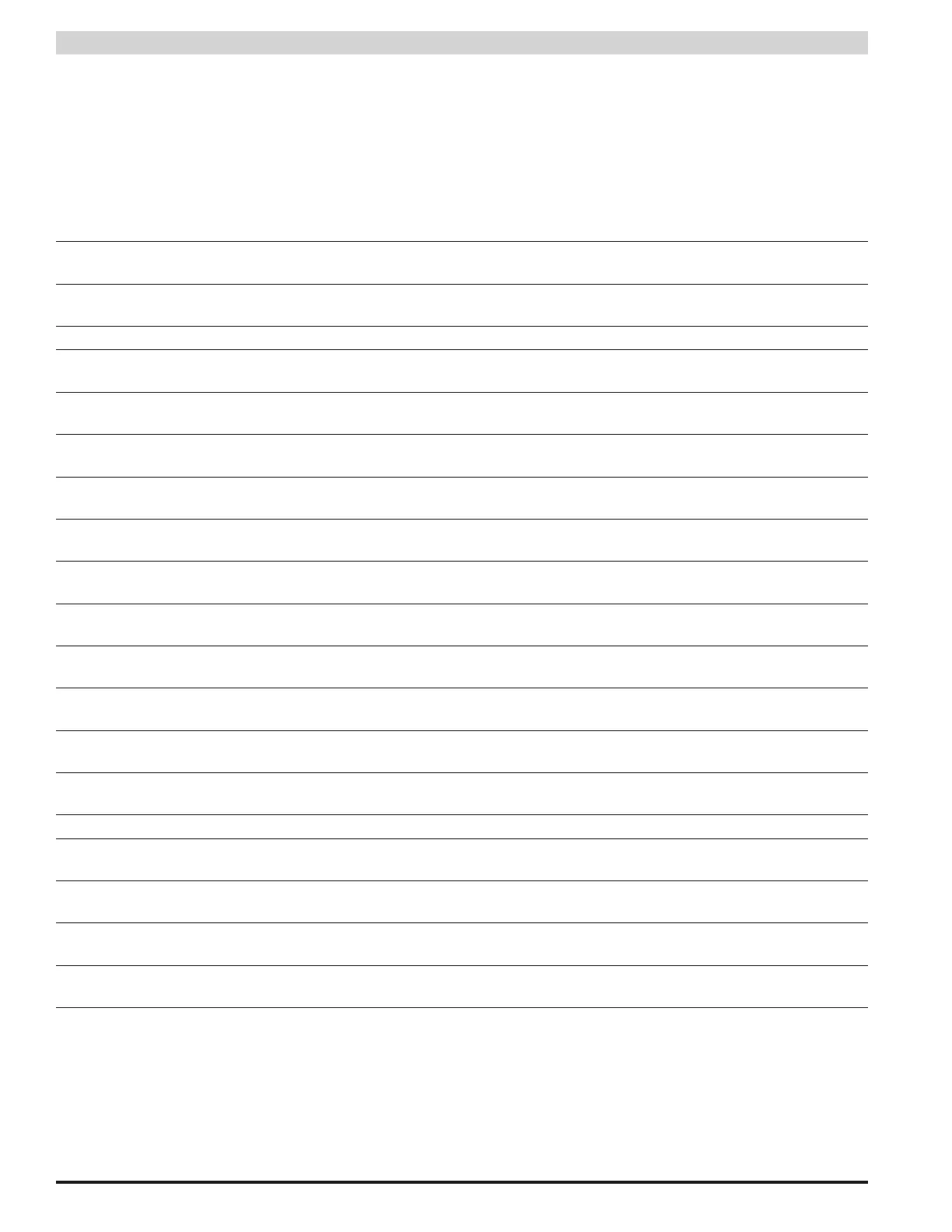14
PSX-NL4 Network Module - Operation Manual
2.2.7 Remote VPN Settings
Below the Email Test section is the VPN Settings section (See Figure 2.7). When using the PSX-NL4 with an MSM-200 which is not
within the same local network, the IP address, User Name, and Password for the MSM-200 may be entered here. Click "Submit" for
the settings to take effect. See Section 2.3 and the manual for the MSM-200 for more information.
2.2.8 Configuring the PSX-NL4 Network Module Settings
Below the Email Setting block is the PSX-NL4 Network Module Setting block, where application-specific parameters of the PSX-NL4 can be
set (See Figure 2.7)
Site ID Enter any meaningful name to help identify the installation site. The Site ID text will appear at the top of the
Home page, as well as in the subject line of email alerts and reports.
Data Buffer Interval This selects the time period between "snapshots" of the data for the email/csv reports. The default value is
0.083 hours, or about 5 minutes.
External Event Enter a name related to the usage of the Event1 input. In the example, this setting is labeled "Event1".
Hall Sensor 1 Enter a name indicating the current being measured by the current sensor connected to the H1 connector
of the PSX-NL4. In the example, the label is "HallSensor1".
Hall Sensor 1 Lower
Limit
This is the lower current limit for Hall Sensor 1. If the measured current goes below this value, an alert will
be generated. By default, this value is set to -3A to disable the limit.
Hall Sensor 1 Upper
Limit
This is the upper current limit for Hall Sensor 1. If the measured current goes above this value an alert will
be generated. By default this value is set to 15A.
Hall Sensor 2 Enter a name indicating the current being measured by the current sensor connected to the H1 connector
of the PSX-NL4. In the example, the label is "HallSensor2".
Hall Sensor 2 Lower
Limit
This is the lower current limit for Hall Sensor 2. If the measured current goes below this value, an alert will
be generated. By default, this value is set to -3A to disable the limit.
Hall Sensor 2 Upper
Limit
This is the upper current limit for Hall Sensor 2. If the measured current goes above this value an alert will
be generated. By default this value is set to 15A.
Control 1 Enter a name for the Control 1 output. This label will appear below the Netlink Control Setting 1 radio buttons on
the home page.
Control 2 Enter a name for the Control 2 output. This label will appear below the Netlink Control Setting 2 radio buttons on
the home page.
ADC1 Reading Enter a name indicating the voltage being measured by the ADC input of the PSX-NL4. This reading is the
voltage between the two ADC input pins. In the example, the label is "ADC1Reading".
ADC1 Lower Limit This is the lower voltage limit for the ADC1 input. If the measured voltage goes below this value, an alert
will be generated. By default, this value is set to -30V to disable the limit.
ADC1 Upper Limit This is the upper voltage limit for the ADC1 input. If the measured voltage goes above this value, an alert
will be generated. By default, this value is set to 30V.
External Temperature Enter a name for the external temperature measurement.
Temperature Lower
Limit
Enter a lower temperature limit for the external temperature sensor input. If the temperature measured by
the sensor goes BELOW this value, an alert will be triggered.
Temperature Upper
Limit
Enter an upper temperature limit for the external temperature sensor input. If the temperature measured by
the sensor goes ABOVE this value, an alert will be triggered.
Next Service Due Enter a date indicating the next service due date. If "Service Due" is selected as an email alert condition, an
alert email will be sent out to the specified email recipient(s) when the system time matches the due date time.
Reminder Message Enter a brief message to indicate the type of service which is due in the email alert. This message will ap-
pear in the Subject line of the alert email.
i Note: After entering the above information into the PSX-NL4 Network Module Setting block, click the "Submit" button to save the
settings. These settings will take effect immediately without rebooting the PSX-NL4 board.