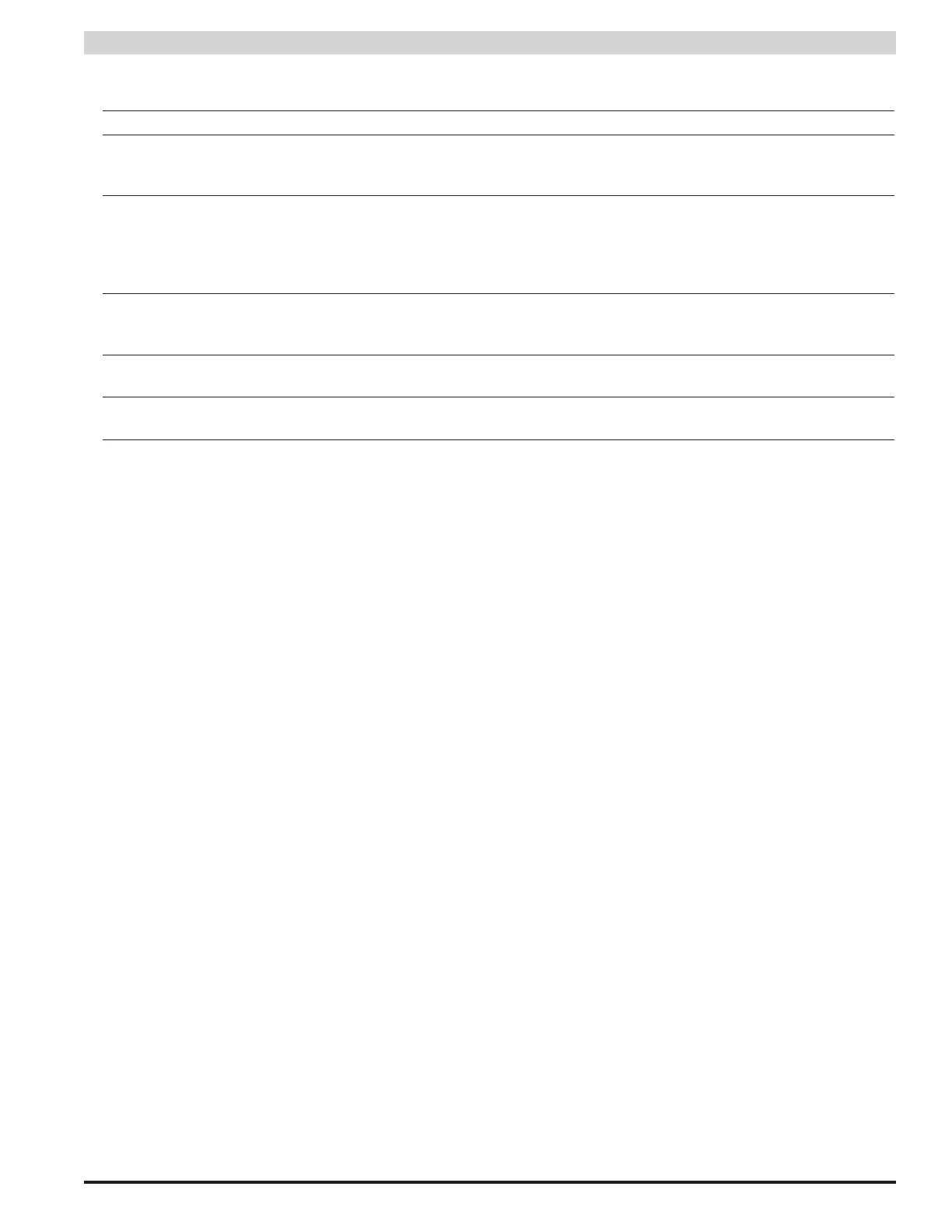23
Installation and Operation
The following parameters are available:
Battery Charge Selector Select the proper battery size range for optimal charging rate.
AC Fault Reporting Delay Select the desired delay for reporting an AC fault in hours, minutes, and seconds. Note that this
delay will affect the AC Fault LED and relay as well as email reporting. Check your local codes
regarding fault delays.
System Fault Reporting
Delay
Select the desired delay for reporting System fault conditions in hours, minutes, and seconds.
Note that this delay will affect the Sys Fault LED and relay as well as email reporting. This setting
should be used with caution, as intermittent faults may be masked by a fault delay. System Fault
delays should typically be kept to 5 seconds or less to prevent critical faults from being masked.
Check your local codes regarding fault delays.
Reset Timer for New
Battery Installation
Select this option after installing a new battery set in order to reset the battery replacement alert
counter. The PSX-NL4 uses this counter along with the user-entered "Battery Rated Life" to calcu-
late the next battery replacement date.
Enter Installation Date Enter the date the system was initially installed. This value is only for the user's information and
is not used by the PSX-NL4.
Reset AC and System Fault
Counts
Selecting this option will reset the AC and System Fault counters. This is typically done after test-
ing or servicing the system.
After entering the values or selecting the appropriate options, click the "Apply" button at the bottom of the FPO Service Settings area.
The settings will take effect immediately without rebooting the PSX-NL4.
3.2.1.3 Battery Status
The section at the top right of the screen shows the current battery status. (Figure 3.2, page 21) This section will only be enabled if a
current sensor is connected in line with the battery for the PSX (See Section 1.3.4 of this manual).
Battery State of Charge
If enabled, this will display a bar graph indicating the estimated battery condition of the battery connected to the PSX. Once the
battery is connected and the PSX-NL4 detects current flow, an enable/disable button will appear at the bottom of the Battery Status
area. If the button is enabled, a four segment bar graph display will appear with one end labeled "Full" and the other end labeled
"Empty". Note that it can take several minutes for an accurate indication of battery condition. Current Sensor calibration should be
performed upon initial installation for accurate results (See Section 3.2.1.6). The various possible states of the Bat Condition bar
graph display are as follows:
4 Green Bars Battery is at 80% to 100% charge
3 Green Bars Battery is at 60% to 79% charge
2 Green Bars Battery is at 40% to 59% charge
1 Green Bar Battery is at 20% to 39% charge
1 Yellow Bar Battery is at 6% to 19% charge (email alert will be sent, if enabled)
1 Red Bar Battery is at 5% or lower charge
When the battery discharges to one yellow bar, an email alert will be sent if the Battery Condition checkbox on the Reporting page
is enabled.
Note that if the current sensor is being used for another function other than monitoring battery current, the Battery Condition dis-
play will show invalid data and MUST be disabled to prevent confusion in the future. ONLY enable the Battery Condition display if
the current sensor is in line with one of the battery leads.
Status
The Status field gives the state of the battery. Possible states are "Charging", "Charged", or "Discharging".
Replace Battery On or Before
This displays the scheduled battery replacement date, which is calculated based on the current date and the "Rated Battery Life"
setting entered on the Configure page. If the battery is within its calculated life, the field will be green. Once the due date has passed,
this field will change to yellow and an email alert will be sent if enabled on the Reporting page.