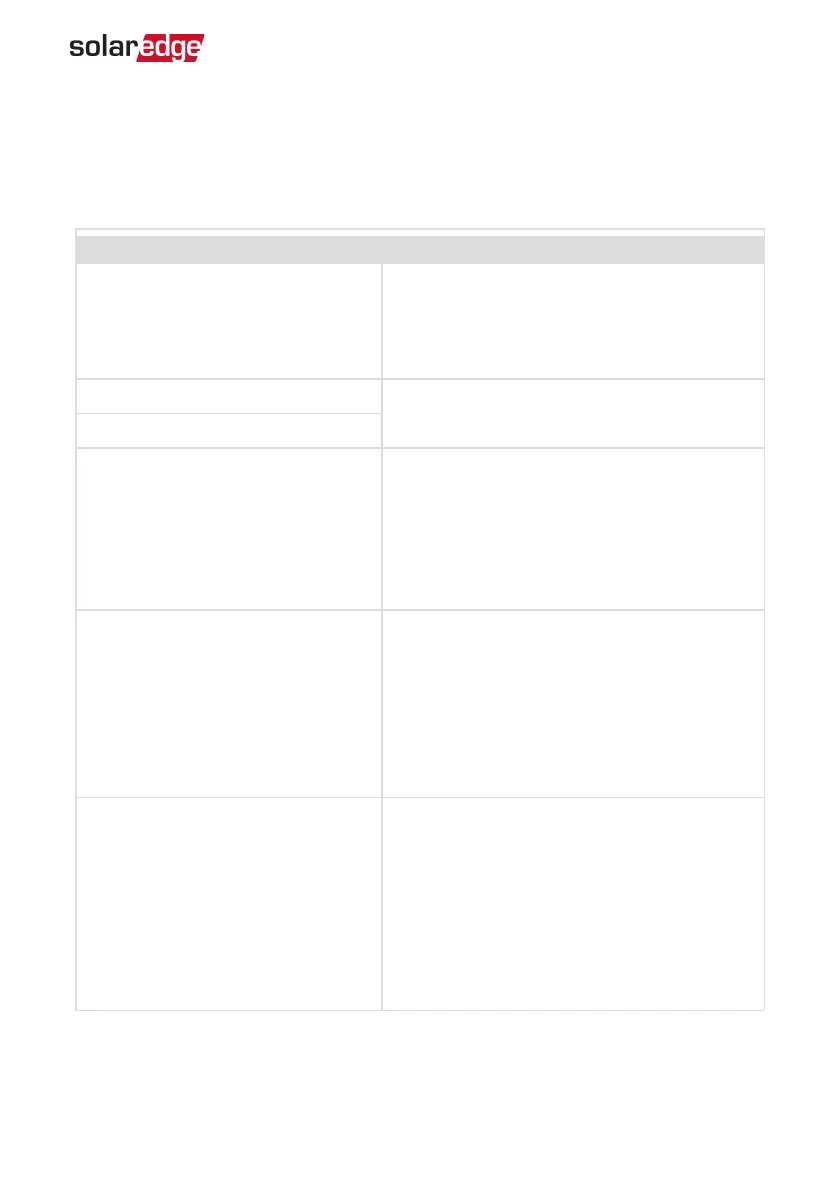Troubleshooting Communication
Troubleshooting Ethernet (LAN)Communication
The possible errors and their troubleshooting are detailed in the following table:
Error Message Possible Cause and Troubleshooting
LAN cable disconnected
Physical connection fault. Check the cable pin-
out assignment and cable connection.
Refer to "Creating an Ethernet (LAN)
Connection" on page57
No DHCP
IP settings issue. Check the router and
configuration. Consult your network IT.
Configure Static IPor set to DHCP
Gateway not responding
Ping to router failed. Check the physical
connection to the switch/ router. Check that
the link LED at the router /switch is lit
(indicating phy-link). If OK - contact your
network IT, otherwise replace the cable or
change it from cross to straight connection.
No Internet connection
Ping to google.com failed. Connect a laptop
and check for internet connection. If internet
access is unavailable, contact your IT admin or
your internet provider.
For Wi-Fi networks, ensure that user-name and
password are as defined in the internet
provider AP/ router.
No connection to SolarEdge servers
Ping or connection to SolarEdge server failed.
Check the SolarEdge server address, under LAN
Conf sub-menu:
Address: prod.solaredge.com
Port: 22222
Check with your network administrator
whether a firewall or another device is blocking
transmission.
Chapter 7: Errors and Troubleshooting 68
EV Charging Single Phase Inverter MAN-01-00629-1.2
