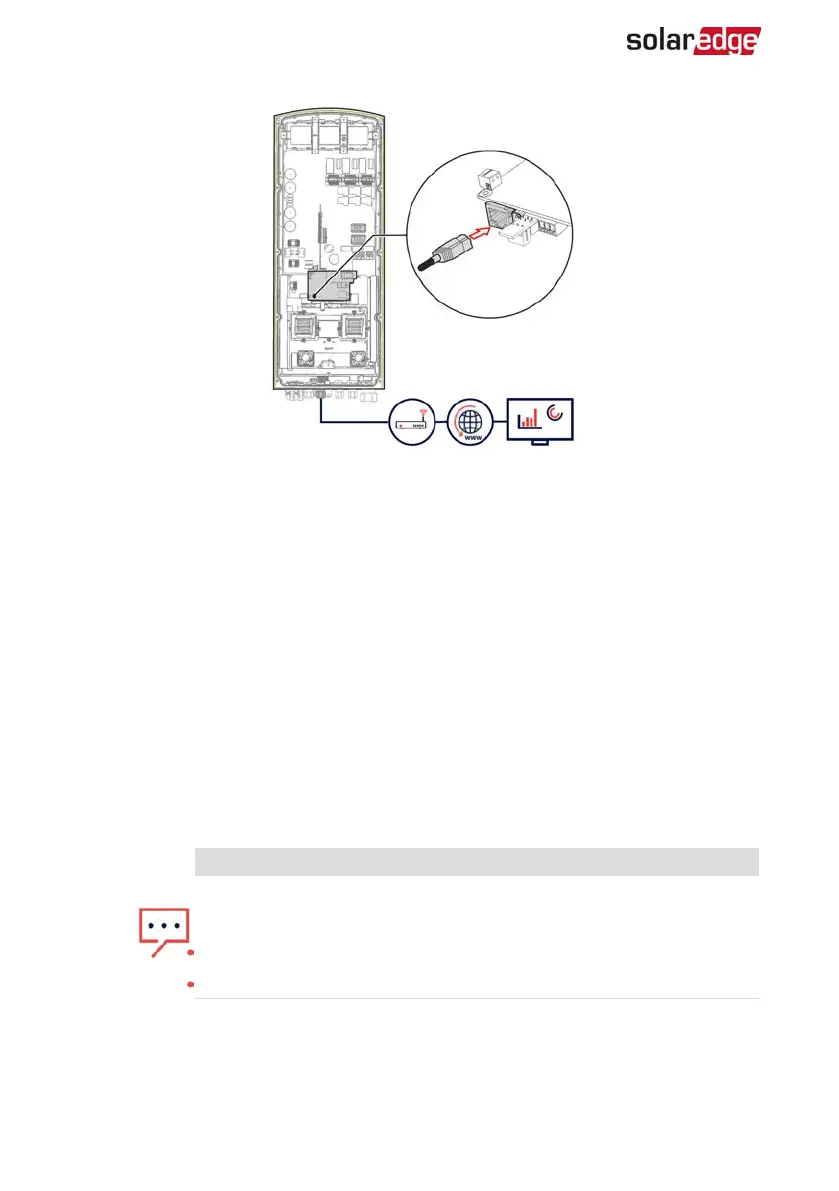Figure 21: RJ45 Ethernet connection
7. For the switch/router side, use a pre-crimped cable or use a crimper to prepare an
RJ45 communication connector: Insert the eight wires into the RJ45 connector in the
same order as above (
Figure 20
).
8. Connect the cable RJ45 connector to the RJ45 port of the Ethernet switch or router.
You can connect more than one inverter to the same switch/router or to different
switches/routers, as needed. Each inverter sends its monitored data independently
to the monitoring platform.
9.
The inverter is configured by default to LAN. If reconfiguration is required:
a. Make sure the ON/OFF/P switch is OFF.
b. Turn ON the AC to the inverter by turning ON the circuit breaker on the main
distribution panel.
c.
Configure the connection as described in
Communication
on page 43.
NOTE
If your network has a firewall, you may need to configure it to enable
the connection to the following address:
Destination Address: prodssl.solaredge.com
TCP Port: 443 (for incoming and outgoing data)
10. Verify the connection, as described in
Verifying the Connection
on page 55.
StorEdge Three Phase Inverter MAN-01-00648-1.3
51 Creating an Ethernet (LAN) Connection