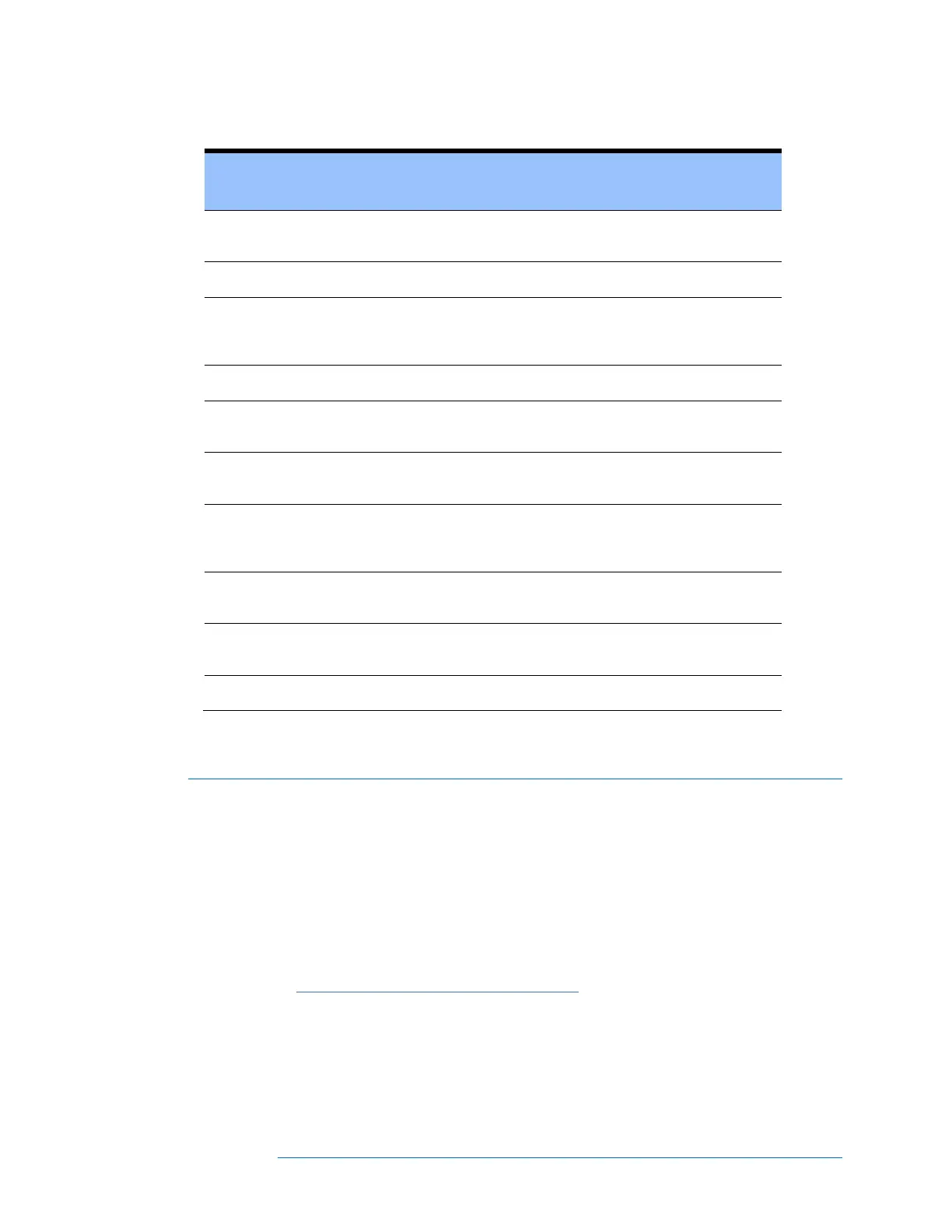Software Overview
3-69
Table 12. Meg Test tab description
Adds a new line to the table. The current date and time is
listed, and the line is assigned an ID number.
Deletes the currently selected measurement from the list.
Enter the minimum acceptable value of insulation
resistance. Any measured values that are below this limit
will be highlighted in red in the table.
Selects or clears the measurement of interest.
Displays the date and time each measurement was
added to the table.
Accesses the system tree for selecting the location at
which the measurement was made.
Automatically assigned identification number. The ID
number increments by one count each time a
measurement is added.
The measured value of insulation resistance in
megohms. Click in this field to enter the value manually.
The voltage at which the insulation resistance was
measured. Click in this field to enter the value manually.
Optional description of the device under test.
Description of the Exported I-V Data File
This section describes the organization of the .csv (comma separated value) file that is created in your
hard drive when you export measurements from the PVA software.
PV Analyzer users typically analyze their measurement results using the Solmetric I-V Data Analysis
Tool (DAT), which automates the analysis and reporting process. You can download a free copy of the
DAT by visiting www.solmetric.com/pva-analysis-macro.html. To use the DAT, you will first export
your Project data from the PV Analyzer, and then import it into the DAT.
When you export Project data, the PVA software creates a Windows folder tree on your hard drive that
has the same hierarchy as your Network Navigator system tree. Your I-V trace data is exported to this
