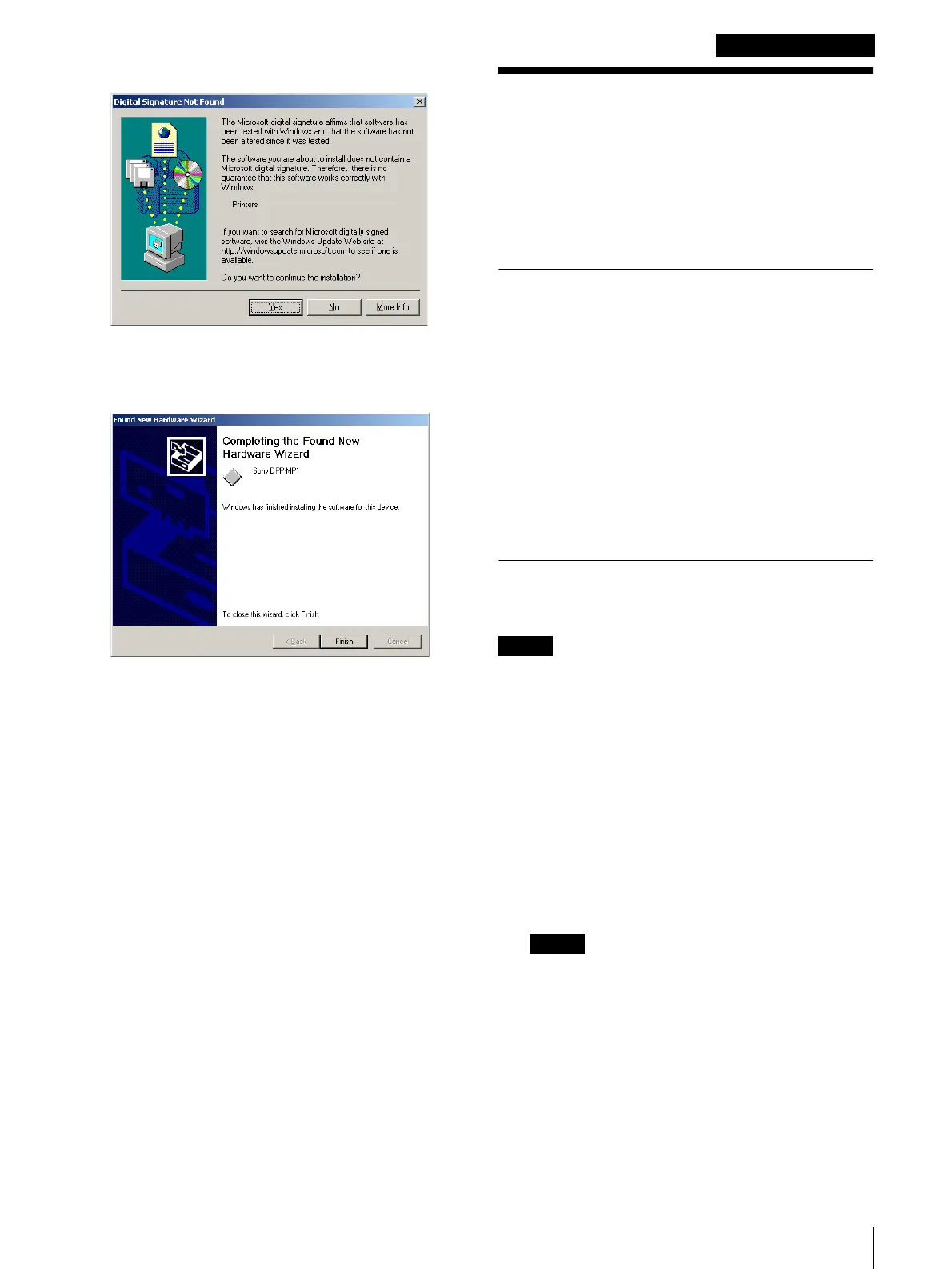Removing the Printer Driver
5
Windows 2000
9
Click the [Next] button.
If the [Digital Signature Not Found] dialog box
opens, click the [Yes] button.
The next screen opens.
10
Click the [Finish] button.
The printer driver installation for Windows 2000 is
complete.
Removing the Printer
Driver
This section describes the procedure to remove the
printer driver.
After removing the printer driver, delete the INF file as
described further.
To remove the printer driver
1
Turn on the computer.
2
Select [Printers] from [Settings] in the [Start]
menu.
The [Printers] window opens.
3
Select the printer that you want to remove.
4
On the [File] menu, click [Delete].
The printer driver removal is complete.
To delete the INF file
Delete the DPP-MP1 INF file located in C://WinNT/Inf.
Note
Depending on your Windows settings, the “Inf” folder
may not be displayed. To display the folder, open [My
Computer] and click [Folder Options] on the [Tools]
menu. In the [Folder Options] dialog box, click the
[View] tab, then select [Show hidden files and folders].
1
In the “Inf” folder, double-click “OemX.inf”
(where X is a number). The contents of the INF file
appear.
2
In the INF file, confirm that the following appears
at the top.
SONY DPP-MP1 Printer Driver for Windows 2000
Note
If there is more than one “OemX.inf” file, repeat
steps 1 and 2 as necessary.
3
Delete all the INF files indicated above.
